- Snapchat stops sharing your location if you haven’t used the app for 8 hours.
- They do this to keep your privacy safe.
- If you don’t open or interact with the app, it counts as inactivity.
- You can choose to hide your location anytime by turning on Ghost Mode.
- The 8-hour rule is there to make sure no one can track you all the time.
Snapchat has a feature that allows you to share your location with friends. This feature is meant to help people feel safe and connected, especially when they’re meeting someone new or keeping an eye on family. But, there’s a catch. Sharing your exact location all the time can invade your privacy. It’s a tricky balance. You want to stay in touch, but you also need your space.
Does Snapchat Stop Sharing Locations Due To Inactivity?
Yes, Snapchat turns off location after a certain period of inactivity
To protect your privacy, Snapchat stops sharing your location after you’ve been inactive for 8 hours. This is a key part of how the app handles location sharing. It’s all about keeping you safe and your data private. Snapchat makes sure your location isn’t always out there, which helps prevent any misuse of your information.
This is really handy if you forget to turn off location sharing yourself. It adds an automatic layer of privacy and helps manage your data responsibly within the app.
How long does it take for Snapchat to stop sharing locations?
When you stop using Snapchat, it stops sharing your location after 8 hours. This is to protect your privacy. If you don’t open the app within that time, no one can see where you are on Snap Map.
It’s a good way to make sure your location isn’t always being shared, which keeps you safer. You can also turn on ‘Ghost Mode’ anytime if you want to hide your location right away.
How to Pause/Stop Location Sharing on Snapchat?
In Snapchat, you can hide your location whenever you want by using Ghost Mode. This feature lets you stop sharing your location for a while.
You can choose how long you want to be hidden. It’s a good way to keep your privacy without letting others know you’ve gone off the radar.
4 steps to pause location
- Open Snapchat: Launch the app.
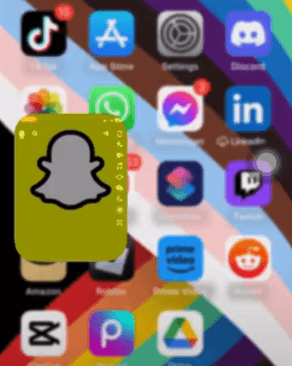
- Access Profile: Tap your profile picture at the top left.

- Enter Settings: Tap the gear icon in the upper right.
![]()
- Navigate to Location Settings: Scroll to ‘Who Can…’ and select ‘See My Location’.
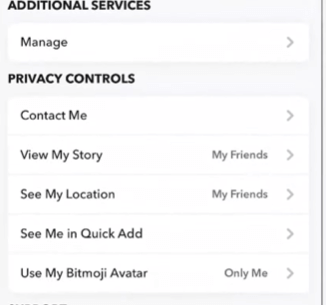
- Activate Ghost Mode: Choose ‘Ghost Mode’ and set the duration (3 hours, 24 hours, or until turned off)
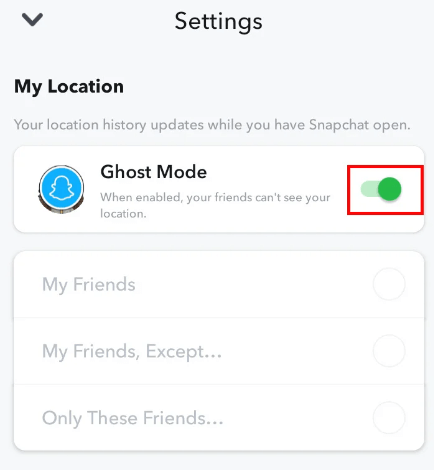
Conclusion
Snapchat stops sharing your location after eight hours if you’re not active. This is a big step toward protecting your privacy. It prevents people from tracking you all the time. You can also turn on ‘Ghost Mode’ if you want more privacy. Snapchat really focuses on keeping your location safe from misuse.
For more exciting Snapchat content, keep visiting our blog, LavaCow.
