- It clears up storage on your device, which can make your phone run smoother.
- This can make Snapchat run faster and more smoothly.
- It can fix problems like Snapchat being slow, taking a long time to load, or crashing unexpectedly.
- Clearing the cache won’t remove your saved Snaps, Memories, or chats.
- You might temporarily lose some lenses and filters, though.
Clearing the cache on Snapchat, a popular social media app, is something a lot of us skip. It’s just cleaning out old, temporarily saved data that’s taking up space on your phone. Sure, it frees up space, but what else does it do? Well, your app might run smoother and faster for some, but it might act a bit weird for others as it tries to save new data again. So, this gets us thinking, beyond just space and speed, how does clearing your cache affect things like your privacy and security on Snapchat?
What is a Cache and Why Does Snapchat Use It?
A cache is a special storage space that helps Snapchat work faster by remembering the data you use often. This means things like pictures, stickers, and your login details are ready to go when you open the app, so you don’t have to download them all over again.
This is really handy for making the app quick and smooth, which is super important for an app like Snapchat where everything is about sharing moments as they happen. Having a cache means less waiting around for things to load and less data eaten up.
What Happens When You Clear the Cache on Snapchat?
When you clear the cache on Snapchat, you free up space on your device. This helps the app run smoother. Old data that might have been slowing things down gets removed. So, you might see the app working faster and with less lag.
Free up storage space
Regularly clearing Snapchat’s cache not only frees up storage space on your device but also enhances app performance by removing old temporary files that can cause lag, slow reactions, and crashes. This optimization ensures that Snapchat operates smoothly, with improved responsiveness and functionality. While clearing the cache may momentarily extend loading times for some content, the overall result is a faster and more efficient app experience, as it allows the app to utilize your device’s resources more effectively for everyday use.
Step-by-Step Guide to Clearing Cache on Snapchat
For Android Users:
-
Open the Snapchat app on your Android phone.
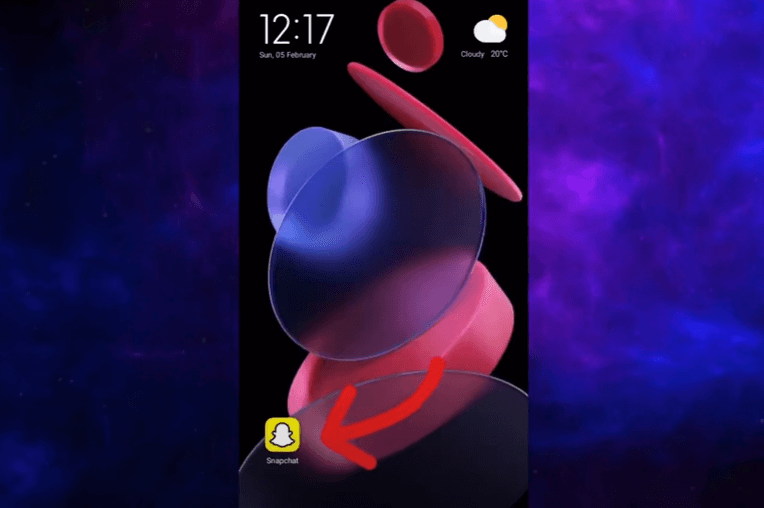
-
Tap your profile icon or Bitmoji at the top left corner of the screen.
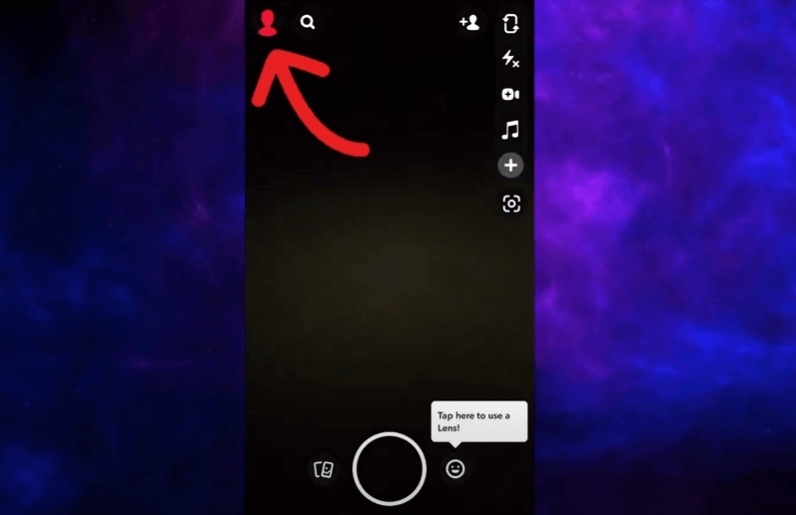
-
Then, tap the settings gear icon located at the top right corner.
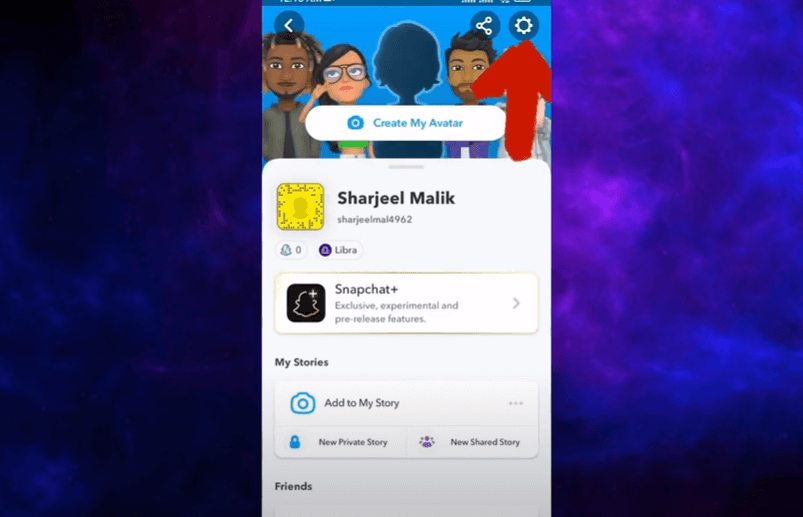
-
Scroll down and tap on ‘Clear Cache’, then confirm by tapping ‘Continue’.
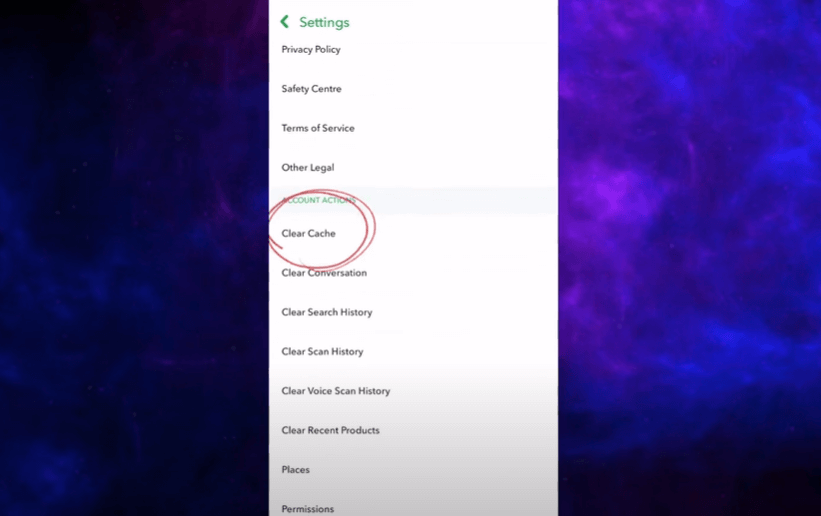
-
Rest assured, this process won’t delete your saved Snaps, Memories, or chats.
For iPhone Users:
-
Open Snapchat on your iPhone.
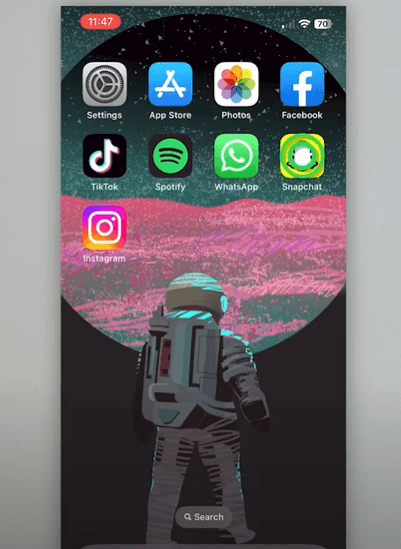
-
Tap your profile icon or Bitmoji at the top left corner.
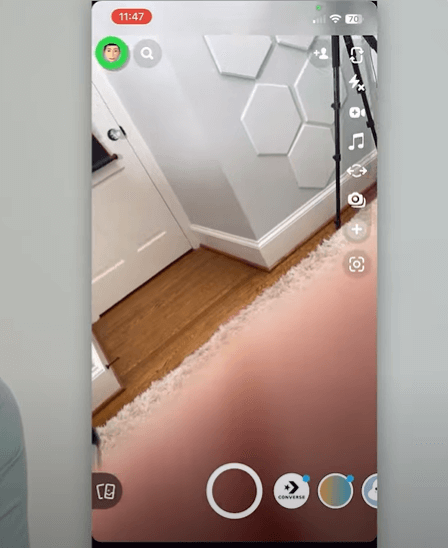
-
Next, tap the settings gear icon at the top right corner.
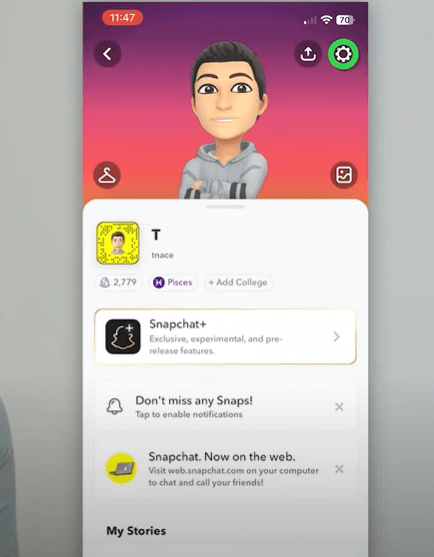
-
Scroll down until you find ‘Clear Cache’, then select it.
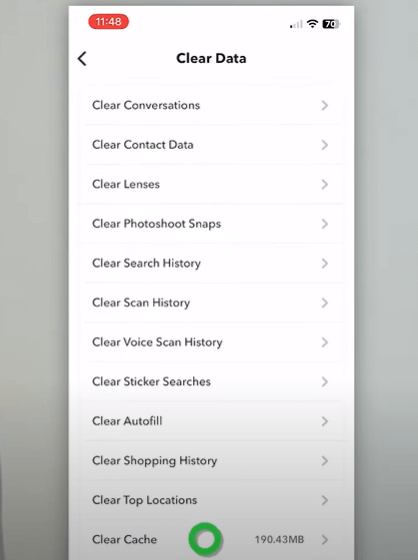
-
You’ll receive a confirmation message asking if you’re sure, proceed by tapping ‘Clear All’.

-
Don’t worry, this action won’t delete your saved Snaps, Memories, or Chats, though you might temporarily lose some lenses and filters.
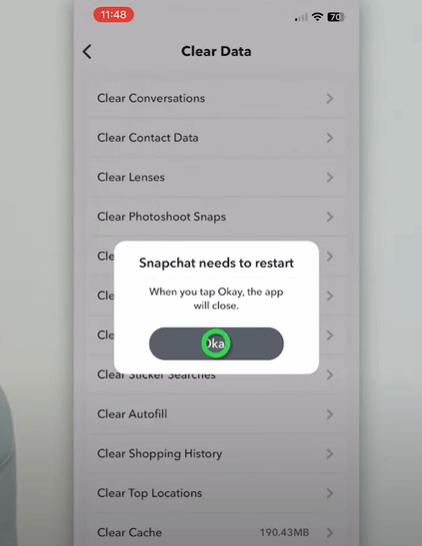
Conclusion
Clearing Snapchat’s cache has a couple of benefits. First, it frees up space on your device, which is great if your phone is starting to feel cluttered. Also, it can make Snapchat run smoother. Sometimes, the app might crash or slow down because of all the temporary files it stores. Think of it like giving the app a mini-refresh. It’s a good idea to do this now and then to keep things running smoothly.
Keep coming back to LavaCow for fresh and engaging Snapchat articles.
