Seeing the ‘This Story Is Unavailable’ message on Instagram can be confusing. It usually means the story has been deleted, expired, or is hidden due to privacy settings or Instagram’s rules. To fix this, try simple steps like checking your internet connection, clearing the app’s cache, or updating Instagram. But there’s more to it. Digging deeper into Instagram’s settings and understanding how stories work could give you more clues. What else might you find when you try to get back to those missing stories?
What Does “This Story Is Unavailable” Mean On Instagram?
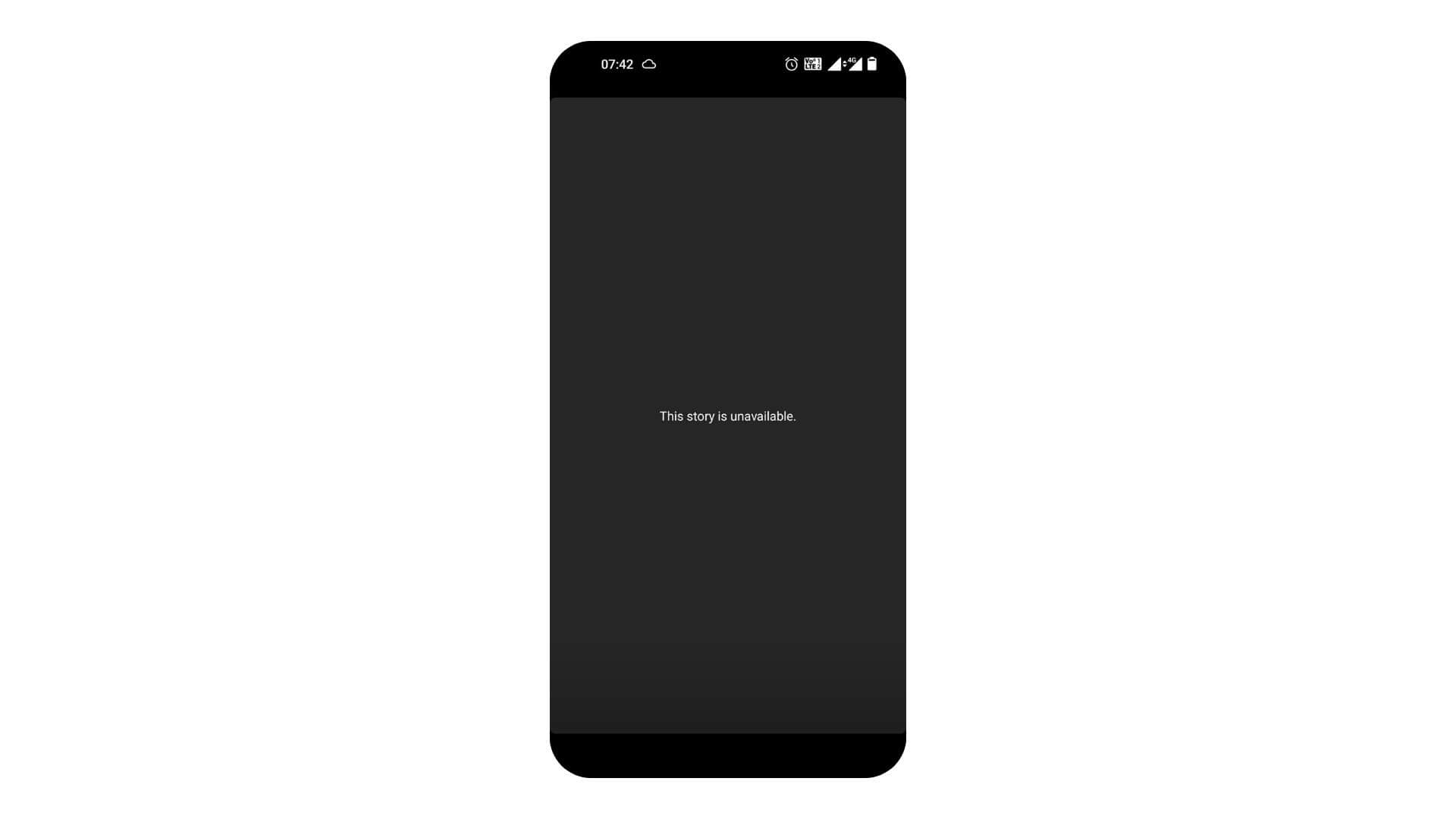
The message ‘This Story is Unavailable’ on Instagram usually means that the story has been deleted, it’s expired, or you can’t see it due to privacy settings. Stories disappear after 24 hours unless the user removes them sooner. If their account is private or if they’ve blocked you, you won’t be able to see their stories. Also, sometimes Instagram itself has a glitch and that can make a story temporarily unavailable.
How To Fix the “This Story Is Unavailable” Error?
Check Internet Connection
To fix the ‘This Story is Unavailable’ error on Instagram, first, make sure your internet connection is good. A bad connection could stop the app from talking to Instagram’s servers, which causes problems like stories not loading.
To check if your internet is the issue, try opening a website or another app that needs the internet. If those don’t work well either, your network might be the problem.
You can improve your connection by restarting your router, switching to Wi-Fi if you’re on mobile data, or getting closer to your Wi-Fi source. A solid connection helps Instagram run smoothly, so you’re less likely to run into these kinds of errors.
Refresh Your Instagram Feed
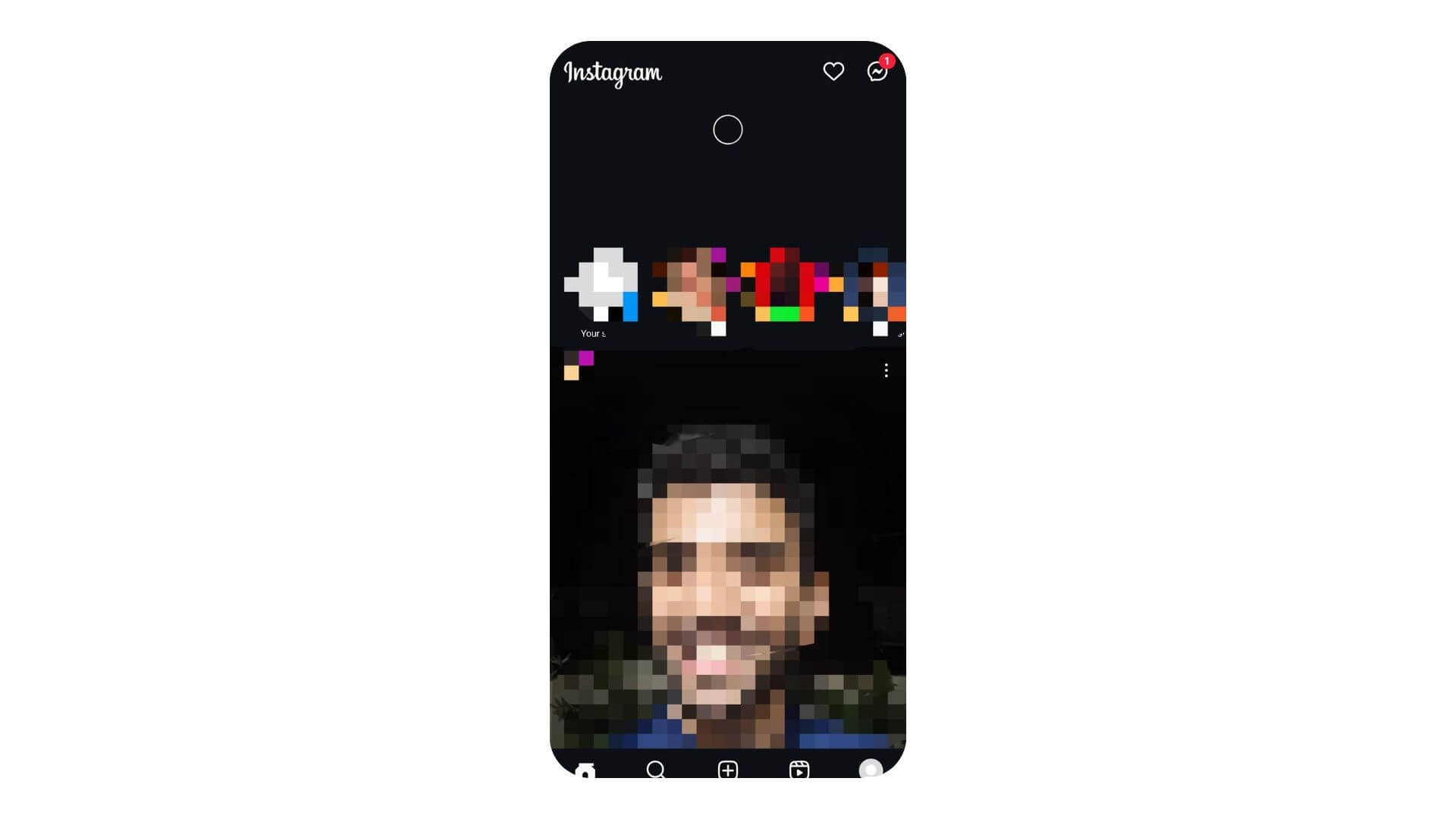
Sometimes, Instagram just needs a little nudge to update its content. Pulling down on your Instagram feed to refresh it is one of the simplest things you can do. This action prompts the app to reload content and might resolve minor glitches like stories not appearing. If the story is still unavailable after refreshing, try closing the app entirely and reopening it to see if that helps.
Switch to an Alternate Account
If you manage more than one Instagram account, switching to another account might help. Sometimes, the issue could be specific to one account due to a temporary bug or restriction. Switching accounts can bypass these problems. If you’re able to view the story with your alternate account, it might indicate an issue with your main account’s settings or permissions.
View Story on Instagram Web
When the mobile app fails, using Instagram on a web browser can be a handy alternative. Visit Instagram.com and log in with your credentials. The web version can sometimes bypass issues present on the app, allowing you to view stories that were previously unavailable. This is particularly useful if the app is having trouble loading certain features or content.
Clear Instagram Cache
Clearing Instagram’s cache might fix the error that says ‘This Story Is Unavailable.’ It’s like giving the app a fresh start by getting rid of old, potentially broken files.
Here’s how you do it:
- Go to your device’s settings.
- Scroll to and select “Apps” or “Application Manager.”
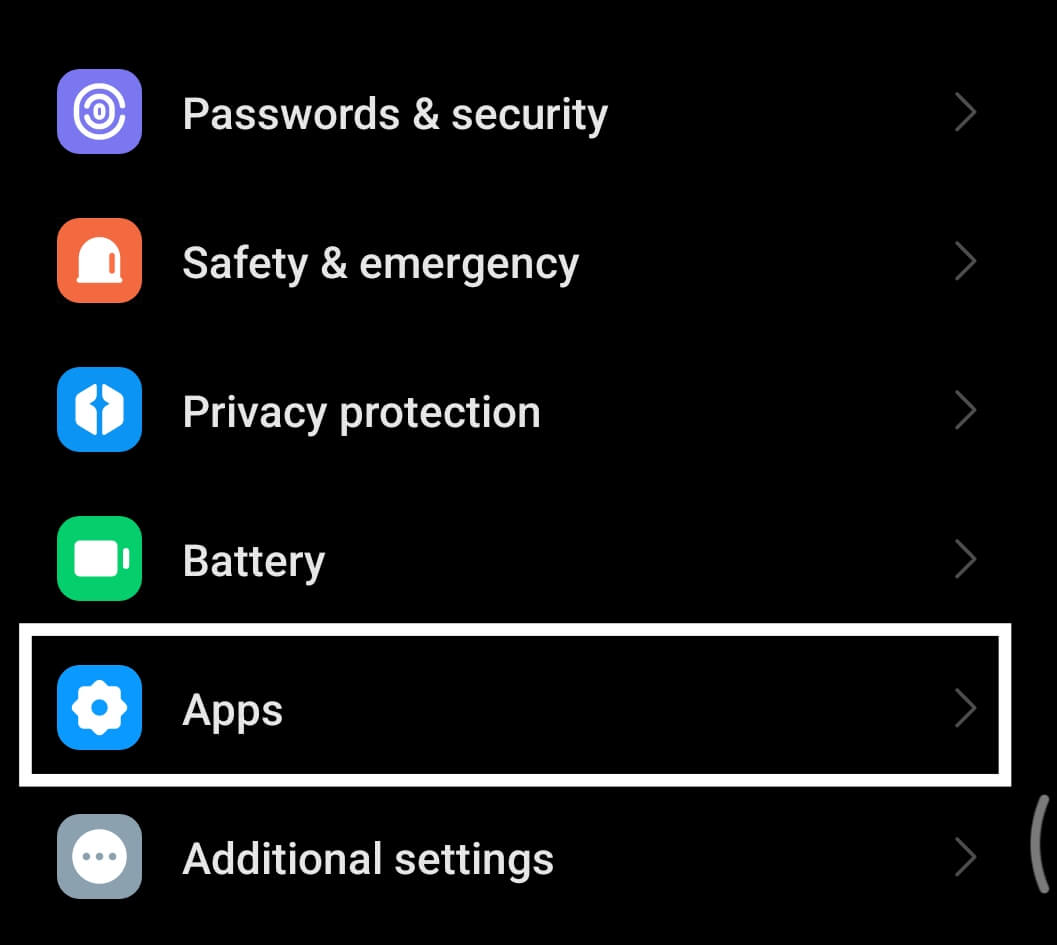
- Find and tap on “Instagram.”
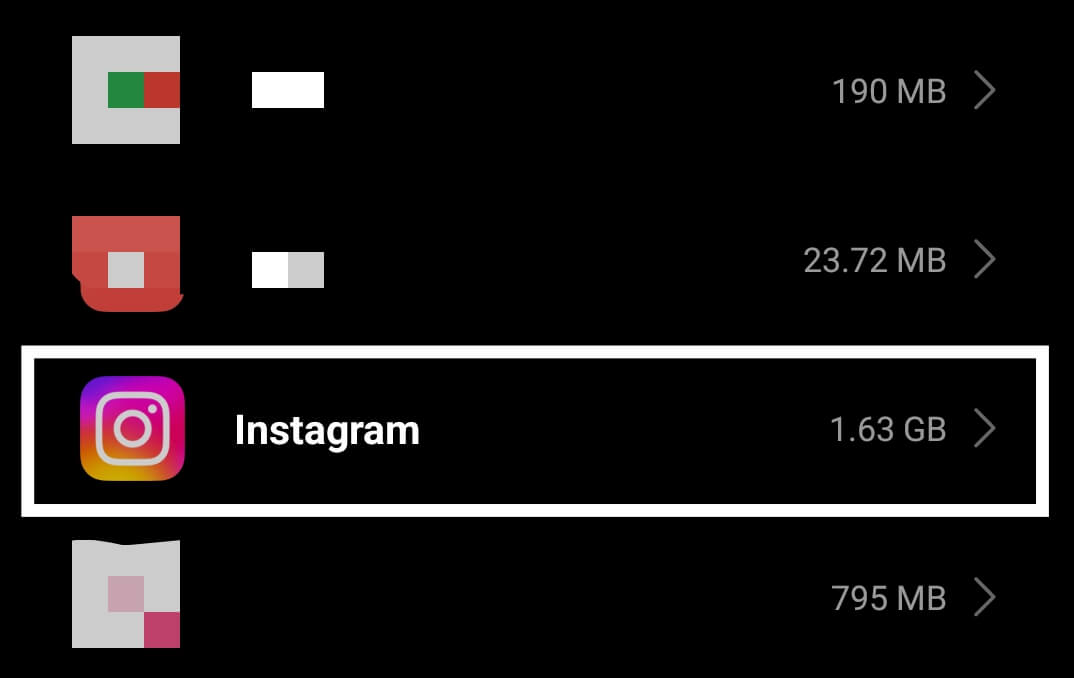
- Tap on “Storage” and then on “Clear Cache.”
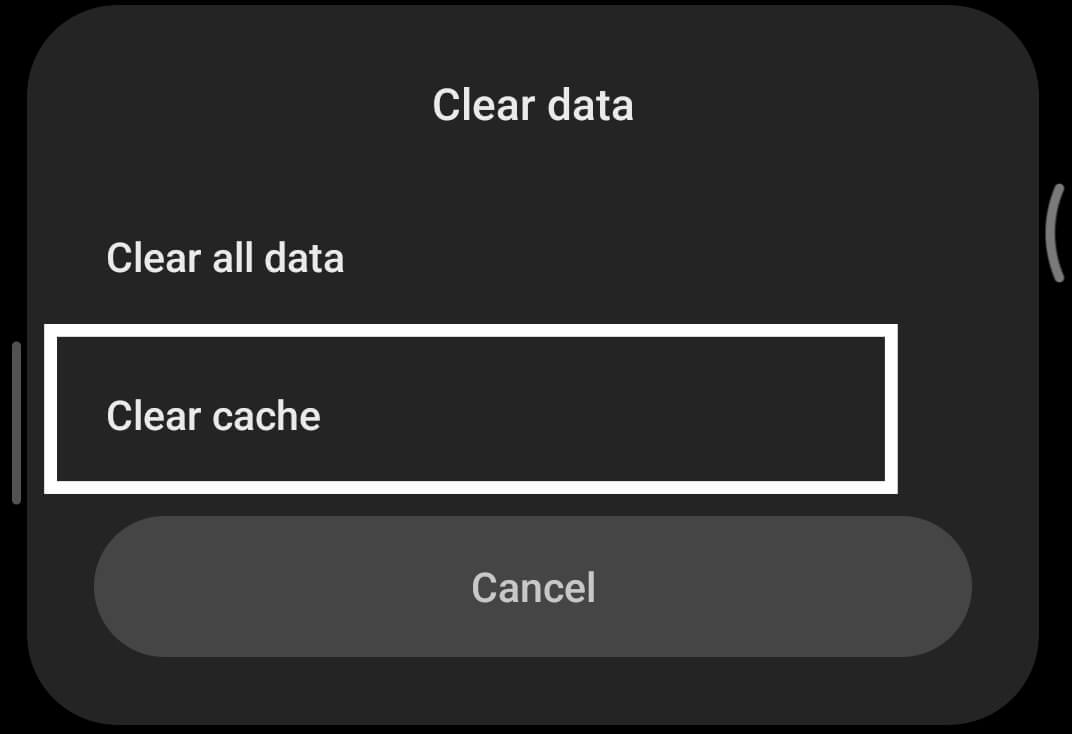
- Close Instagram completely (swipe it away from recent applications).
- Reopen Instagram to see if the issue is resolved.
Also Read: Why Are My Instagram Stories Blurry? And Here’s How To Fix It!
Check If Instagram Servers Are Down
Before you get too deep into troubleshooting, it’s smart to check if Instagram itself is experiencing server issues. Websites like DownDetector can tell you if other users are reporting similar problems. If Instagram’s servers are down, there’s nothing you can do except wait for the platform to resolve the issue. You can also check Twitter or other social media for updates, as users often report widespread outages there.
Log Out and Re-Log in
After clearing your cache, another good way to fix the ‘This Story Is Unavailable’ error on Instagram is to log out and then log back in. This refreshes your session and reconnects you with Instagram’s servers.
To log out, go to your profile, hit settings, and choose ‘LogOut.’ Wait a bit, then log back in with your username and password. This often fixes temporary problems and gets stories showing again. It’s like hitting the reset button on your Instagram without changing any settings or losing data.
Update the App
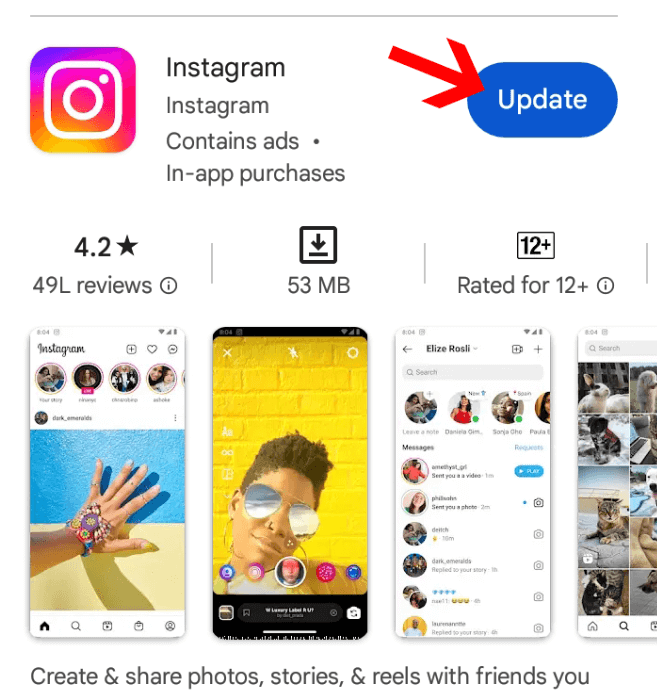
Updating your Instagram app can fix the ‘This Story Is Unavailable’ error. This problem usually happens when you’re using an old version of the app, which might not work well with newer systems. Just go to your App Store or Google Play Store, look up Instagram, and hit ‘Update’ if you see it. After you update, close the app and open it again to make sure everything’s set. Updating not only fixes bugs but also makes your app run smoother and safer, with the latest features and security fixes.
Also Read: How To Download Instagram Reels: Easy Ways & Techniques
View on Desktop or From Another Account
If you can’t see a story on Instagram, try looking at it on a desktop or using a different account. Desktop versions of social media sites usually run smoother and might skip over the bugs that hide stories on mobile.
Also, using another account might help if the original story was blocked or limited from your main account. If you think the problem is due to specific settings or restrictions on your main account, this could be a good way to check. Just remember to keep your alternate account within Instagram’s rules to avoid the same issues.
Conclusion
Knowing why you see the ‘This Story is Unavailable’ error on Instagram can help you fix it quickly. It could be due to a simple tech glitch or how someone’s privacy settings are set up. To dodge this problem, keep your app updated and your internet connection strong. Also, get familiar with Instagram’s privacy rules.
Still, seeing the error? Try clearing the app’s cache or look for solutions in Instagram’s help section. Really, just knowing more about how Instagram works and what issues might pop up means you can use it more smoothly and have a better time browsing. Keep visiting LavaCow for more informative articles like this.
