- To reverse a Snapchat video, swipe left or right after recording until you see the reverse filter icon (⟲) and tap it.
- If you want to slow down your video for a dramatic effect, look for the snail icon and select it.
- To speed up your video, choose one of the rabbit icons. The more movement lines next to the rabbit, the faster the video will play.
In today’s social media world, tweaking how videos play on platforms like Snapchat is a great way for content creators to grab their audience’s attention. These cool effects can make your videos stand out. Although Snapchat makes these features easy to use, you can do more if you’re willing to try out some additional editing tools.
How to Reverse a Video on Snapchat?
Record a new video and apply the reverse filter
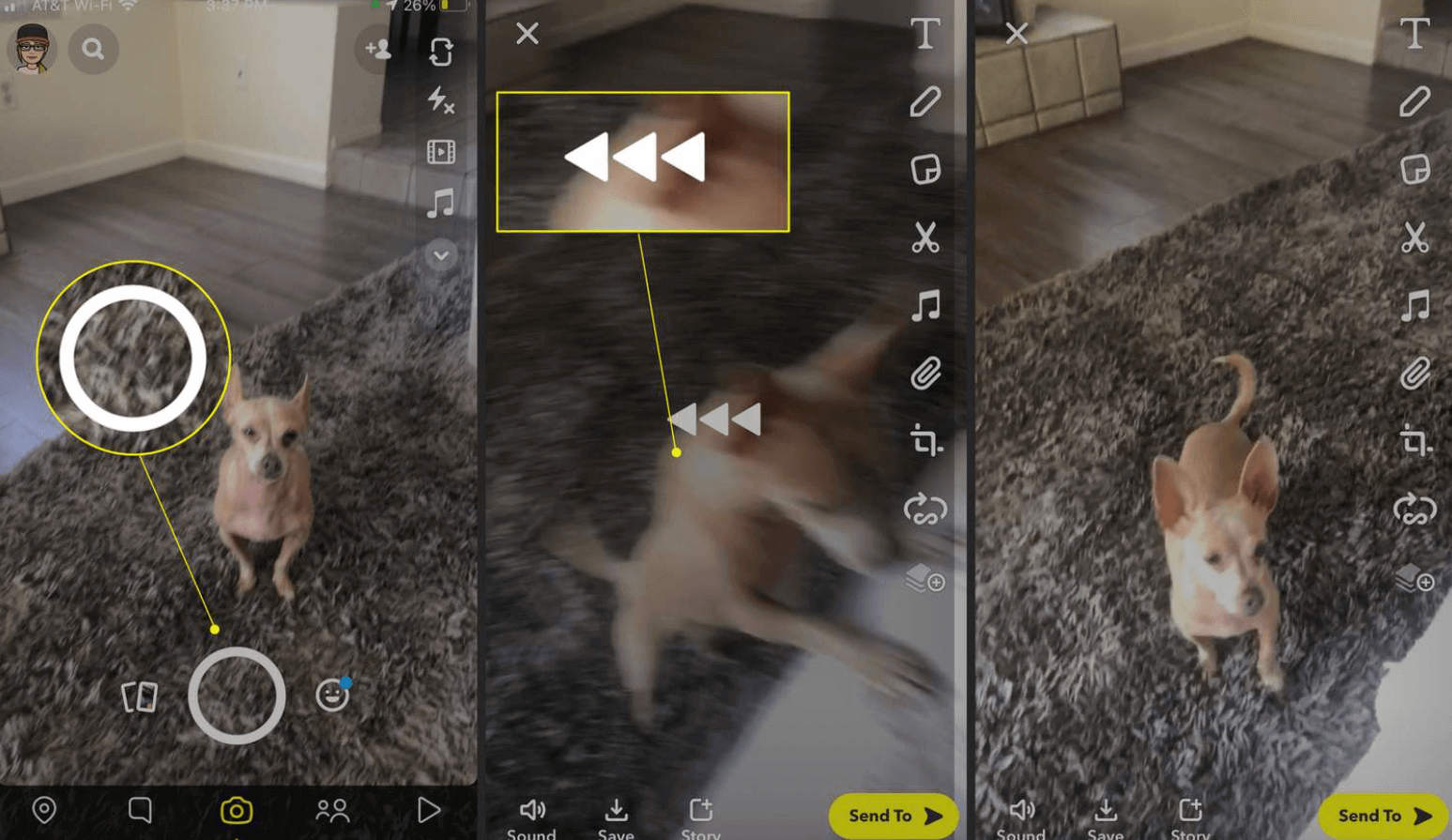
To put a reverse filter on a video you just shot, open the Snapchat app and record your video by pressing the circular button. If you want a fun twist, you can make everything play backwards. Here’s how to do that:
- Swipe Around
- Find the Reverse Filter
- Check and Share
Use an existing video and add the reverse filter
First, open the app and go to ‘Memories’ by tapping the small card icon below the capture button. Choose a video from your camera roll or your saved snaps. Once you have the video open, swipe left to find different filters. Keep swiping until you see the reverse filter with arrows pointing to the left. After you apply the filter, you can save the video to your device or share it straight from Snapchat.
How To Change Speed Using Snapchat’s built-in speed filters?
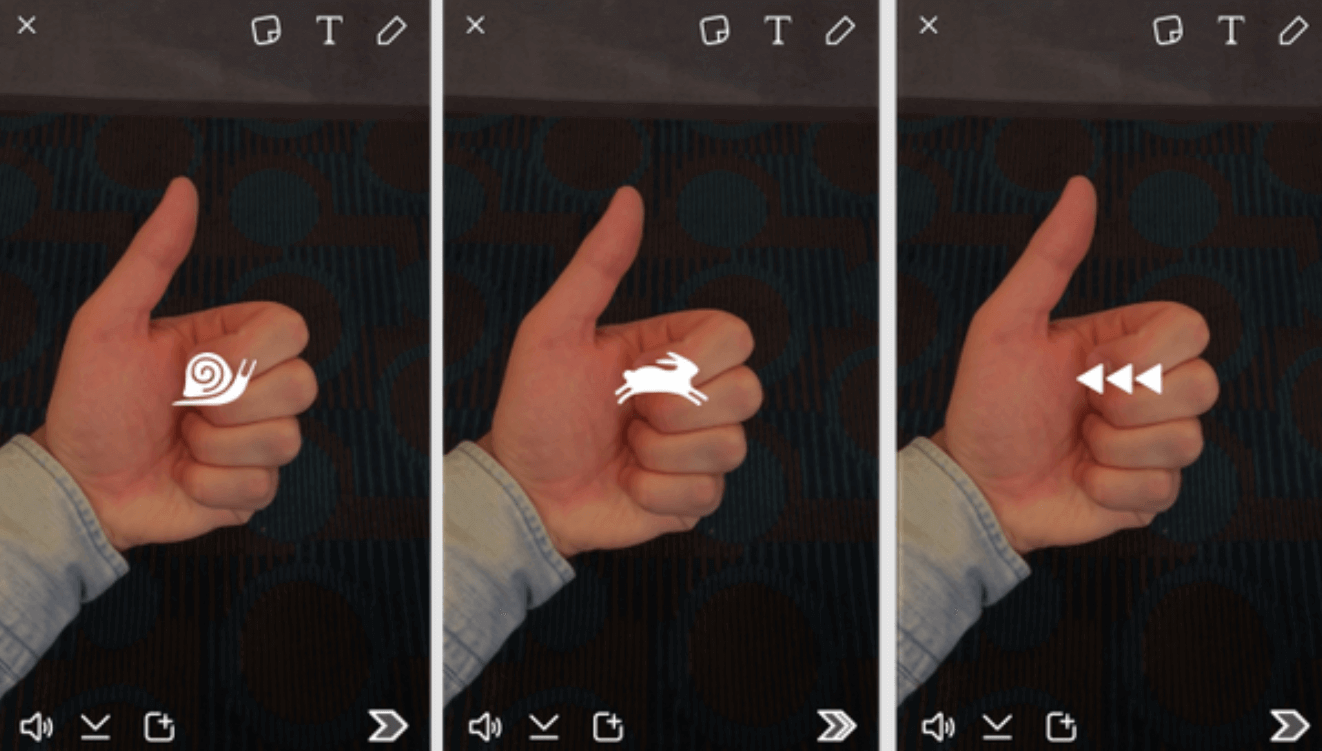
Swipe to find the speed filters to change how fast your video plays on Snapchat. These make it simple to speed up or slow down your video, adding a cool twist to what you share.
- Slow Down: Swipe until you see the snail icon. This filter slows down your video. It’s great for adding drama or ensuring viewers don’t miss a thing.
- Speed Up (Slight): Look for the rabbit icon with no movement lines. This speeds up your video a bit, perfect for stories that need a quick pace.
- Speed Up (Significant): Find the rabbit icon with movement lines. This speeds things up, making your video lively and fun.
Conclusion
In short, learning how to change video speed on Snapchat boosts your creativity. You can make your videos more engaging by using the reverse, speed up, and slow down features right in the app. To be even more creative, you can use tools like FlexClip Video Maker, which offers more options. Being able to tweak how fast or slow your videos play makes them more fun to watch and gives you more ways to tell stories and connect with others on Snapchat.
To stay updated with the latest Snapchat content, make sure to check back at LavaCow.
