- Start by opening Snapchat and tapping your avatar to reach your Profile screen.
- Next, hit the gear icon in the top right to open settings.
- Scroll down until you see ‘Bitmoji,’ then tap ‘Unlink My Bitmoji.’
- A popup will ask if you’re sure. Tap ‘Unlink’ to confirm.
- Once you do that, your Bitmoji is gone for good and won’t show on your profile anymore.
Bitmojis are a big part of Snapchat, helping users show their style and creativity with custom avatars. These digital versions of ourselves make chatting on the app more fun and personal. When you use Snapchat, your Bitmoji isn’t there for laughs; it’s a vital part of connecting with friends. Bitmoji shows Snapchat’s focus on keeping things fun and personal for everyone.
Steps to Remove Your Bitmoji from Snapchat
Open Snapchat and go to your Profile screen
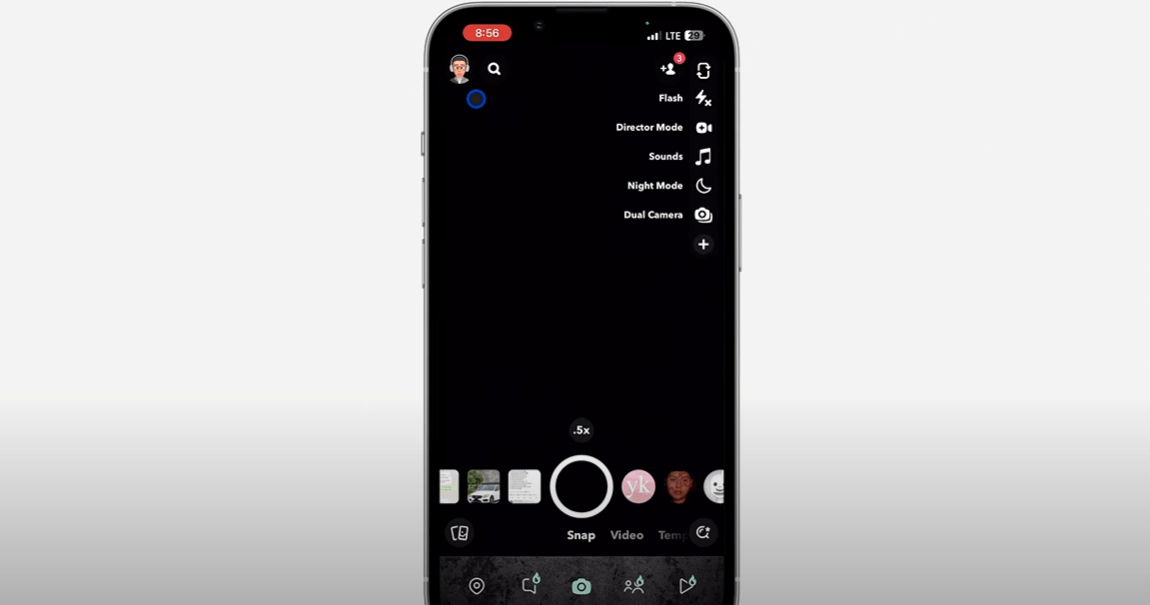
Open Snapchat and click on your profile icon at the top-left corner. This takes you to your Profile screen. It’s where you find your personal settings and account info.
You can see your Snap Score, Snap Map, and friends list, among other things. This screen is critical for managing your Snapchat, including your Bitmoji. Ensure you’re here before we move on to the following steps, especially if you want to remove your Bitmoji.
Tap on the gear icon in the top-right corner.
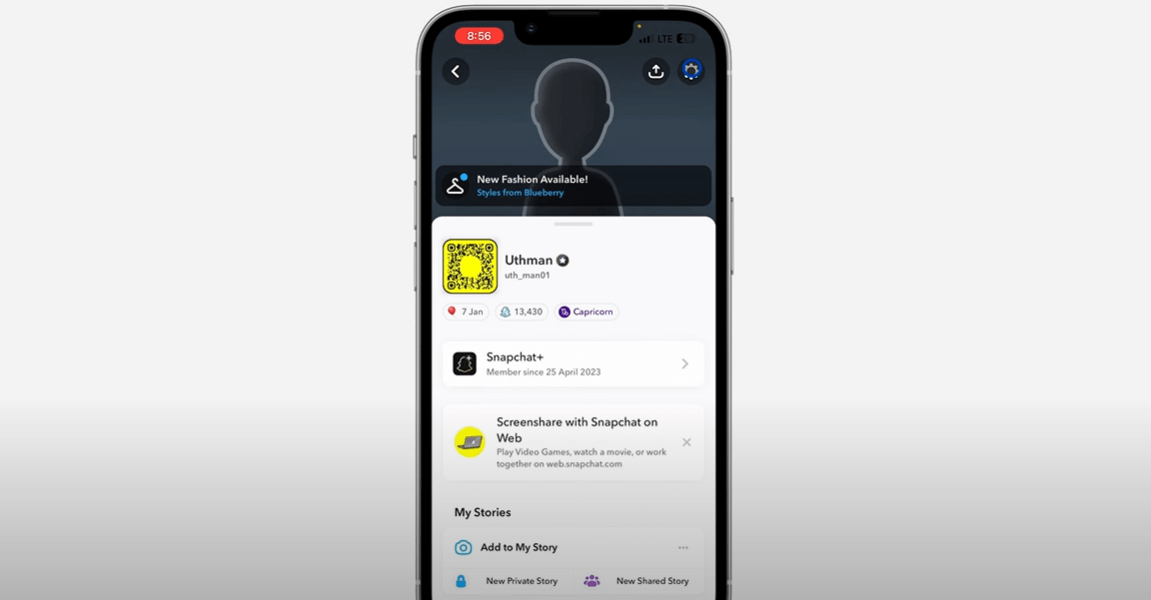
Head to your Profile screen and tap the gear icon in the top-right corner to get into your settings. This takes you to the ‘Settings’ menu, where you can tweak how you use Snapchat. You’ll find options to update your info, tighten privacy, and ensure your account is secure.
The menu is easy to get around, so you can find what you need without a hassle.
Scroll down and select ‘Bitmoji’
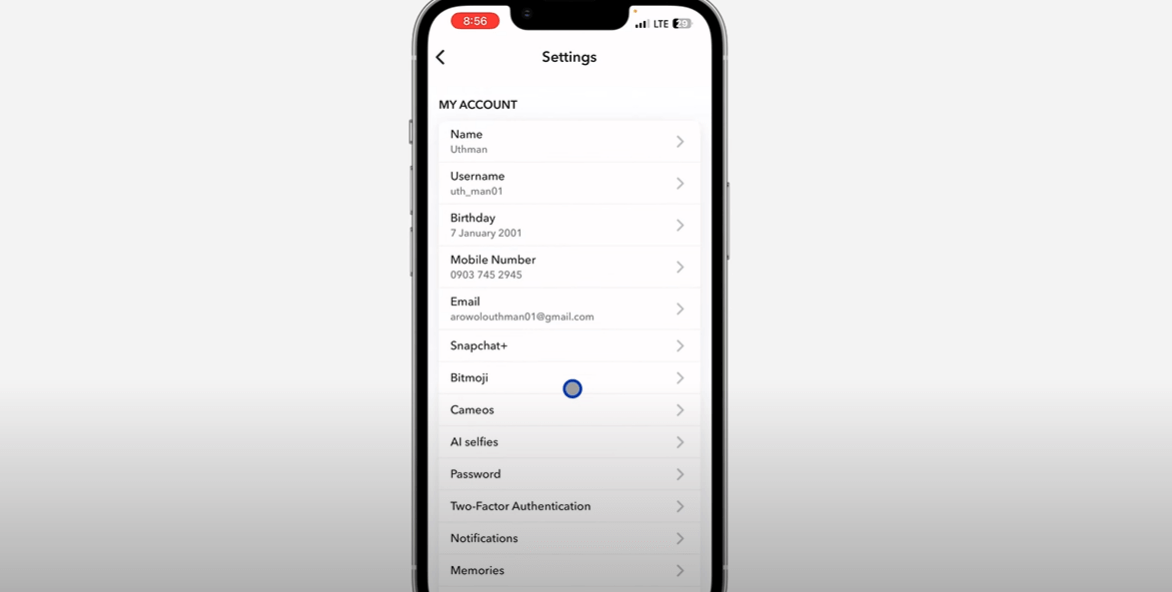
-
Find the ‘Bitmoji’ section: It’s usually listed with other personal settings.
-
Get ready to make changes: Clicking ‘Bitmoji’ starts the process of removing it.
-
Tap ‘Remove My Bitmoji’: You’ll get a message asking if you’re sure. Click on Yes.
Once you confirm, your Bitmoji is gone for good. It won’t appear anywhere on Snapchat, like in Friendmoji stickers or the Snap Map. Remember, anything special linked to your Bitmoji can’t be brought back.
Alternative Method: Removing Bitmoji while Chatting
1. Open Snapchat and start a chat with a friend
2. Tap on the Bitmoji icon in the chat window.
Tapping on the Bitmoji icon in your chat window manages or removes your avatar while chatting. This feature is handy if you want to change without leaving your conversation. tap the icon and go straight to your Bitmoji settings. There, you can tweak your avatar or remove it if you like.
3. Select ‘Unlink Your Bitmoji’
To remove your Bitmoji while chatting on Snapchat, hit the ‘Unlink Your Bitmoji’ button in the chat settings. This quick step lets you remove your avatar without leaving your chat. It’s handy if you want to keep your chats more private or change things up.
Here’s step by step tutorial:
-
Access Chat Settings: Click the settings icon in your chat window.
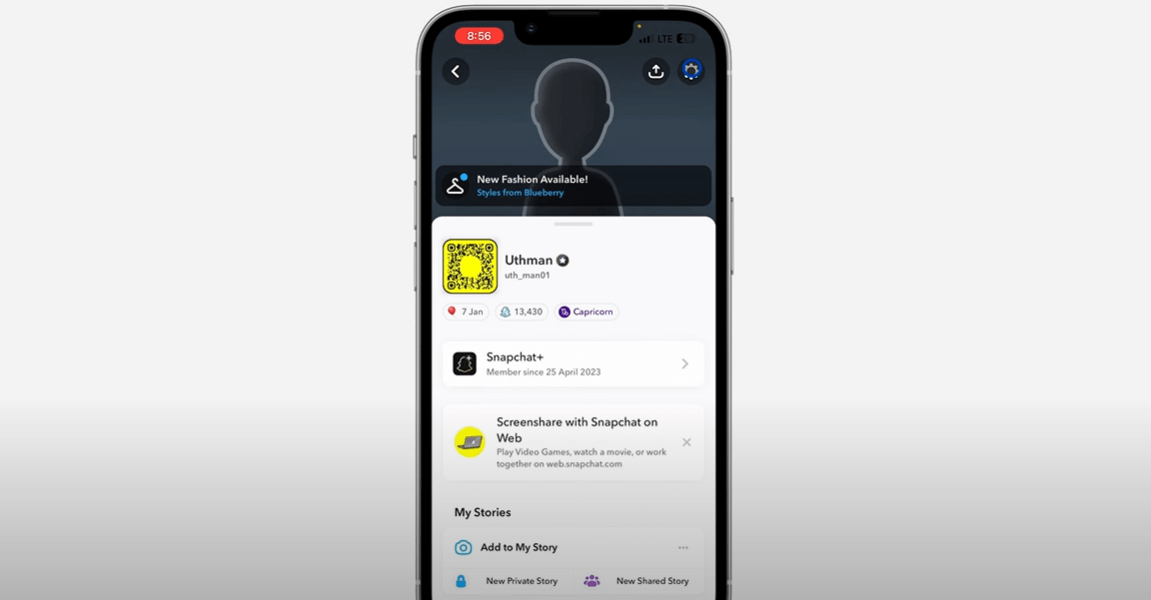
-
Select the Option: Look for ‘Remove My Bitmoji’ and click it.
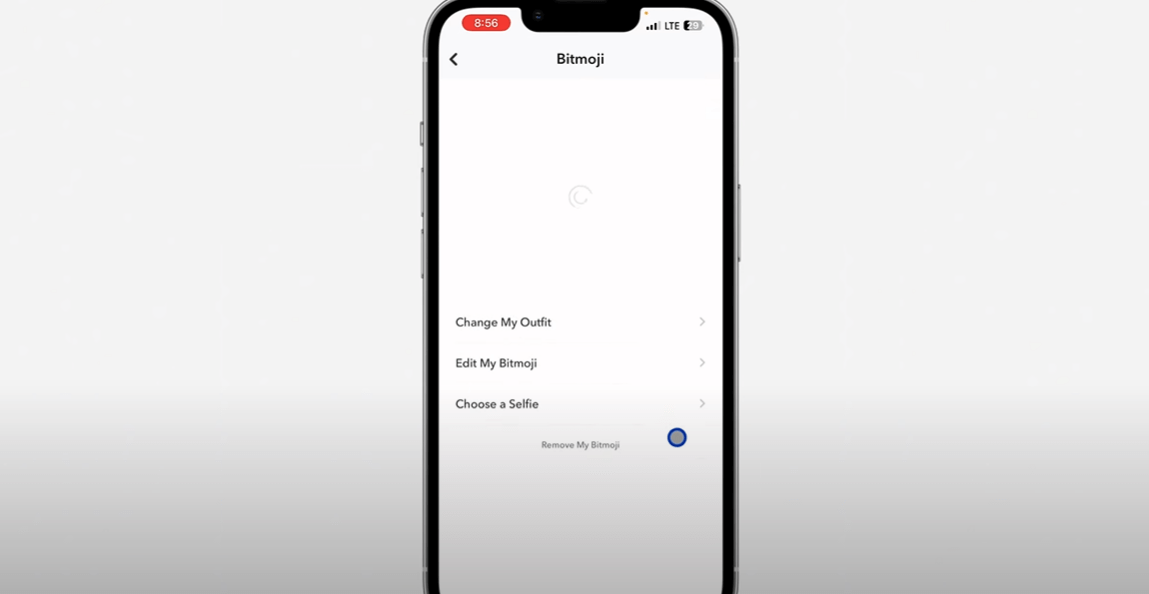
-
Confirm the Action: You must confirm your choice to make it happen.
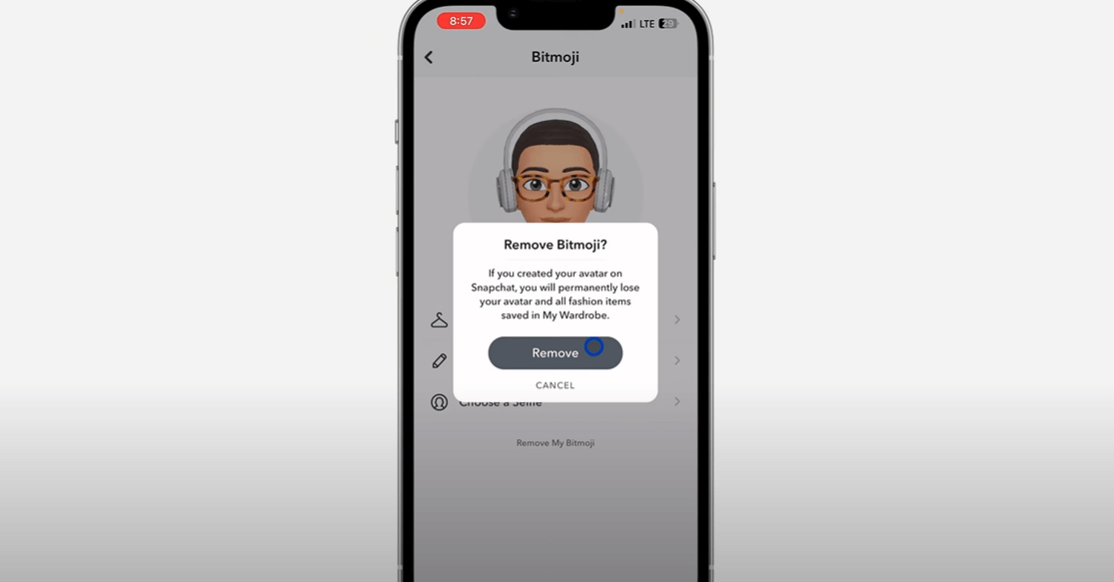
Conclusion
Removing your Bitmoji from Snapchat is pretty simple. You can do it through the settings menu or right in a chat. This flexibility lets you handle your digital avatar in a way that suits your style and how you use the app. follow the steps we discussed, and you can tweak how you show up online on Snapchat. This makes your social media experience more private and more you.
To stay updated with the latest Snapchat content, make sure to check back at LavaCow.
