- Open Snapchat and go to your chats.
- Hold down on the chat you want to pin until you see more options.
- Choose ‘Pin Conversation’ from the menu to keep it always at the top.
- You’ll see a pin icon next to the chat, showing it’s pinned.
- Remember, you can pin up to three chats for quick access.
In today’s world, managing our social media is key to good communication. Snapchat, known for its messages that disappear, has a handy feature called ‘pinning.’ This helps you keep important chats easy to find. Let’s dive into how to pin someone on Snapchat and why it matters.
Pinning on Snapchat means you can keep the chats you care about right at the top of your screen. It’s simple, really. But the big question is, how does this affect the way we talk to each other over time?
Understanding Pinning on Snapchat
By pinning, you can keep your regular contacts right at the top, making it super easy to find and talk to them.
Steps to Pin Someone on Snapchat
To pin a conversation on Snapchat and keep it easy to find, start by opening the Snapchat app.
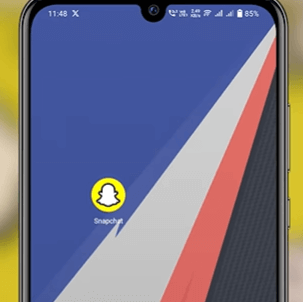
Just swipe right or click the Chat icon at the bottom to see your chats.
![]()
Find the chat you want to keep on top, then press and hold it. A menu will pop up.
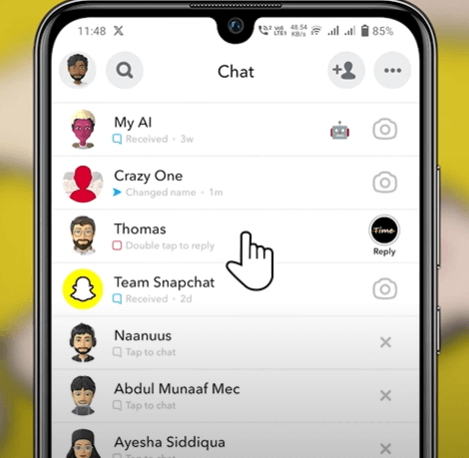
From there, choose ‘Chat Settings’
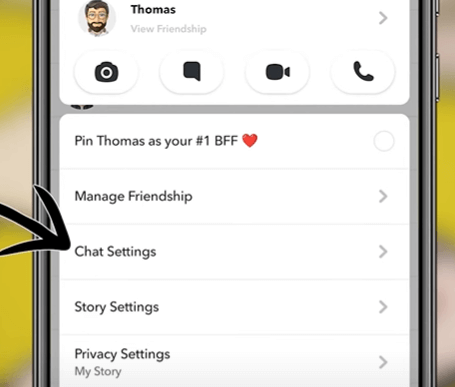
Tap ‘Pin Conversation.’
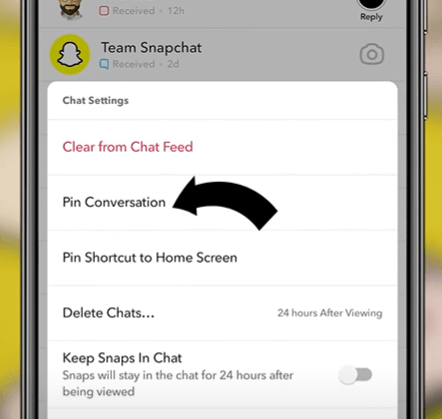
Now, that chat will stay at the top of your list, marked with a pin next to the person’s name. It’s a handy way to ensure important chats don’t get lost among all the new messages from others.
Removing a Pin on Snapchat
If you need to tidy up your Snapchat chat screen, you might want to unpin a conversation. Here’s a simple guide to help you do that. We’ve included some clear screenshots too, so it’s easier to follow. Knowing how to unpin chats helps you keep your chat list neat and focus on your most important conversations.
Step-by-Step Unpinning Guide with Screenshots
Unpinning a chat on Snapchat is straightforward. Let’s walk through the steps, complete with screenshots to make it easier.
-
Open Snapchat: Open the app. You can access the chat screen by swiping right or clicking on the chat icon.
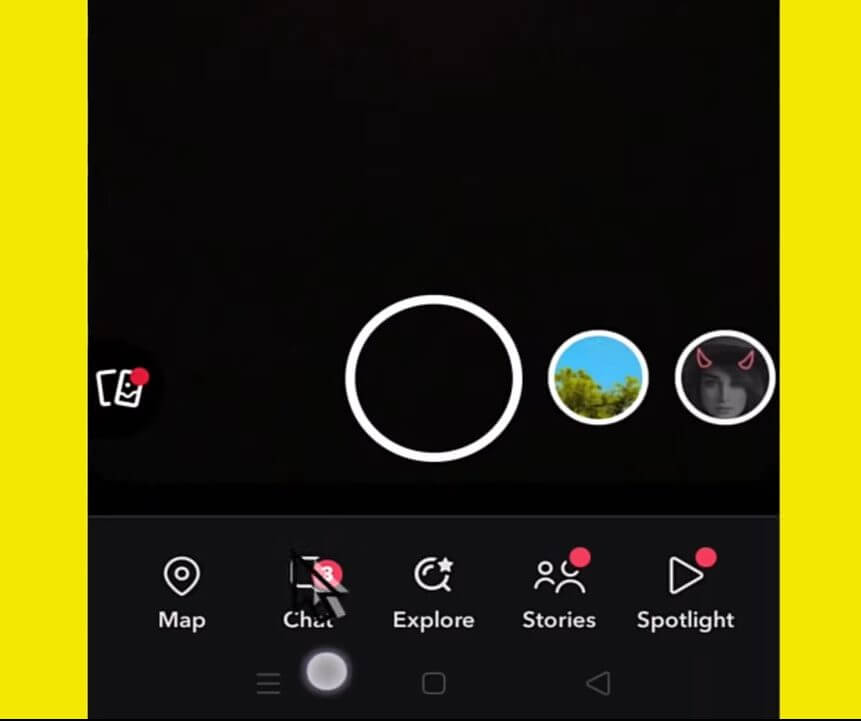
-
Find the Pinned Conversation: Look through your chats to find the one you’ve pinned.
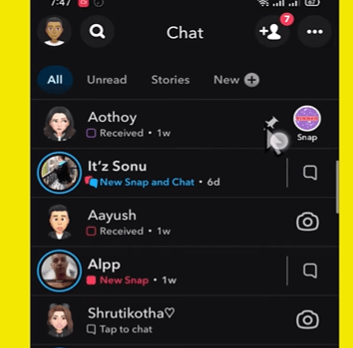
-
Get to Chat Settings: Press and hold the pinned chat. A menu will pop up.
- Choose to Unpin: From that menu, tap on ‘Chat settings’ and then select ‘Unpin conversation’.
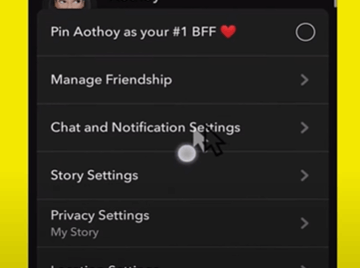
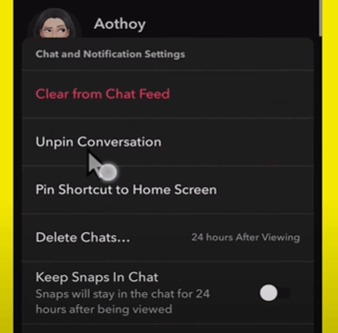
-
Confirm the Action: Once you unpin, the chat will go back to its usual place in your chat list, sorted by recent activity.
Conclusion
To wrap up, getting the hang of pinning and unpinning chats on Snapchat makes your experience better by keeping important chats easy to access. This guide gave you simple steps for better chat management, making sure your top contacts are always just a tap away. Whether it’s your first time pinning a chat or you’re tweaking your pin icon, these features make your chats easy and personalized.
Keep coming back to LavaCow for fresh and engaging Snapchat articles.
