In today’s world, it’s just as important to manage who you see on social media as it is to manage who you spend time with in person. Instagram lets you mute someone, which means you can stop seeing their posts and stories without having to unfollow them completely. This feature is straightforward to use and now gives you even more control over what you see. This guide will walk you through how to mute posts or stories on Instagram.
Mute Posts or Stories on Instagram
Mute Someone from Their Profile
To easily mute someone on Instagram, just follow these steps:
- Open the Instagram app on your mobile device.
- Navigate to the profile of the person you want to mute. You can do this by searching for their username or by finding them in your followers or following list.
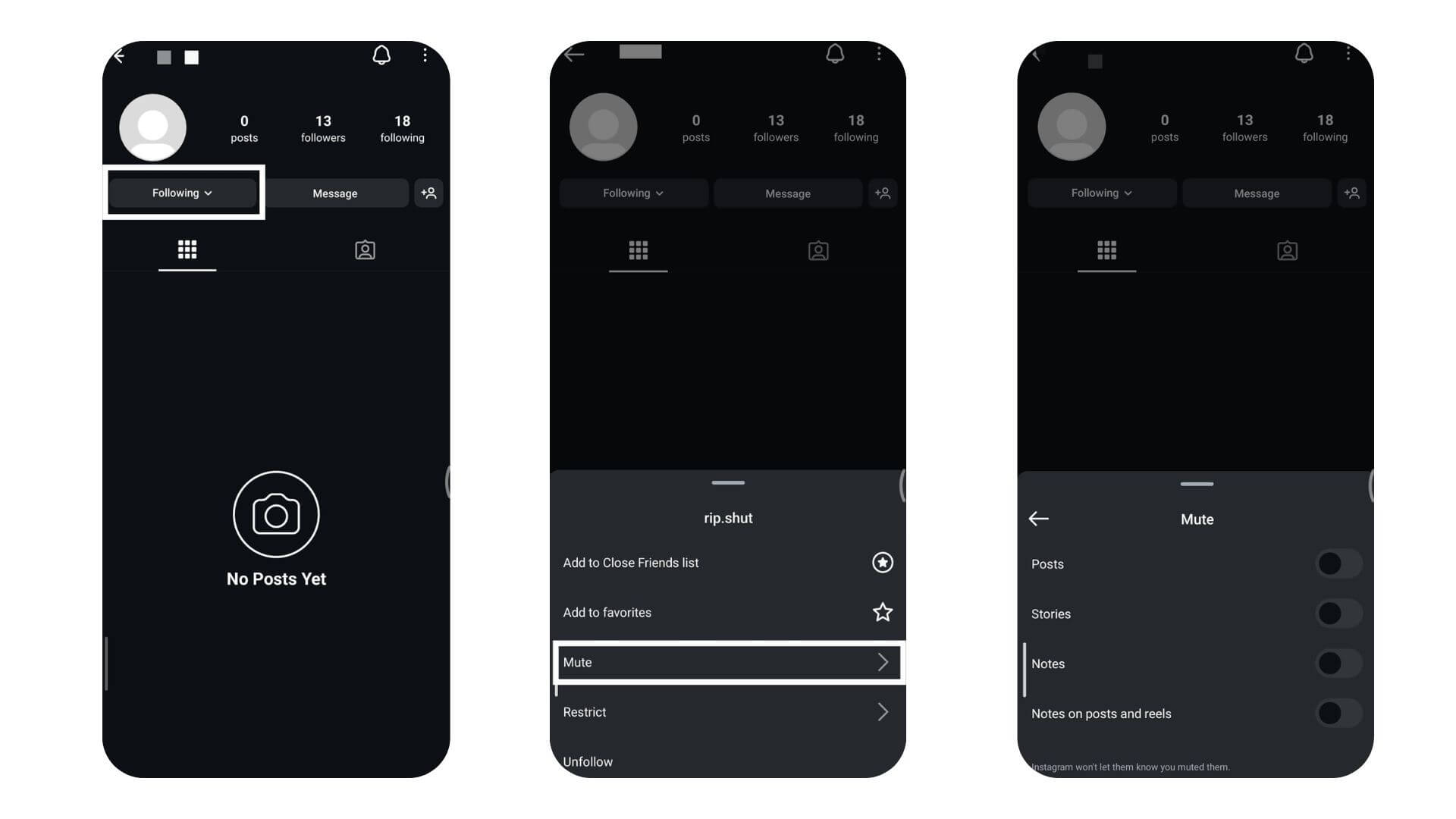
- On their profile, click on the ‘Following’ button.
- From the dropdown menu, select ‘Mute.’
- Choose to mute their Posts, Stories, or Notes. You can select one at a time or mute all at once.
Mute Someone From Your Feed
- Scroll through your Instagram feed until you see a post from the person you want to mute.
- Tap the three dots located at the top right corner of their post.
- From the options that appear, select ‘Hide.’
- Choose ‘Mute [Profile Name]’ from the subsequent menu.
- Decide to mute their Posts or Posts and Stories right away.
Mute Someone from Stories
- Open Instagram and look at the top of your feed.
- Find the Stories row with circular profile pictures.
- Press and hold on to the story of the person you want to mute.
- A menu will pop up – tap “Mute.”
- Choose either:
- “Mute story” to hide just their stories
- “Mute story and posts” to hide both stories and regular posts
- Tap your choice, and you’re done!
The person’s content will now be hidden based on your selection. They won’t know you’ve muted them.
Also Read: How To See Who Views Your Instagram Profile
How To Mute Someone’s Messages on Instagram?
- Open the Instagram app.
- Tap the messages icon in the top right.
- Find and open the chat with the person you want to mute.
- Tap their profile picture at the top of the chat.
- Then tap the “Mute” option.
- Choose what to mute:
- “Mute messages” to stop notifications for messages
- “Mute calls” to stop notifications for video/audio calls
- Or select both
That’s it! You’ve now muted the selected features for that person. They won’t be notified about this change.
What Happens When You Mute Someone on Instagram?
When you mute someone on Instagram, you won’t see their posts, stories, or notes anymore. They won’t know you’ve muted them. You can still look at their profile if you want to, and they can still see your posts. Muting someone doesn’t tell them anything; it just cleans up your feed without causing any drama. It’s a handy way to keep your feed focused on what you like without upsetting anyone.
How to Unmute Someone on Instagram?
- Open Instagram and go to your profile (tap your profile picture at the bottom right)
- Tap the menu icon (≡) in the top right corner
- Select “Settings and privacy”
- Scroll down and tap “Muted accounts”
- You’ll see a list of accounts you’ve muted
- To unmute, tap the “Unmute” button next to the account name
- Toggle off the mute options you want to remove
That’s it! The account is now unmuted according to your choices. They won’t be notified about this change.
Also Read: How to Fix Instagram DMs Not Working
Troubleshooting and Final Tips
When dealing with problems on Instagram, here are some key tips to help you manage your settings effectively. If muting someone isn’t working, first make sure you’re using the latest version of the Instagram app. Older versions can have glitches.
Also, check that you’re choosing the right options when muting someone—whether it’s their posts, stories, or both. If you still have trouble, try turning off your device and turning it back on, or even reinstalling the Instagram app.
Conclusion
In short, muting someone on Instagram lets you shape your social media space just the way you like it. It makes being online more enjoyable. Just follow the steps we talked about, and you can quietly control what you see and who you interact with, without having to cut ties completely. This feature really shows how much power you have over your online life. It helps you keep your social media interactions healthy and just to your liking. Keep visiting LavaCow for more updates and the latest tips and tricks for Instagram.
