In today’s world of digital interaction, many TikTok users often run into an annoying error called ‘Invalid Parameters.’ This problem happens during common activities like following other users, liking or commenting on videos, and searching within the app. People have tried simple fixes like restarting their devices or quitting the app, but these steps don’t always work. It seems like the folks who make the apps might need to step in and fix things.
Explaining “Invalid Parameters” on TikTok
Definition of the error message
The term ‘Invalid Parameters’ on TikTok is a common error message. It means there’s a mismatch between what you’re trying to do and what the app expects. This error pops up when the information you enter or the app sends doesn’t fit the app’s rules for processing an action.
This could be anything from the type of text, numbers, or even the format of files you’re using. To avoid this, it helps to know exactly what the app needs for each action you’re trying to perform. That way, you’ll get it right the first time.
Common triggers: Profile updates and birthday entries
Common reasons for the ‘Invalid Parameters’ error on TikTok are when you update your profile or enter your birthday wrong. TikTok checks these details to ensure everything matches their rules and that you’re old enough to use the app.
If something goes wrong, you’ll get an error message saying your input doesn’t fit what TikTok expects. This is especially important regarding your age because if it looks like you’re too young, TikTok might block your account.
Steps to Resolve Invalid Parameters on TikTok
Delete the TikTok app cache.
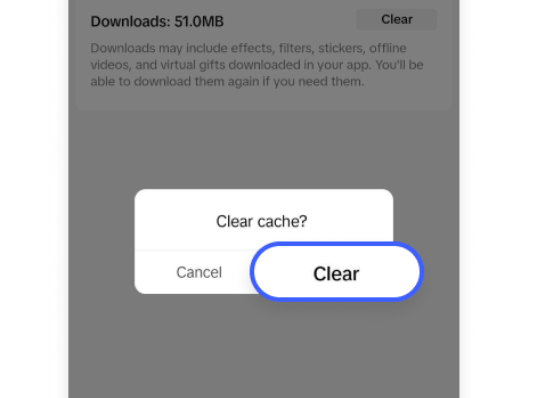
Clearing your TikTok app cache can often fix errors like invalid parameters. This step removes old or corrupt data that might be causing problems.
Here’s how to do it: Open your TikTok app and head to the settings menu. Look for something like ‘storage’ or ‘app management.’ You’ll see an option for clearing cache data there. Hit that, and it’ll wipe out temporary files. Don’t worry; this won’t delete your personal info or settings. Doing this refreshes the app and eliminates glitches, helping everything run smoothly again.
Ensure the app is up-to-date.
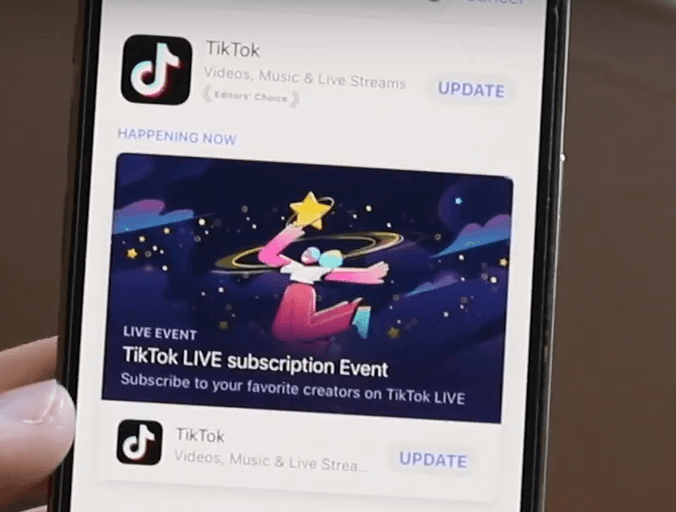
Developers often release updates to fix bugs and boost performance. This might solve problems like the ‘Invalid Parameters’ error.
To update TikTok, go to your device’s app store (Google Play Store for Android or App Store for iOS), search for TikTok, and if there’s an ‘Update’ button, tap on it. Using the latest version helps ensure you have all the recent fixes and improvements, which could eliminate the error and make the app work better for you.
Reinstalling the app
Reinstalling TikTok might fix the ‘Invalid Parameters’ error some users keep running into. Here’s what you do: first, back up all your TikTok info, like your login details. Then, delete the TikTok app from your device and clean up any leftover files if you can. Afterwards, go to your app store, find TikTok, and download the newest version. This usually helps get the app working right again without the glitches.
Restart your device
Restarting your device might fix the ‘Invalid Parameters’ error on TikTok. This step can clear up any minor issues within the app. Just turn off your device, wait a few seconds, and then turn it back on. After it restarts, open TikTok and try again what you were doing when you saw the error. Restarting doesn’t always solve the problem, but is an excellent first step.
Reach out to TikTok’s support team.
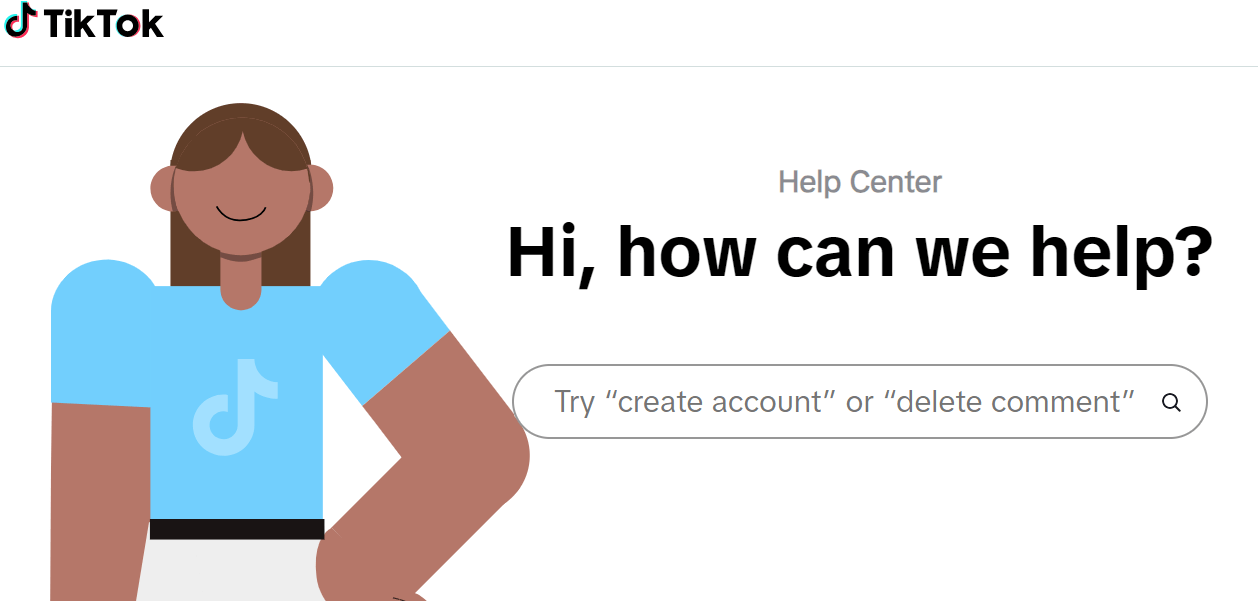
If restarting your device doesn’t fix the ‘Invalid Parameters’ error on TikTok, you might need to talk to their support team. Go to the app’s settings and find the ‘Help and Support’ section. Here, you can report the problem. Make sure to describe exactly when and where the error happens; this helps the support team figure it out faster. Also, follow the TikTok Support Twitter account for news on big issues. Talking to support is crucial when simple fixes don’t work.
Conclusion
If you’re facing this issue, start with simple fixes like clearing or reinstalling the app’s cache. Sometimes, these steps might not be enough, indicating a more complex problem within the app. This is where the developers come in; they need to take a closer look to solve the issue for good. It also helps to contact TikTok’s support team and inform them about the problem.
Keep coming back to LavaCow for fresh and exciting LavaCow articles.
