Instagram is a key tool for chatting with friends these days using the Direct Message (DM) feature. But sometimes, messages don’t send or get received, which can be really frustrating. This guide is here to help fix that. We’ll look at why these problems happen — maybe it’s an issue with your internet connection or a bug in the app — and show you how to fix it step by step. So, what can you do to make sure your Instagram messages work smoothly? Let’s find out together.
Identifying Common Instagram DM Issues
Invisible Messages
Many people run into a problem with Instagram DMs: sometimes, messages don’t show up. This can happen because of a few technical issues in the app or problems with how data syncs across different devices. It often crops up after an update to the app or if there’s a glitch in your internet connection while sending a message.
Loading Delays in DMs
Loading delays in DMs are a common problem on Instagram, much like the invisible messages issue we talked about earlier. These delays can happen for several reasons, such as too many people using Instagram at once which overwhelms the servers, or a poor internet connection on your end. When Instagram’s servers are overloaded, everything slows down. And if your internet connection is weak or unstable, it only makes things worse; messages might load very slowly or not at all.
Sending Failures for Messages
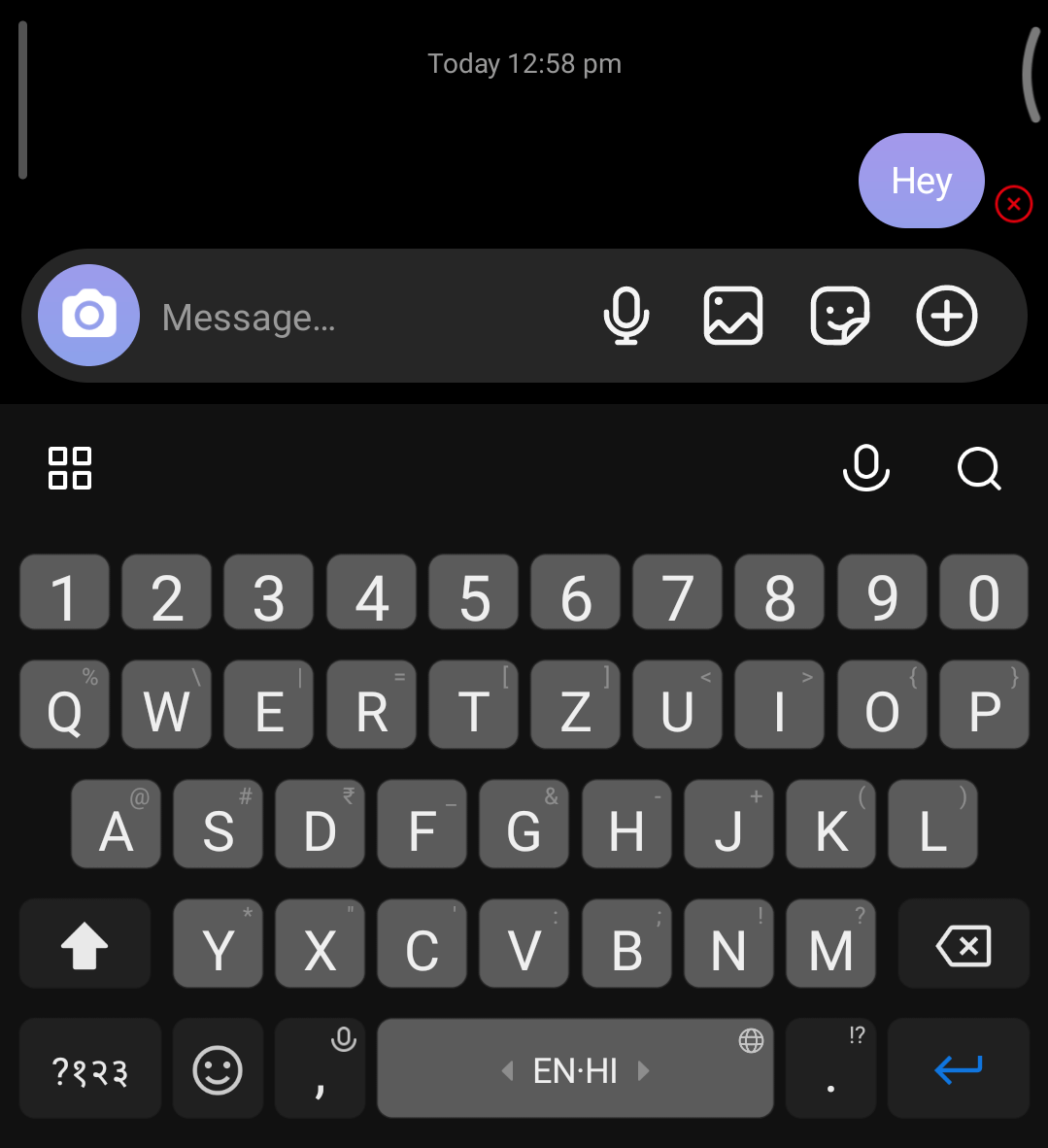
When your Instagram messages won’t send, several things might be wrong. Sometimes, Instagram’s servers are down, and no one can send or receive messages. Other times, a bad internet connection could be the culprit, making it tough for your messages to go through. Also, if your app is old, it may have glitches that prevent messages from sending correctly.
Also Read: The World Of John Pork: A Virtual Influencer Like No Other
Step-by-Step Solutions for Instagram DM Problems
Verify Internet Connectivity
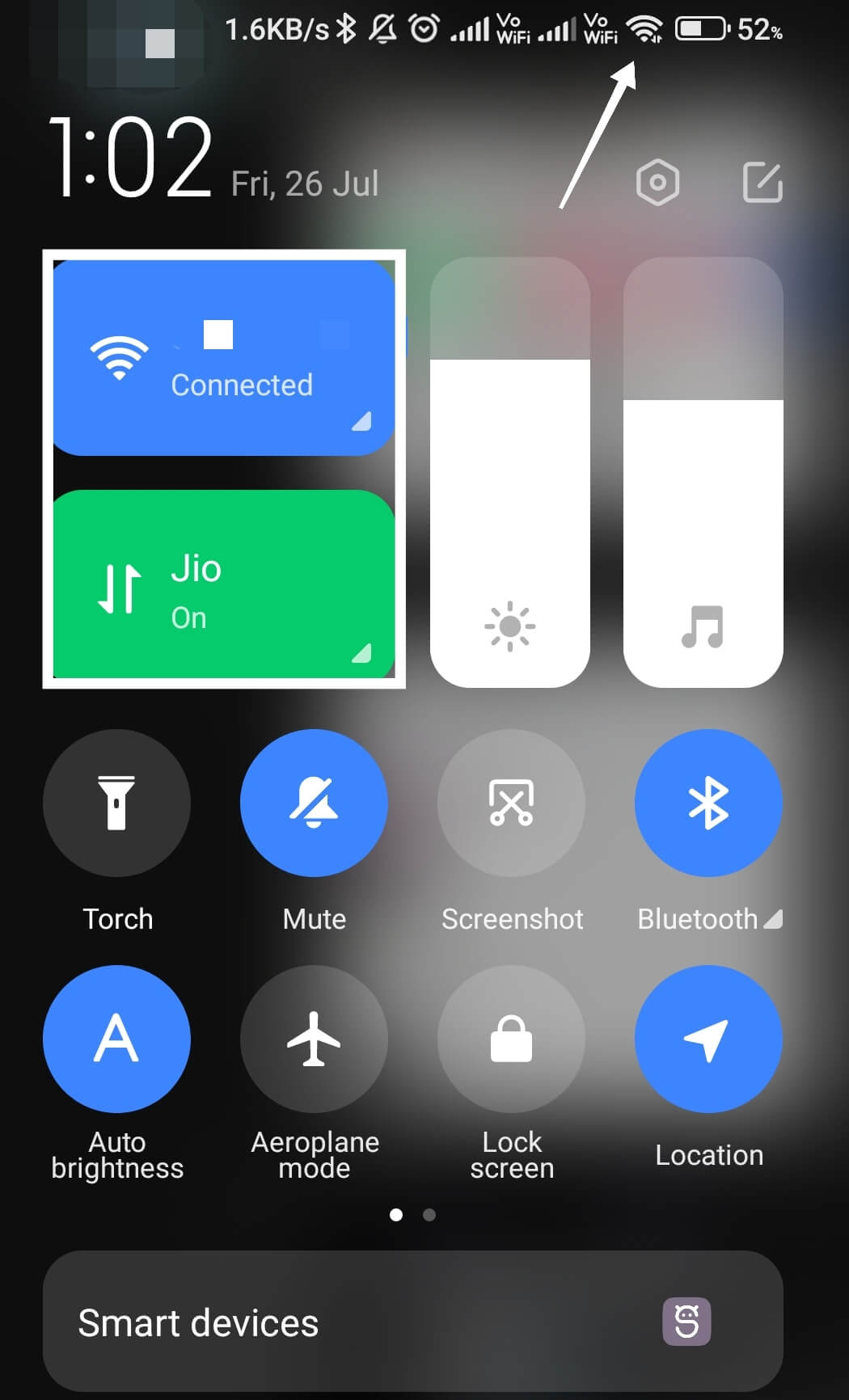
Before trying more complex fixes, make sure your internet connection is stable, as it’s important for sending and receiving messages on Instagram. First, check that your Wi-Fi or mobile data is on and get a good signal. Then, see if other apps or websites are working. If they are, but Instagram isn’t, try switching your device’s airplane mode on and off to refresh your connection.
You could also try connecting to a different network to see if the problem is with your current service. Poor connection can cause delays or problems in sending messages.
Clear Instagram Cache
Clearing the Instagram cache can often fix issues with Direct Messages not working right. Cache files store temporary data to make apps run faster, but sometimes they get messed up or too full. This can cause problems like DMs not sending or receiving correctly.
Here’s how to reset the Instagram cache:
- Go to your device’s Settings.
- Click on ‘Apps’ or ‘Applications’—the name might differ depending on your phone.
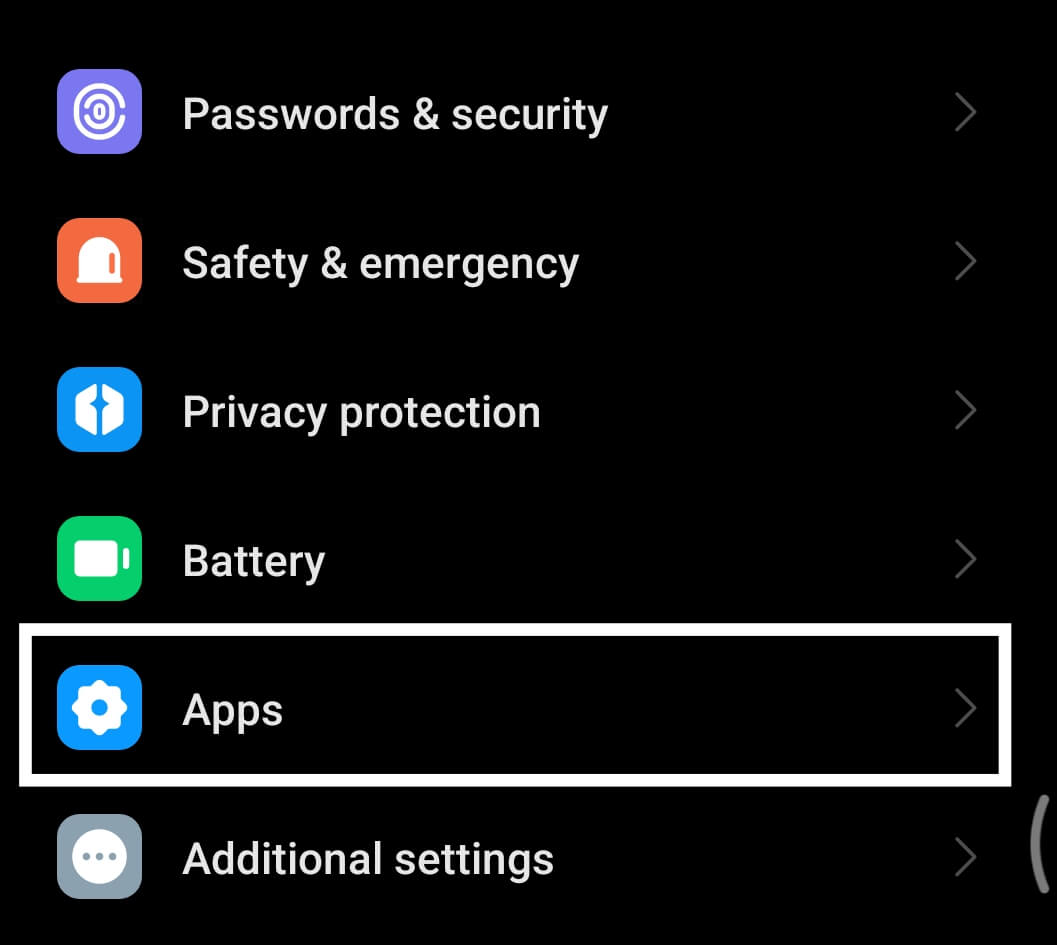
- Scroll to and select ‘Instagram’.
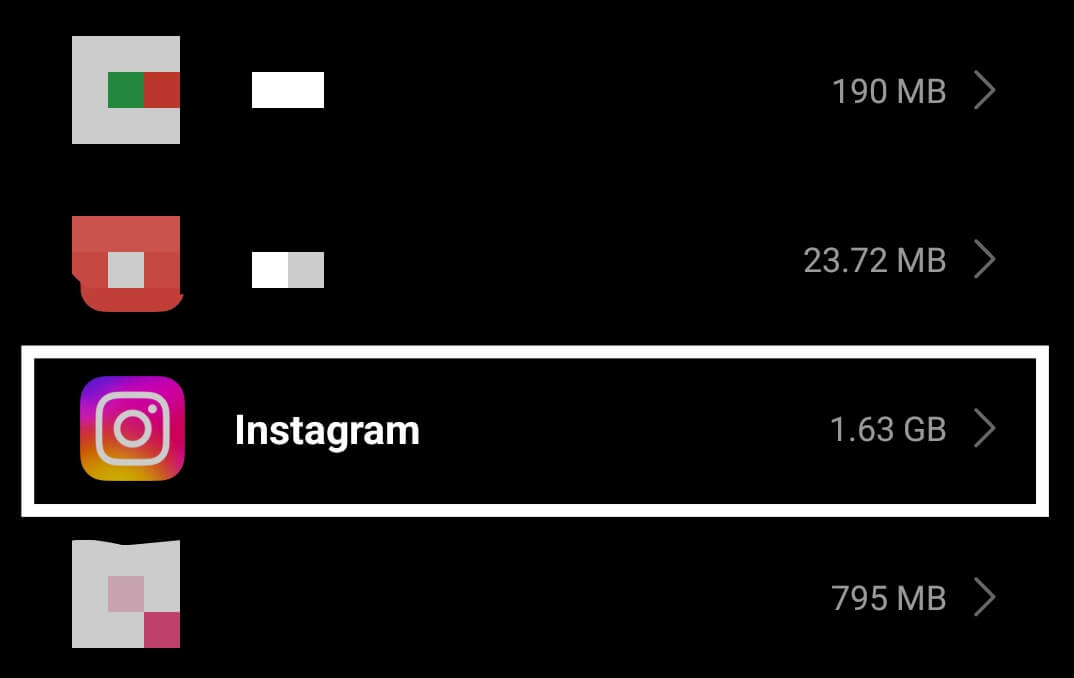
- Click on ‘Storage’ and then on ‘Clear Cache’.
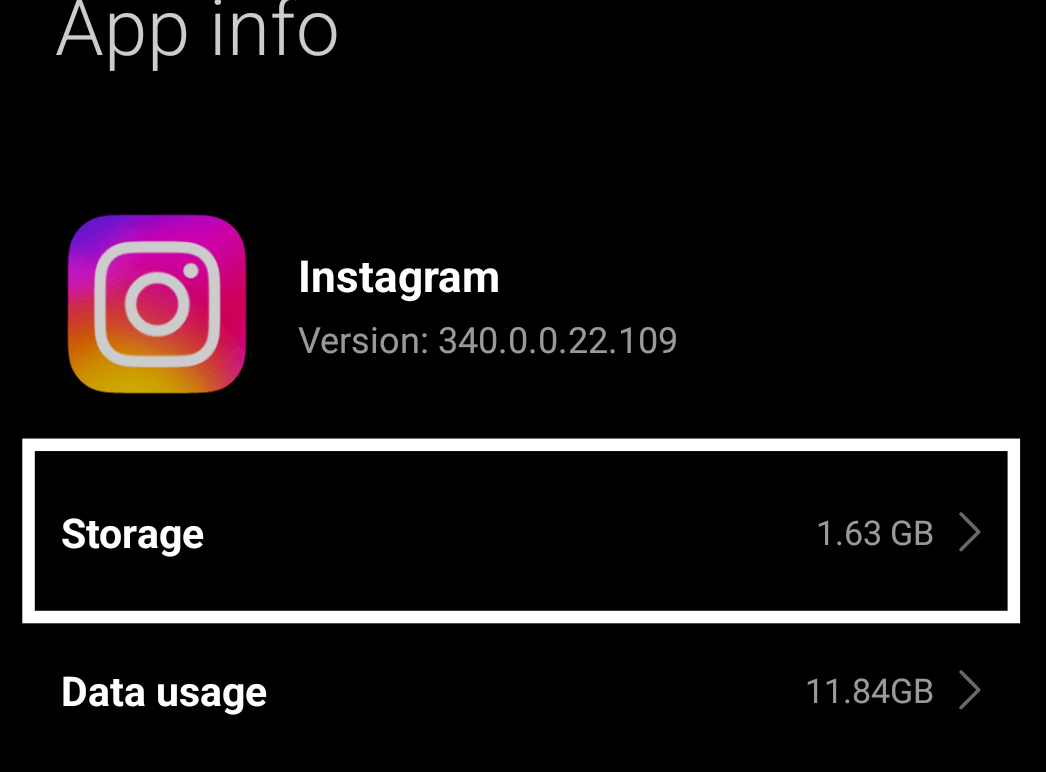
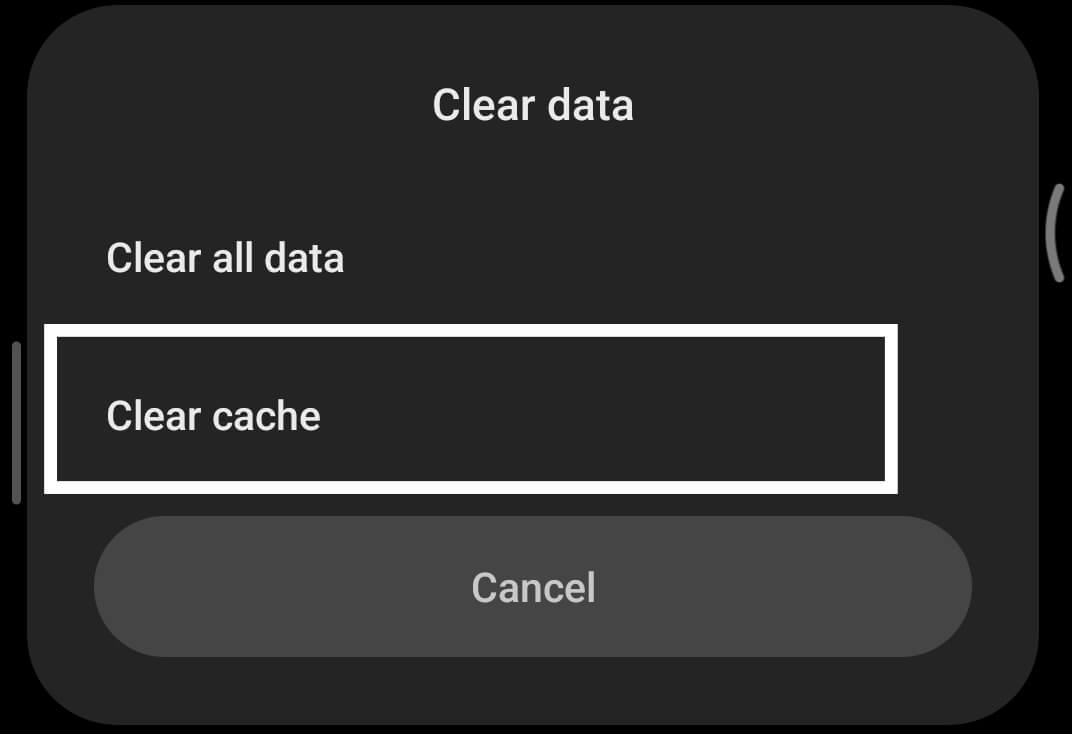
Don’t worry, this won’t delete any of your personal data or Instagram posts. It just clears out the temporary data to help fix issues with your DMs.
Update or Reinstall Instagram
After clearing the Instagram cache, try updating or reinstalling the app if Direct Messages still aren’t working right. Here’s how you can update:
Open your app store, look for Instagram, and hit ‘Update’ if it’s there. This makes sure you’ve got the newest features and fixes. If that doesn’t fix the issue, you might need to reinstall. Just uninstall Instagram from your device, then go back to the app store, download it, and install it again. This step can get rid of any messed-up data that could be causing the problem. Just a heads-up, reinstalling will log you out, so remember your login details before you start.
Also Read: What Does MBN Mean on Snapchat, Instgram, Texting, And More
Reach Out to Instagram Help
If you’re still having trouble with Instagram DMs after trying earlier solutions, it might be a good idea to ask for help directly from Instagram.
Here’s how you do it:
- Go to your profile and click on the three lines at the top right.
- Then, tap ‘Settings,’ scroll to ‘Help,’ and choose ‘Report a Problem.’
- Pick ‘Something Isn’t Working,’ and explain what’s wrong with your DMs.
- You can also add screenshots to show exactly what’s happening.
After you send this, Instagram should get back to you through your account’s email. While you wait, make sure your app is up to date and look out for any news about DM issues.
Conclusion
After looking at why Instagram DMs can fail and how to fix them, it’s clear that keeping the app updated and having a steady internet connection is key. Make sure to regularly check for Instagram updates and keep your internet stable. If you’re still having trouble, try the basic fixes like clearing your cache or reinstalling the app. If none of that works, it might be time to contact Instagram’s support team for help. Keeping these points in mind will help you avoid most issues with Instagram direct messages and keep your chats running smoothly. Keep visiting LavaCow for more informative articles like this.
