In today’s digital world, seeing likes on Instagram can really affect how we interact with each other and how we feel about ourselves. Instagram now lets you hide likes, addressing worries about how social media can affect our mental health.
This feature lets users choose whether or not to show how many likes they get, helping make Instagram a place where it’s more about the content and less about the competition. This guide will explain how to use this feature, whether you want to hide likes on your own posts or stop seeing likes on others’ posts.
Step-by-Step Guide to Hiding Likes on Instagram
For Your Own Posts Before Publishing
- When you’re ready to post something new, go to the final sharing screen.
- Scroll down and tap on “Advanced Settings.”
- Find the option “Hide like and view counts on this post.”
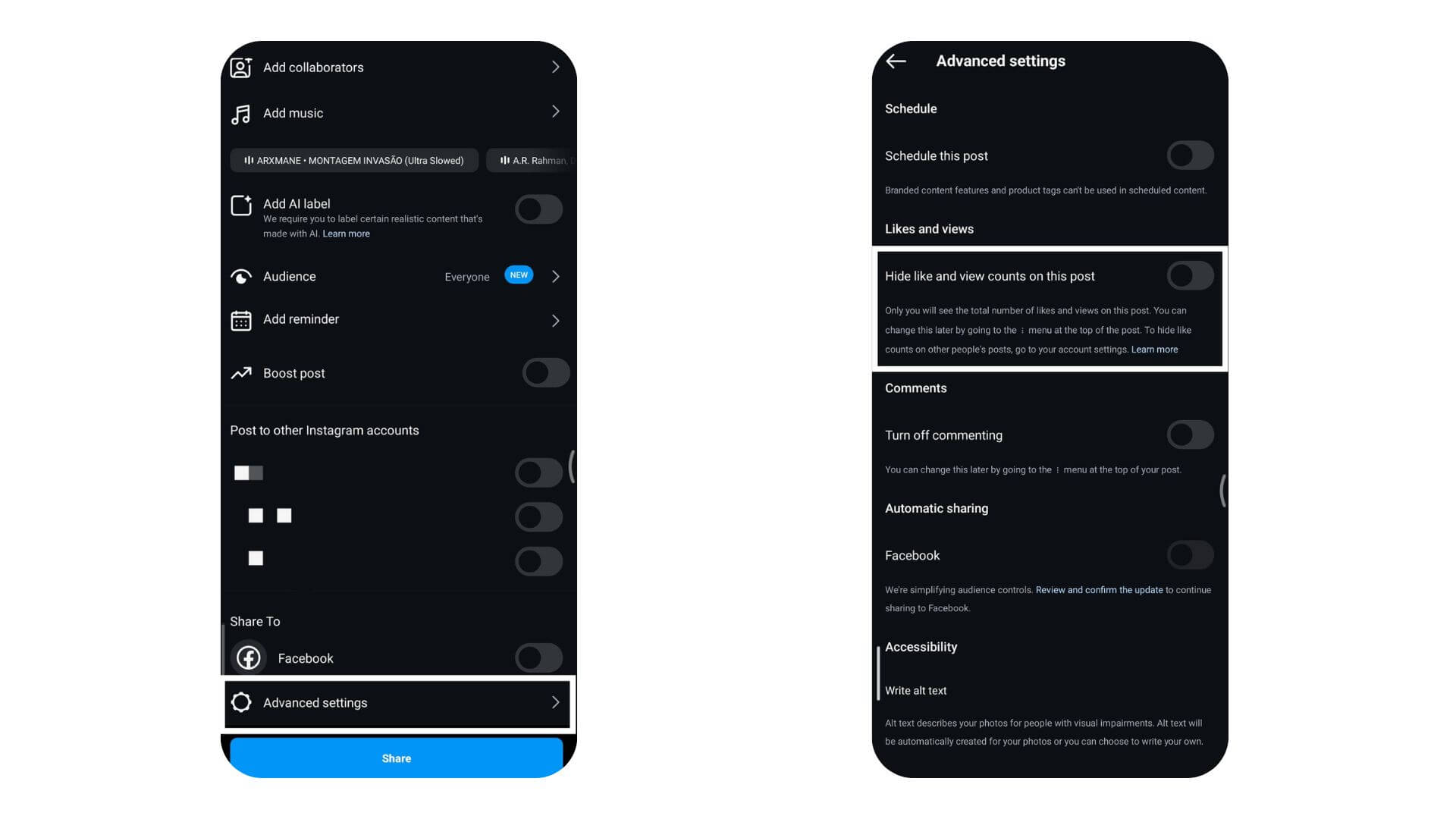
- Flip the switch to turn it on.
Now, when you post, no one will see how many likes or views it gets. This way, you can focus on sharing without worrying about the numbers.
Also Check: Fix: Instagram DMs Not Working?
For Your Own Posts After Publishing
After you post on Instagram, you can still hide how many likes it gets.
- Just go to the post on your profile, and tap the three dots in the top right corner.
- Choose ‘Hide Like Count.’ This change happens right away.
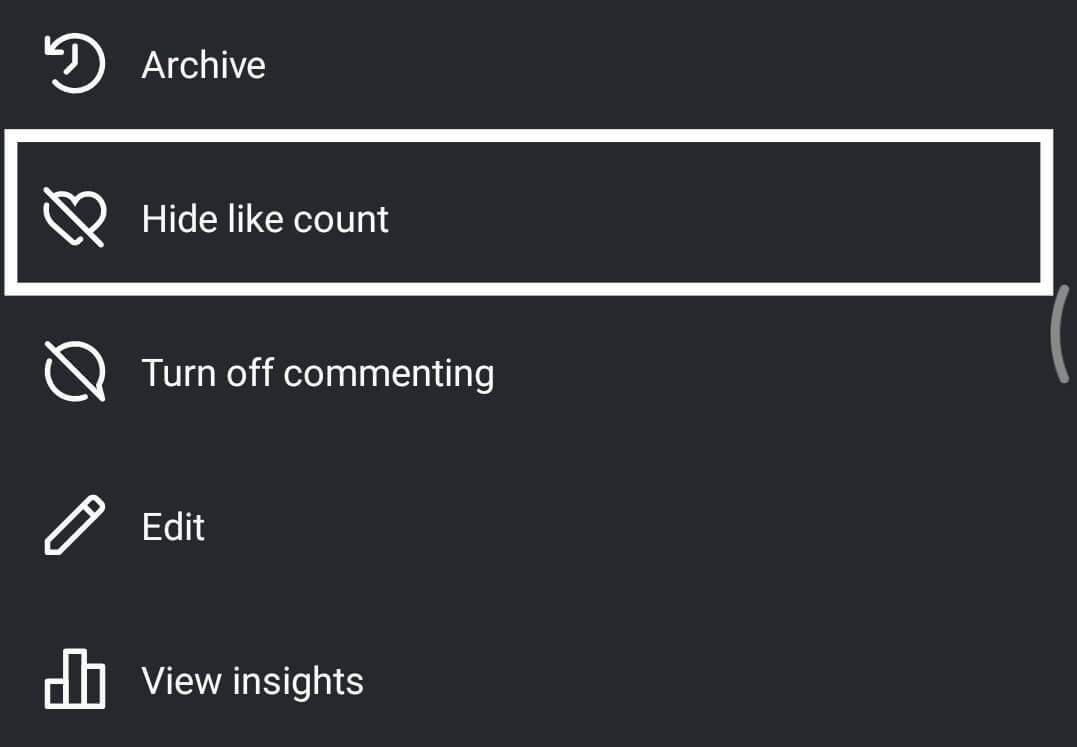
- Now, instead of showing the number of likes, your post will just say liked by ‘[a user’s name] and others.’ This lets you control who sees the likes on your posts.
On Instagram Reels
To hide likes on your Instagram Reels, just follow these simple steps.
- First, open the Reel you want to change.
- Then, tap the three dots at the bottom.
- Choose ‘Hide Like Count’ from the menu.
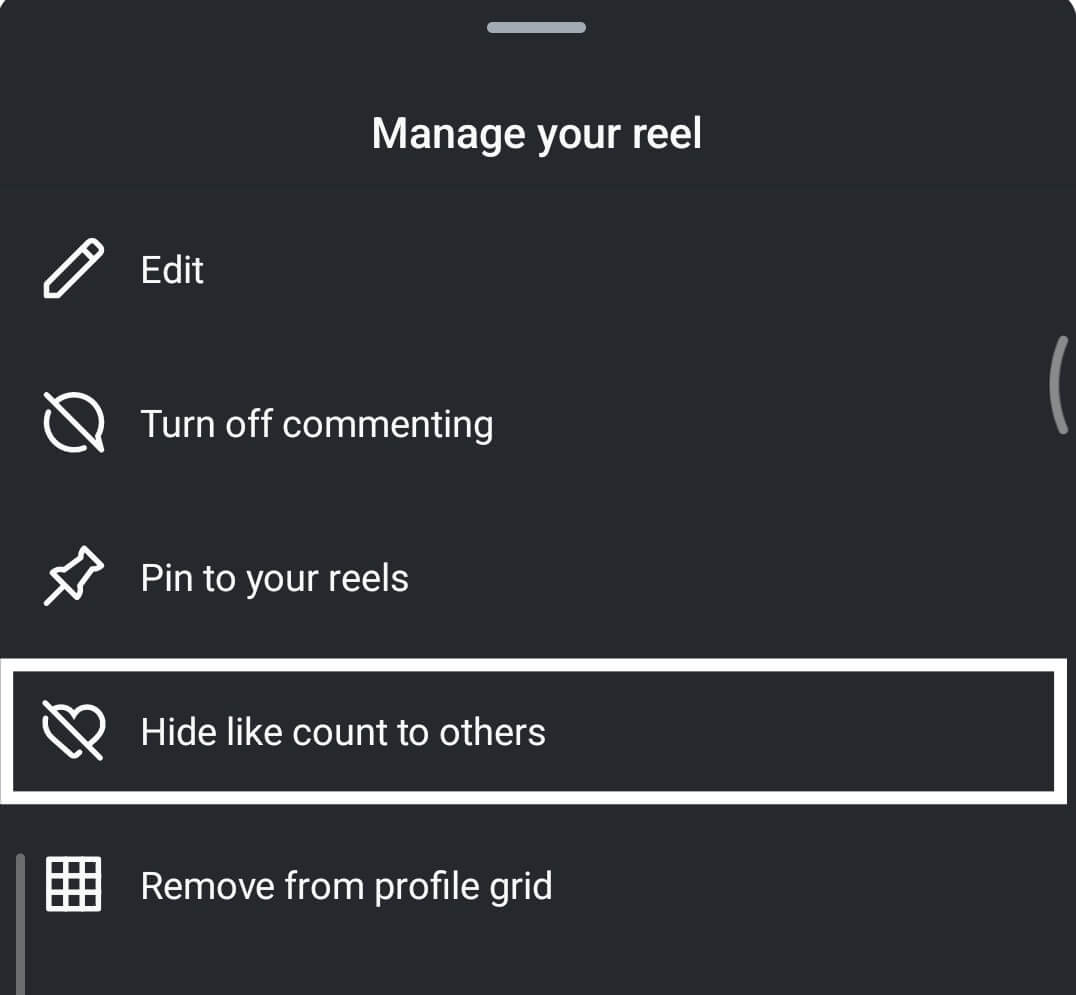
This makes the likes invisible to others, but don’t worry, you can still see them in your analytics. This way, you have more control over who sees your Reel’s popularity. Simple, right?
Also Check: Best Instagram Story Viewer Tools
How to Hide Likes on Others’ Posts
You can hide the likes count on the posts or reels you have been shown. Here is how:
- Open Instagram and go to your profile.
- Tap the menu icon (☰) in the top right corner.
- Select “Settings and privacy.”
- Scroll down to the “What you see” section.
- Tap “Like count.”
- Toggle on “Hide like count.”
That’s all! Like counts will now be hidden on posts in your feed and explore page. To show them again, just turn this setting off.
Hiding Likes on Others’ Posts and Reels from Browser
- Visit Instagram.com and log in to your Instagram account.
- Spot the “More” button (looks like ≡) at the bottom left.
- Click it and choose “Settings.”
- Look for “What you see” and click it.
- Find “Hide like count” and flip the switch.
Voila! The likes on other people’s posts will now play hide-and-seek. Want them back? Just flip the switch again!
This works whether you’re on a Windows PC or a Mac. Easy peasy, right?
Conclusion
In conclusion, managing visibility settings like hiding like counts on Instagram lets you customize your social media experience to fit what you like. This guide showed you how to do your own posts. With these settings, you can pay more attention to the content itself, not just how many likes it gets. This can make your time on Instagram more enjoyable. Having control over what you see and show online can really help you feel more comfortable and maintain your privacy. Keep visiting LavaCow to learn everything about your favorite social media platforms.
