In today’s world, it’s crucial to keep some control over your online presence. Our new guide on how to hide your Instagram online status helps you maintain your privacy and handle social media more wisely. This straightforward guide will show you how to keep your activity private, whether you’re using Instagram on your phone or computer. Let’s talk about why this feature matters and how it could change the way you interact online, offering you the freedom to connect on your own terms.
Disable Activity Status on Instagram
The activity status on Instagram allows users to see when their friends or contacts were last active on the platform. This feature appears as a small dot next to the profile picture in Direct Messages, indicating whether someone is currently online or showing when they were last active.
If you choose to disable your activity status, others won’t be able to see when you were last online, and in turn, you won’t be able to see the activity status of others either. However, it also means you may miss out on real-time interactions or knowing when someone is available to chat.
Disabling Activity Status via Mobile App
Turning off your active status on Instagram is straightforward.
- Open the Instagram app on your phone.
- Tap on your profile picture at the bottom right to go to your profile.
- Tap the three lines at the top right corner to open the menu.
- Go to “Messages and Story replies.”
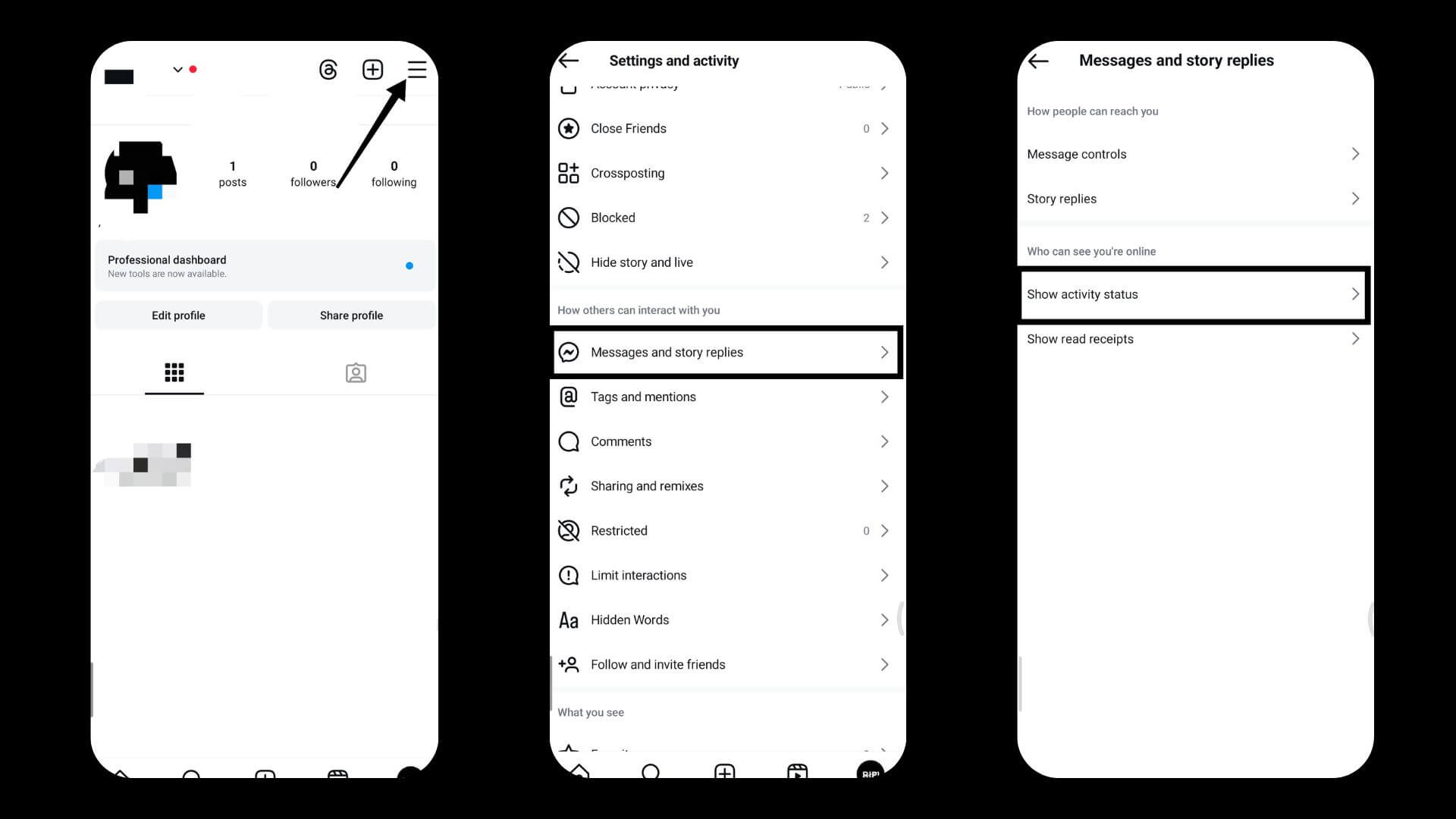
- Tap on “Activity Status.”
- Toggle the switch next to “Show Activity Status” to turn it off.
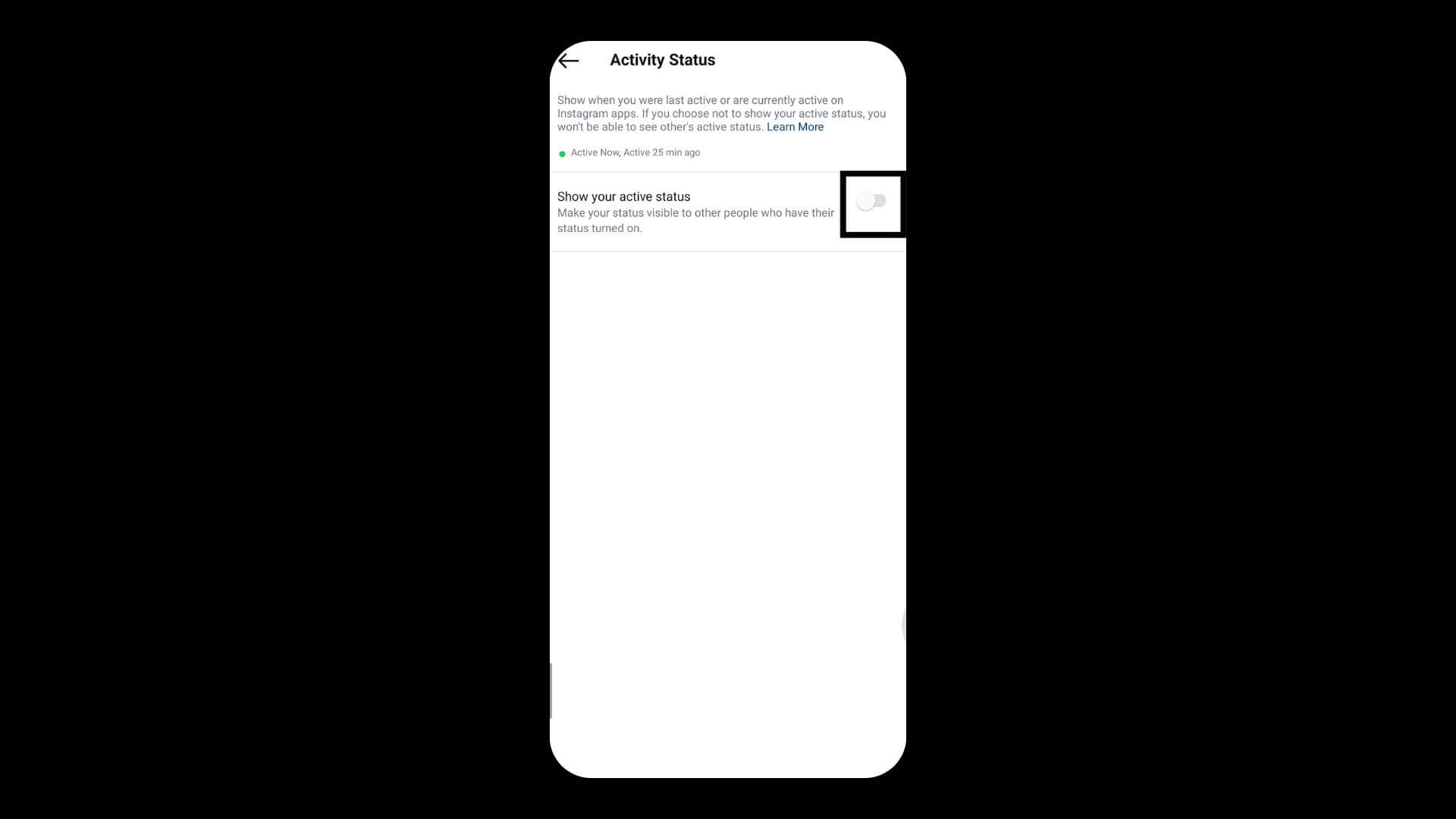
Just flip the switch off, and you’re done. This hides when you’re online from other Instagram users. It’s that simple!
Also Read: Instagram Moon Meaning: What Is Quiet Mode And How To Turn It On?
Disabling Active Status via Web Browser
To adjust your privacy settings on Instagram using a web browser:
- Log into the website with your username and password.
- Click on your profile picture at the bottom left corner.
- Choose “Settings” from the dropdown menu.
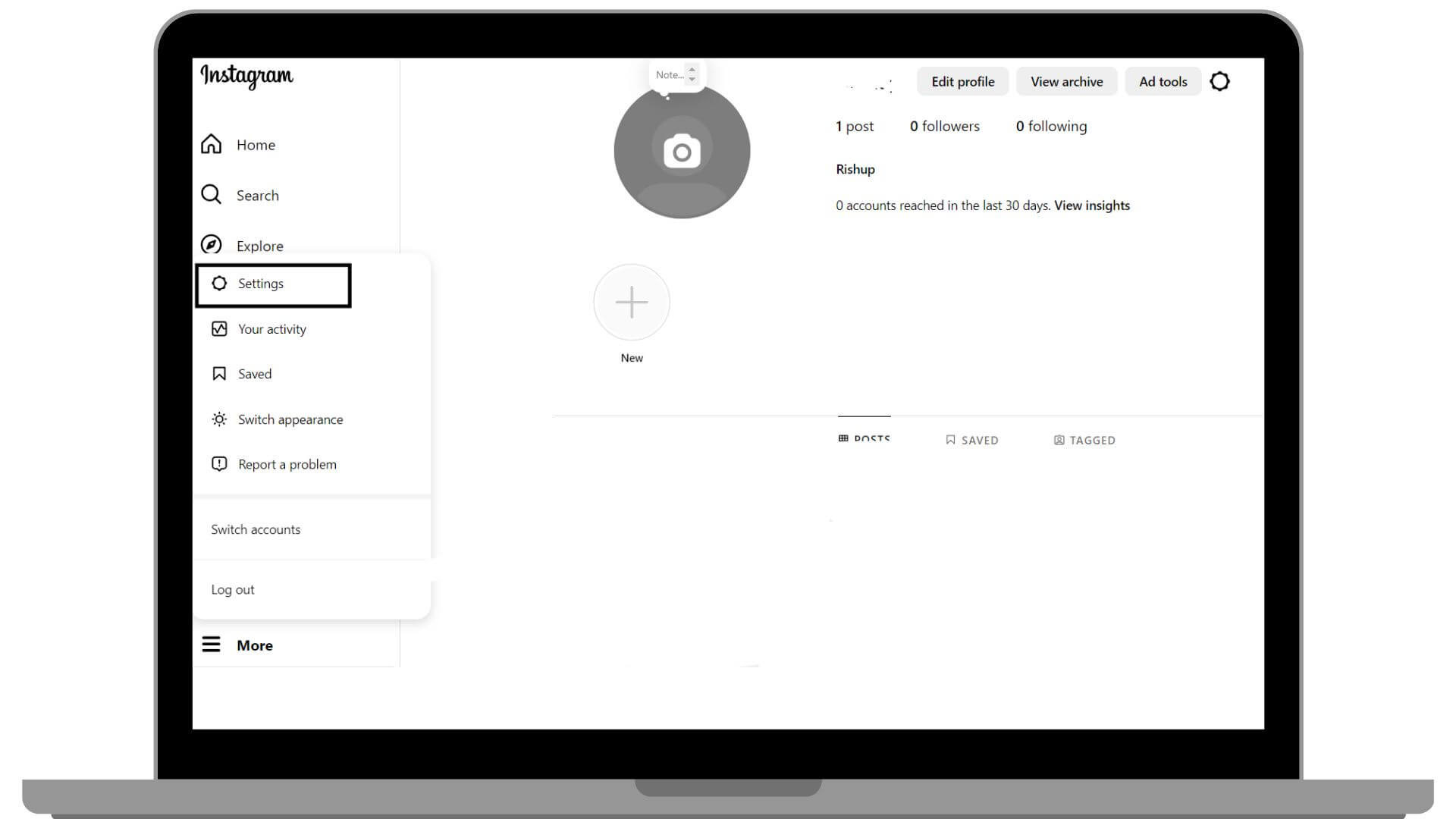
- On the left, click on “Messages and Story replies.”
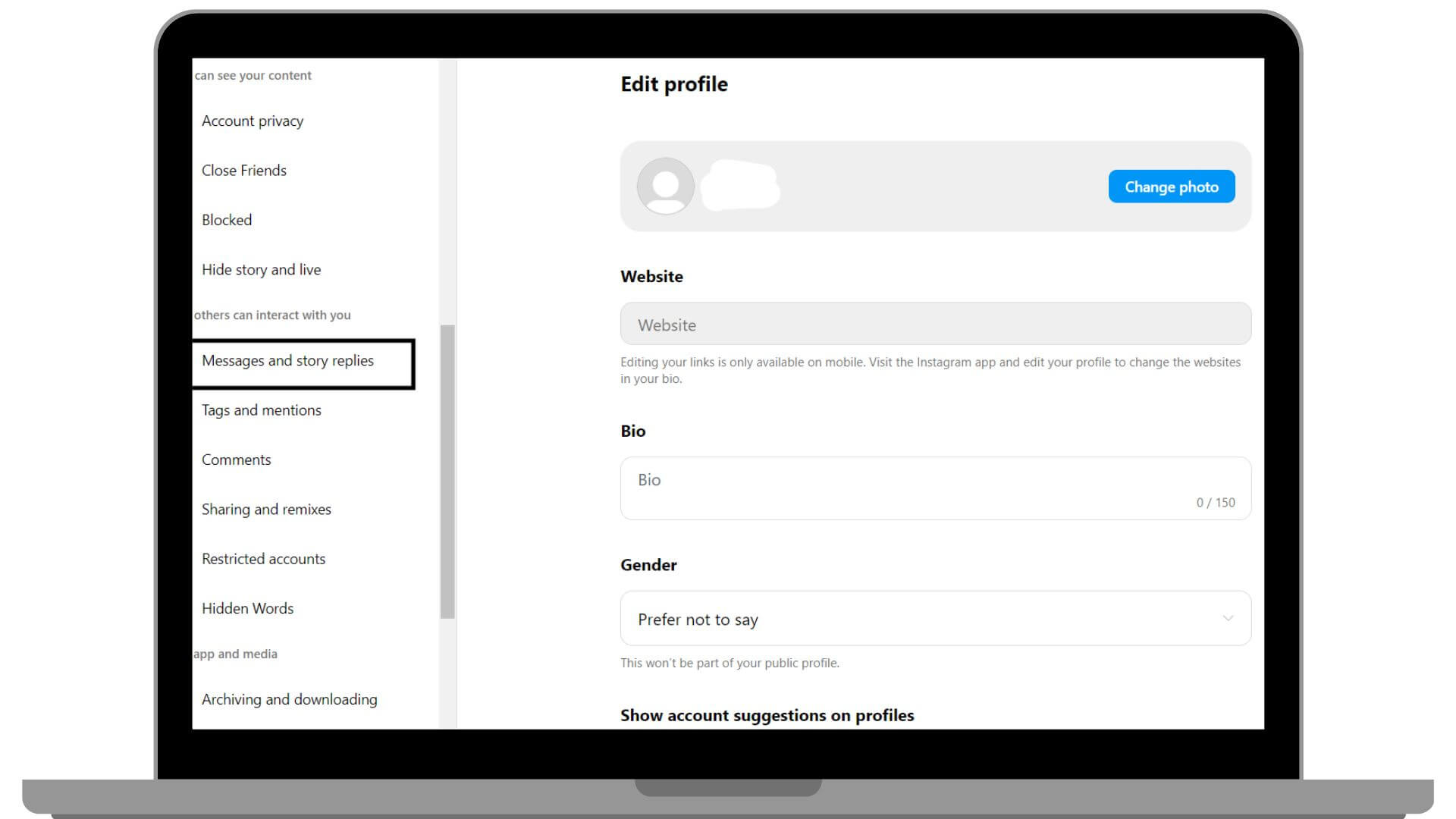
- Look for “Activity Status” in the new menu.
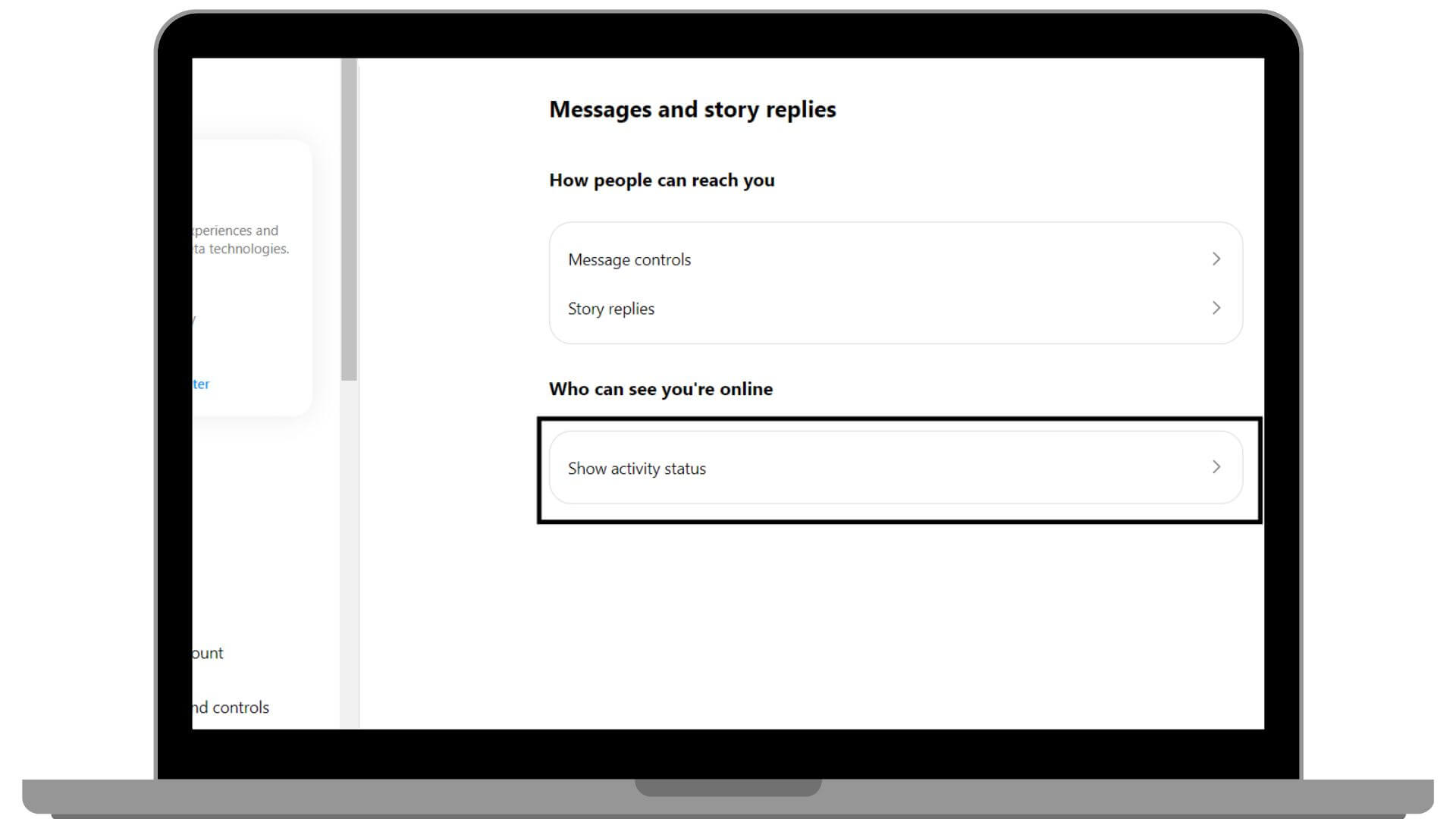
- Uncheck the box next to “Show Activity Status” to hide when you’re online.
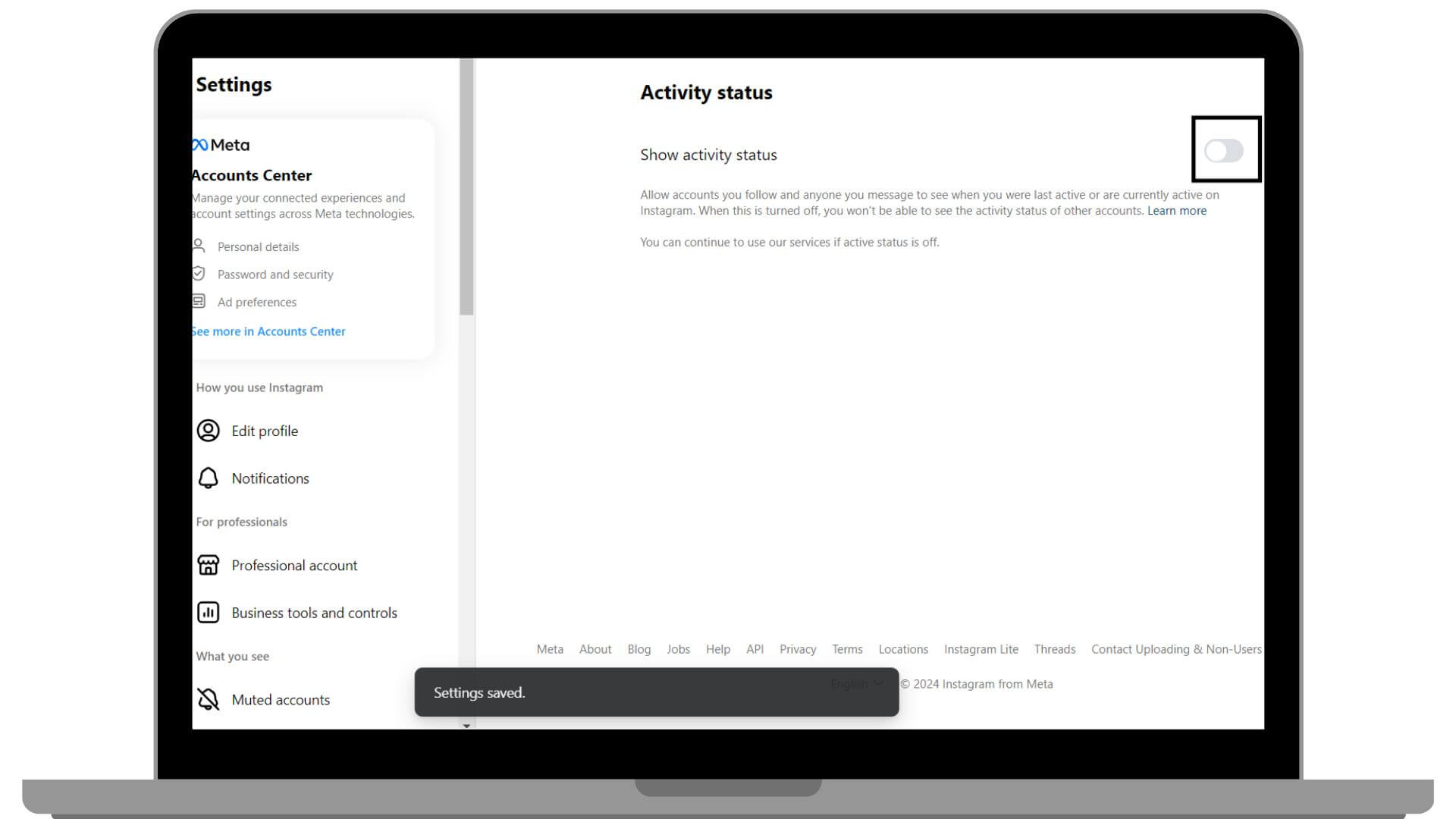
This stops others from seeing any signs, like a green dot, that indicates you’re active, giving you a bit more privacy.
Conclusion
Managing how visible you are on Instagram helps improve both your privacy and your experience on the app. By using the steps in this guide to hide when you’re online, you can decide how you appear to others. This not only protects your privacy but also makes handling social situations easier. If you change your mind, you can always switch the settings back and be more open with your network. This guide offers a clear way to have more control over your digital presence, ensuring a safer and more personalized online experience. Keep visiting LavaCow for more articles like this.
