Deleting or deactivating your TikTok account has got easier, but it’s still a big decision. You can do it from Android, iOS, or a web browser. Here’s the thing: deactivating means you can come back within 30 days, but deleting is forever. As our digital footprints stick around longer, it’s crucial to know the difference. What you might not see right away are the effects of your choice. Let’s dig into what happens after you press that delete button.
Difference Between Deleting and Deactivating a TikTok Account
Deleting and deactivating a TikTok account are not the same. Deleting your account means it’s gone forever. All your videos, followers, and data will be lost, and you can’t get them back. On the other hand, deactivating your account is temporary. It hides your profile and videos from other users but keeps your data intact. You can reactivate it anytime by logging back in. Choose deactivation if you need a break. Opt for deletion if you want to permanently leave TikTok.
Deleting or Deactivating Your TikTok Account via the Mobile App
Steps for Android Users
- Open the TikTok app.
- Tap the profile icon (bottom right).
- Tap the three lines (top right).
- Select ‘Settings and Privacy.’
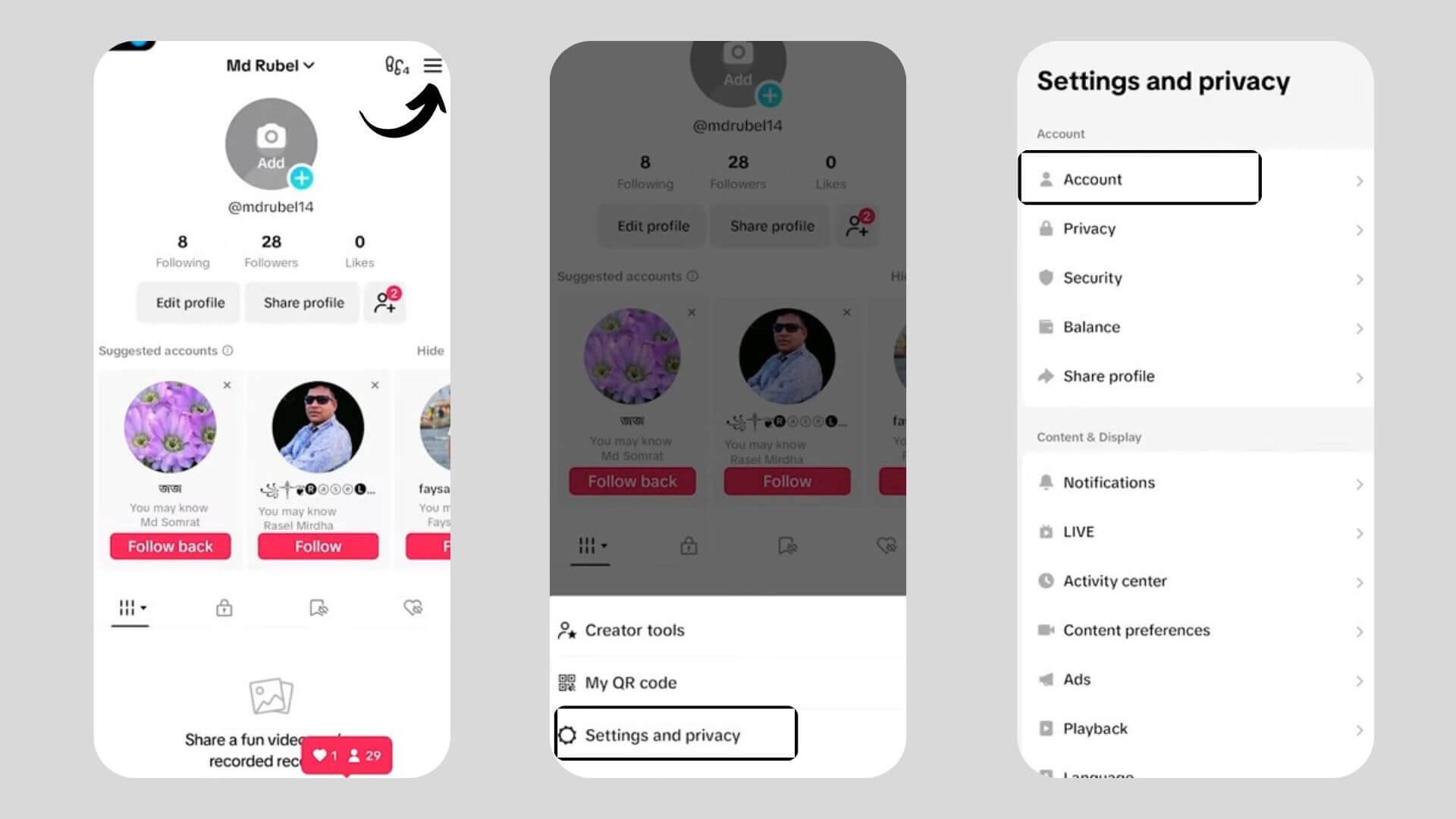
- Tap ‘Deactivate or delete account.’
- You can choose from ‘Delete Account’ or ‘Deactivate Account.’
- Select a reason for leaving.
- Follow the instructions to confirm.
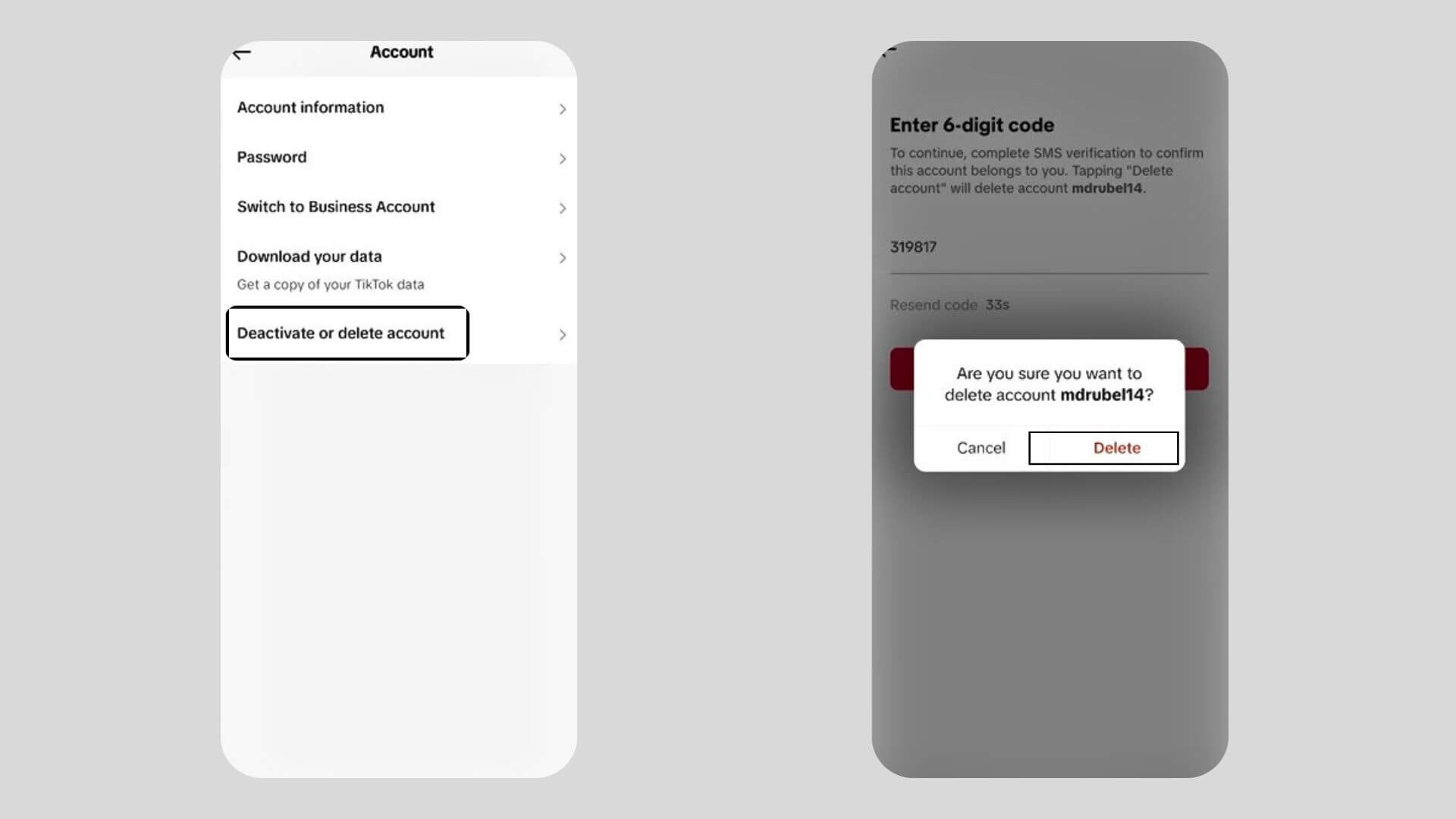
- Verify your identity if needed.
- Your account will be deactivated or scheduled for deletion, accordingly.
Also Read: How To Add A Link To Your TikTok Bio
Steps for iOS Users
- Open the TikTok app.
- Tap the profile icon (bottom right).
- Tap the three dots or ‘Settings and privacy’ (top right).
- Scroll down and select ‘Account.’
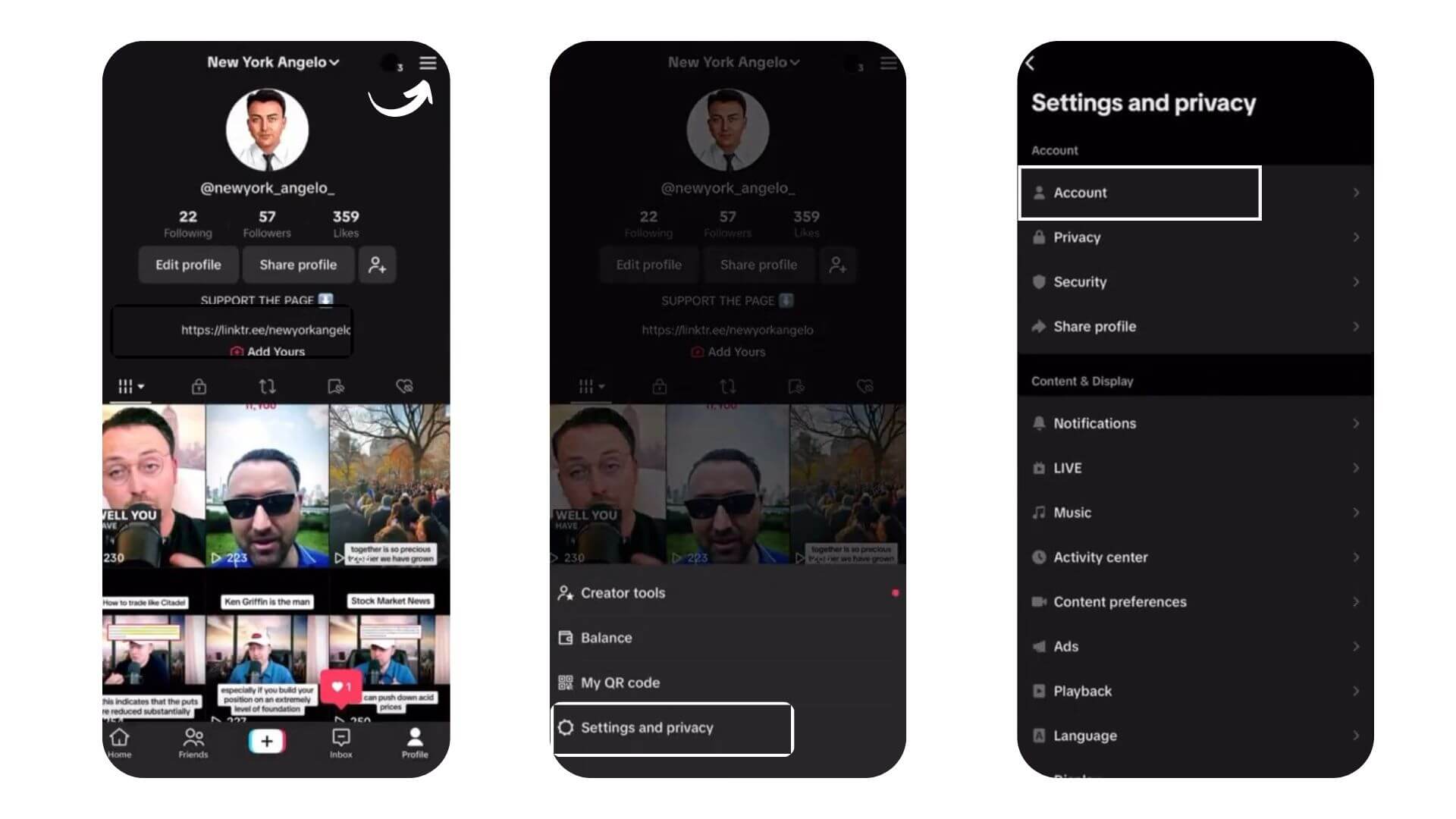
- Choose ‘Deactivate account’ for a break or ‘Delete account’ to leave permanently.
- If deleting, provide a reason and decide if you want to download your data.
- Confirm your identity if prompted.
- Confirm your choice.
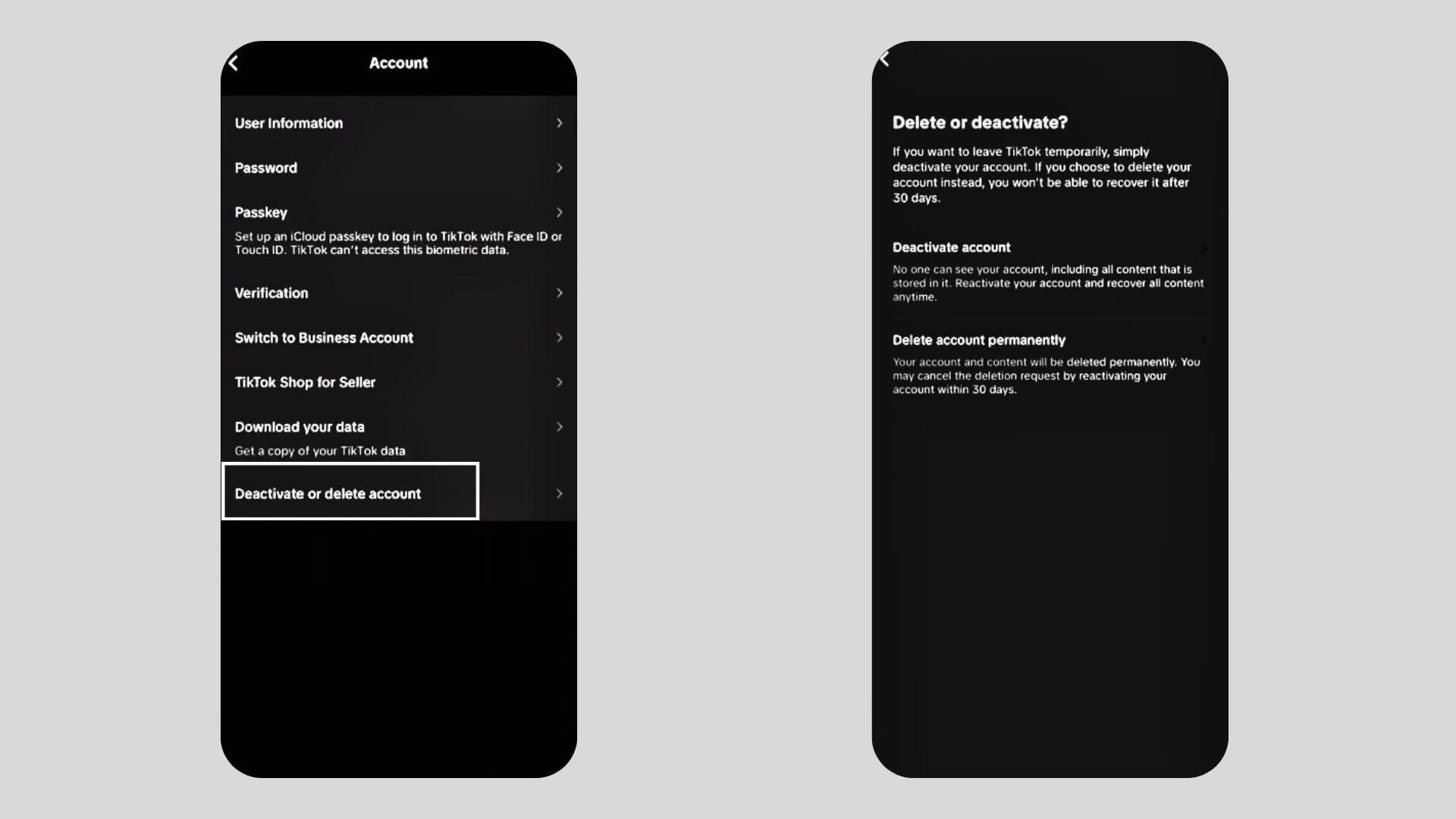
- Remember, deactivating can be undone, but deleting is final after 30 days.
Deleting or Deactivating Your TikTok Account on a Laptop
Using a Web Browser
To delete or deactivate your TikTok account using a web browser, follow these steps:
- Go to the TikTok website and log into your account.
- Click on your profile picture at the top right corner and select ‘Settings’.
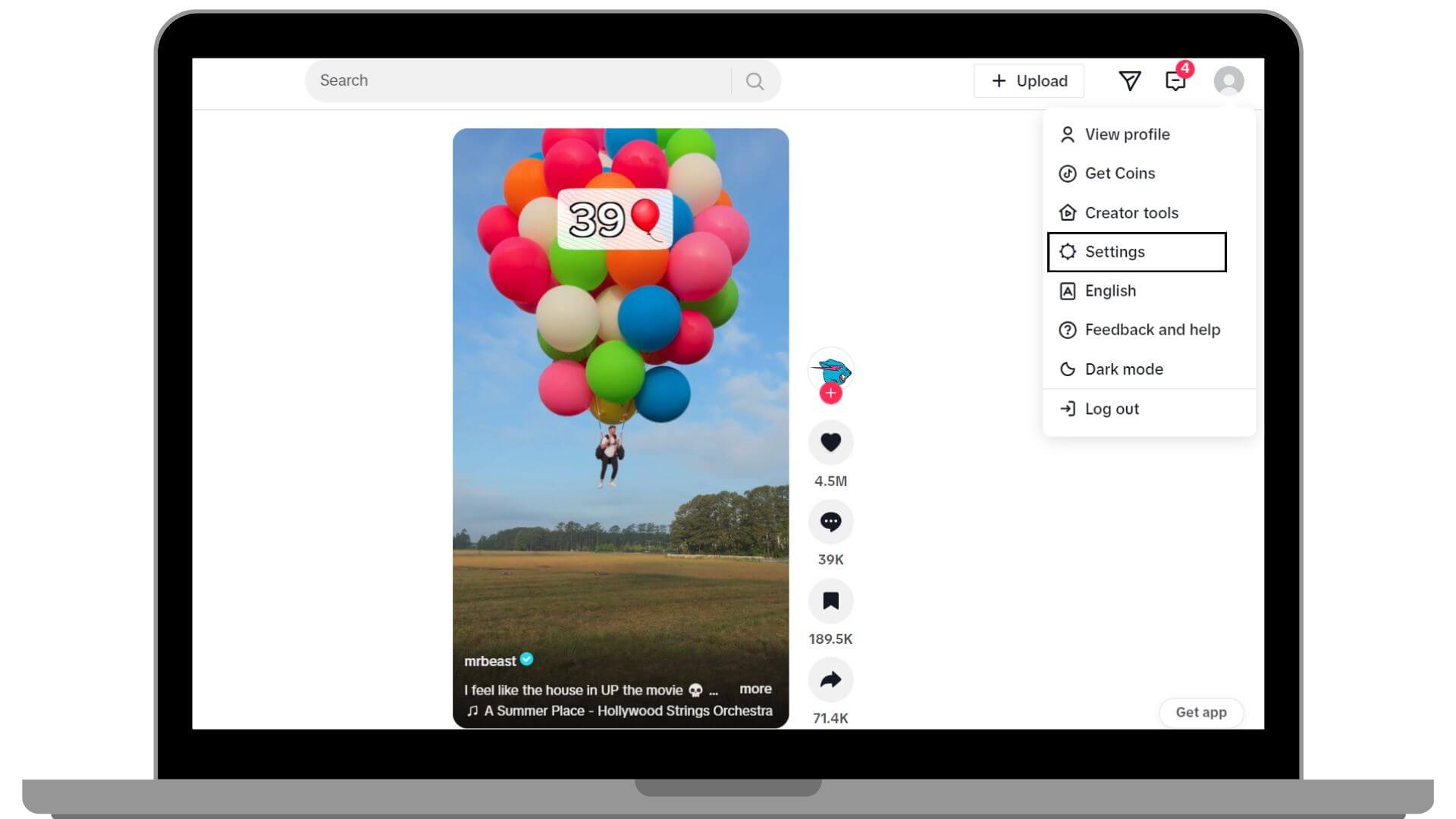
- In the ‘Manage Account’ section, choose between deactivating or deleting your account.
- Click on ‘Delete’ to initiate the process.
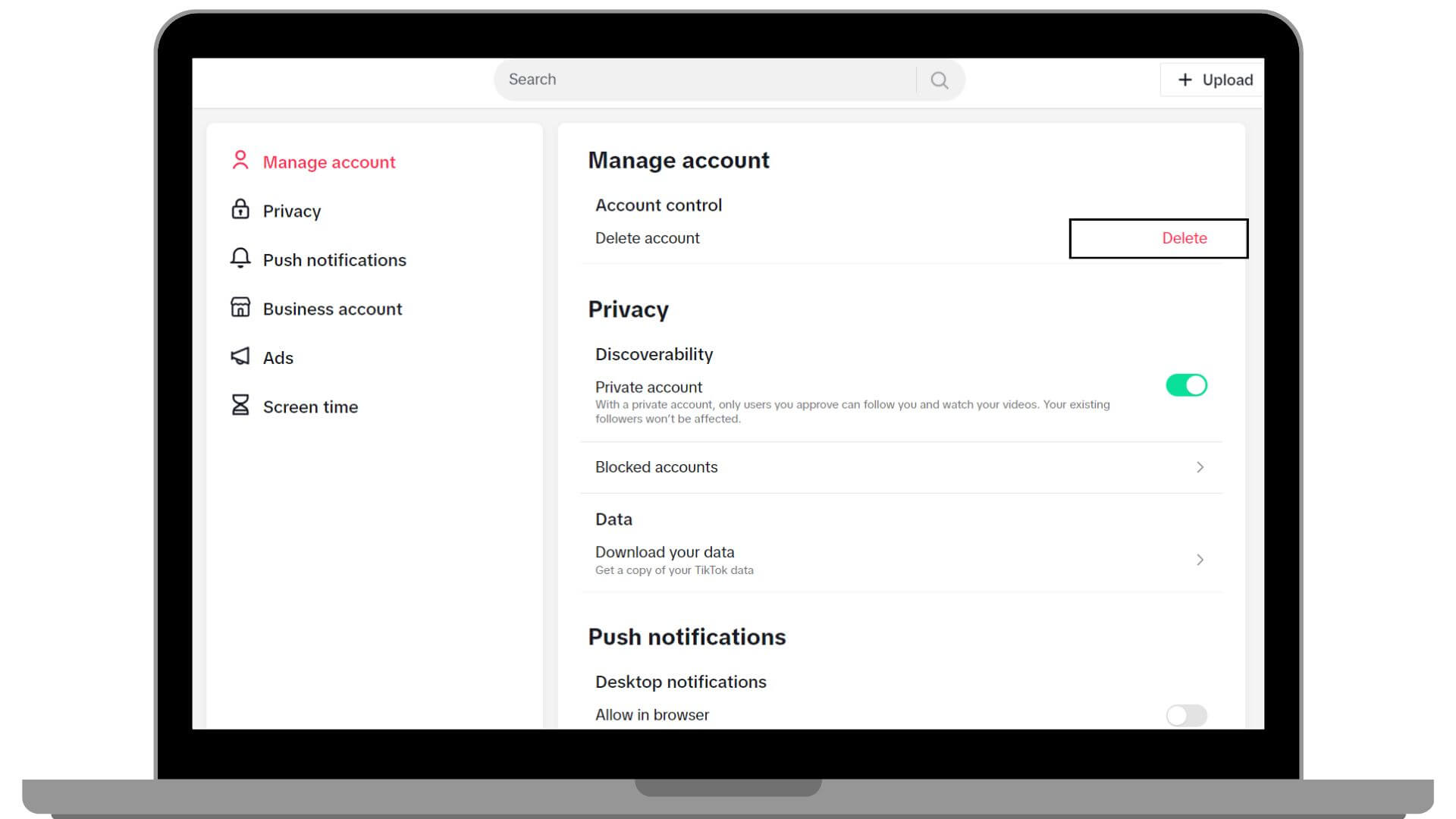
- Confirm your identity to proceed.
- Your account will be deactivated and permanently deleted after 30 days unless you log in to reactivate it.
Also Read: How To Block Hashtags On TikTok
Note:
If you delete your account, it takes 30 days to fully disappear, and during that time, you can still bring it back if you change your mind. So, always save any important stuff from your account before you start the deletion process. That way, you won’t lose anything important.
Reactivating Your TikTok Account
Want to get your TikTok account back? It’s easy if you just deactivate it and don’t delete it.
- Firstly, log in with your old username and password.
- You might see a message asking if you want to reactivate your account.
- Go ahead and click that option.
- This will bring back your account with all your previous posts and likes, as long as you do this within 30 days of deactivating.
Just remember, you need to reactivate before it’s permanently deleted to keep everything safe.
Conclusion
Knowing how to turn off or remove your TikTok account helps you handle your online life better. If you’re not sure you want to quit TikTok for good, you can just deactivate your account for a while. But if you’re sure you don’t want to come back, then deleting your account is the way to go. It’s a big step because once it’s gone, it’s gone for good. Each option gives you more control over your personal information and your privacy. Keep visiting LavaCow for more tips and tricks to manage your social life better.
