Social media keeps changing, and it’s important to keep up, especially when it comes to controlling what’s on your profile. Instagram, always a leader in visual content, has made it even easier to manage the comments on your posts. Now, you can delete unwanted comments quickly. This helps you keep your page positive and clean. It’s a simple change, but it’s a big deal for anyone looking to keep their online space respectful and friendly.
Steps to Delete Instagram Comments
How to Delete a Comment on Instagram Using the app
To delete a comment on Instagram:
- First, open the post that has the comment.
- Click on the comment icon or the ‘View all comments’ link.
- If you’re using an Android phone, press and hold the comment you want to delete until you see a blue menu, then tap the trash icon.
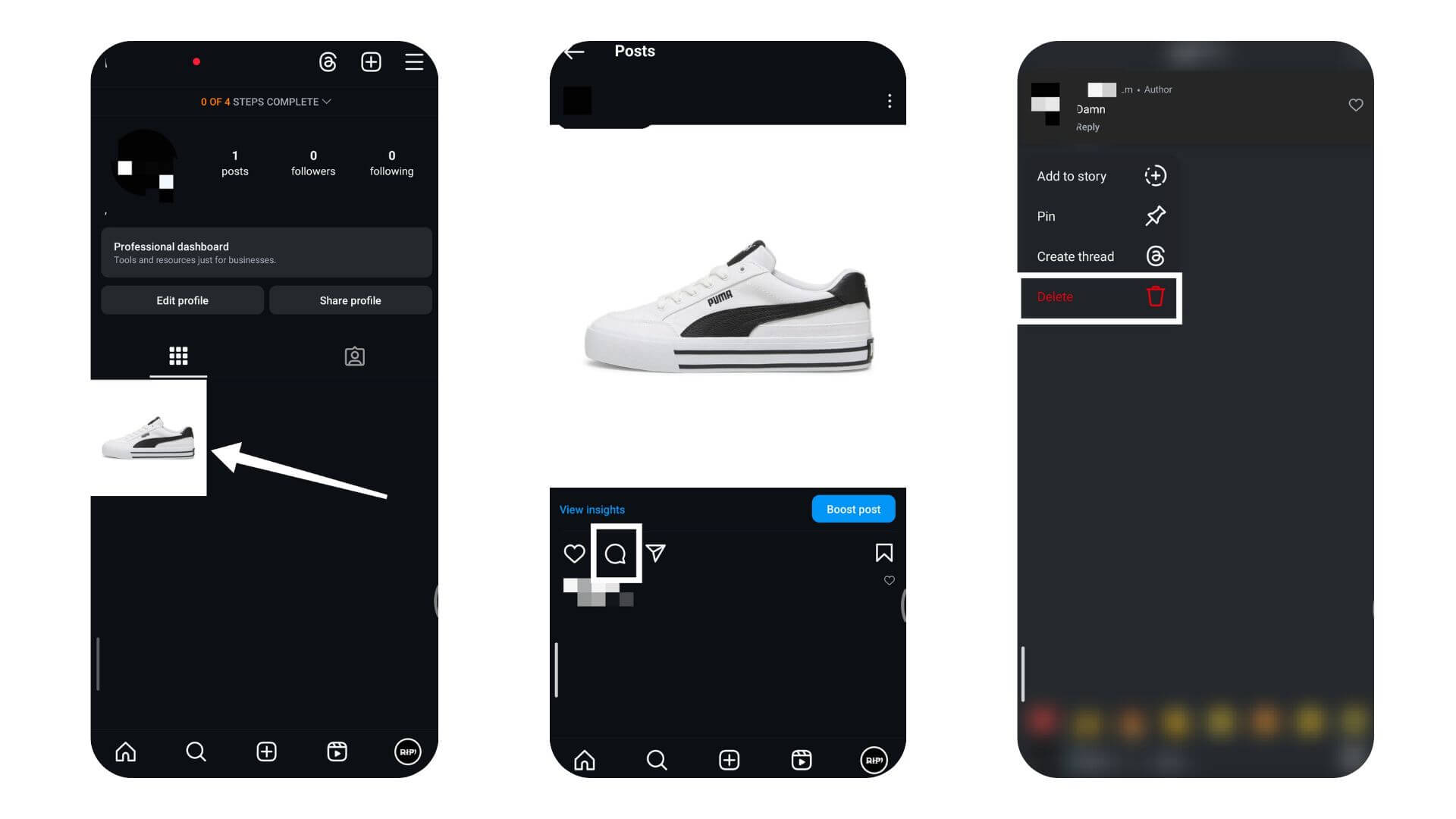
- If you’re on an iPhone, swipe left on the comment to see the trash icon, then tap it.
- You’ll see a quick message that lets you undo the delete if you made a mistake.
Deleting a Comment on Instagram Using a Browser
To delete a comment on Instagram using your browser, just follow these easy steps.
- First, log into your Instagram account from your favorite browser.
- Then, go to the post with the comment you want to get rid of.
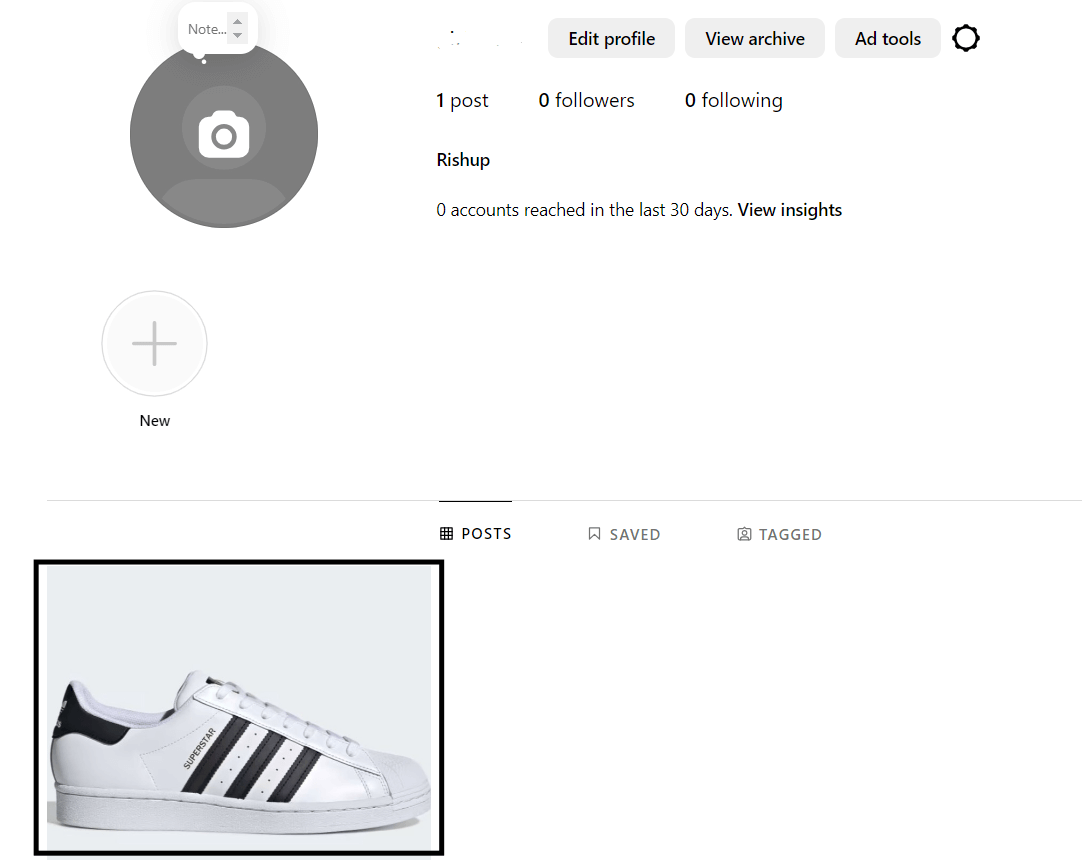
- Click on the comments icon to see all the comments.
- When you find the comment you want to delete, hover over it.
- You’ll see a three-dot icon. Click on it, and a menu will appear.
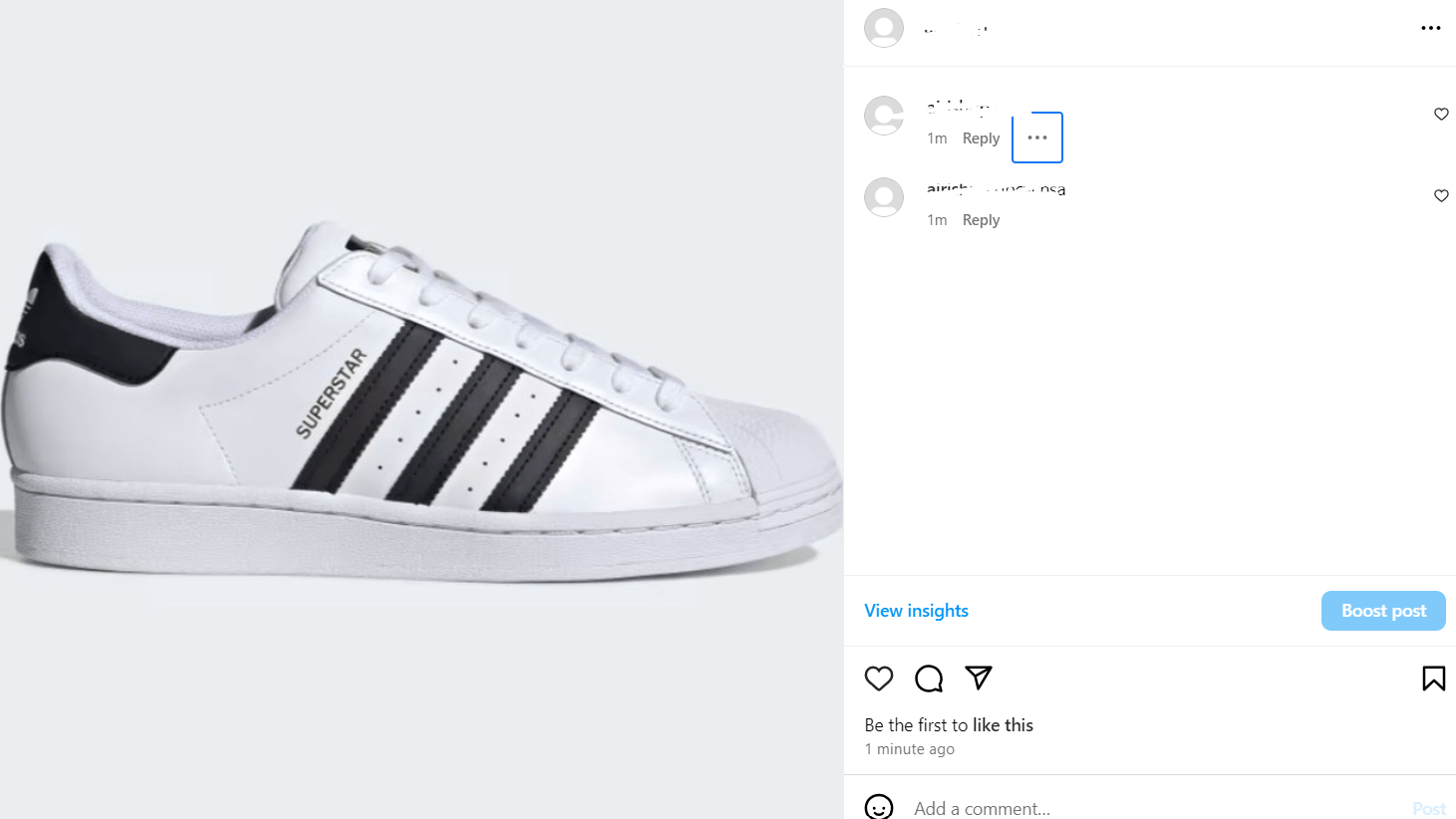
- Choose ‘Delete’ from this menu.
- If Instagram asks you to confirm, go ahead and do so.
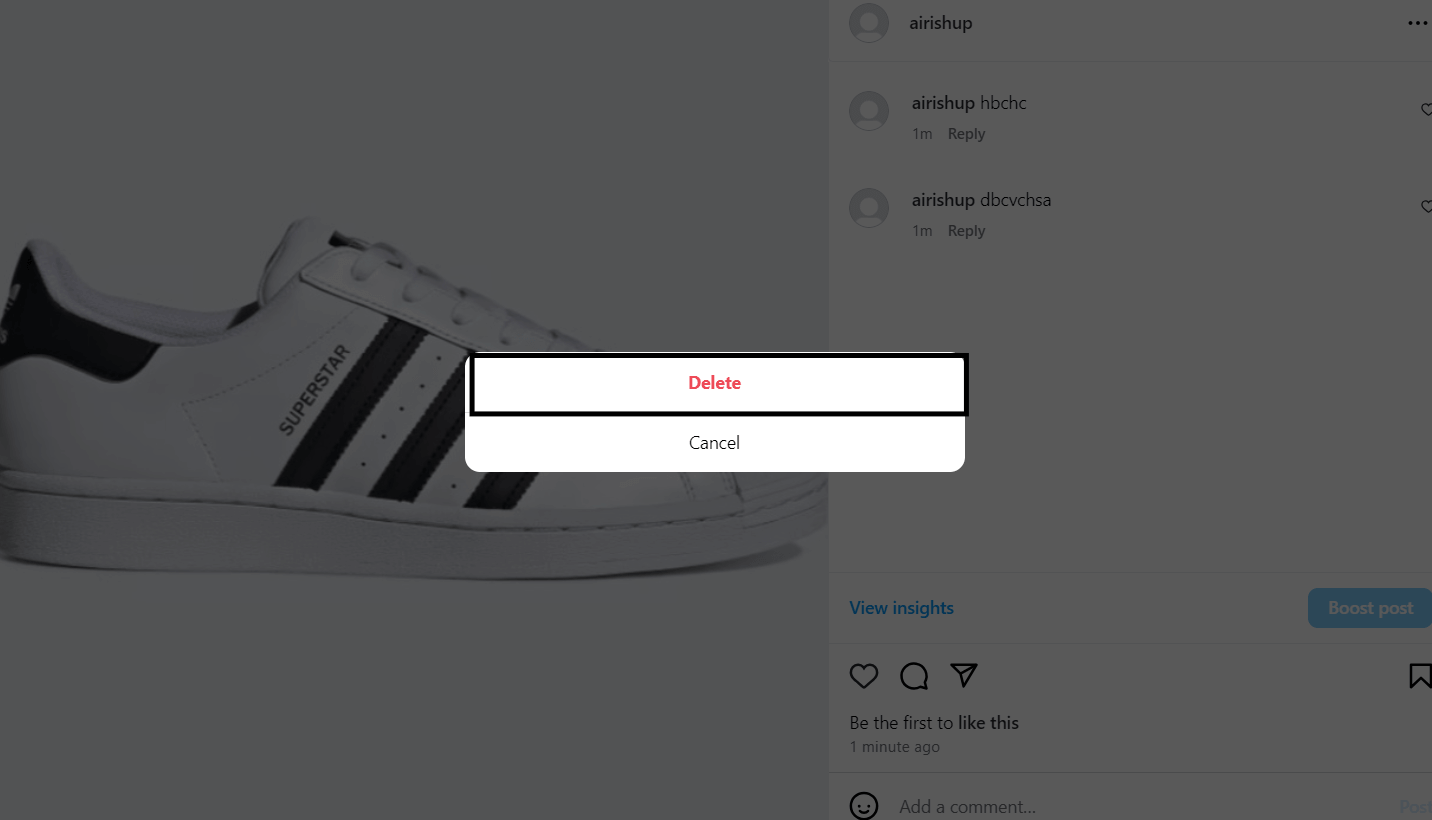
Also Read: How To Find Your Old Instagram Bios
How to Delete Multiple Comments at Once
Looking to clear out some comments on Instagram? It’s pretty simple to get rid of multiple comments at once.
- Open Instagram and tap on your profile icon at the bottom right corner.
- Tap on the hamburger menu at the top right side of your profile page.
- Select “Your activity” from the menu.
- Inside “Your Activity,” tap on “Interactions” and then select “Comments.”
- You’ll see a list of all your comments. Long press on the comment you wish to delete.
- Tap on “Delete.”
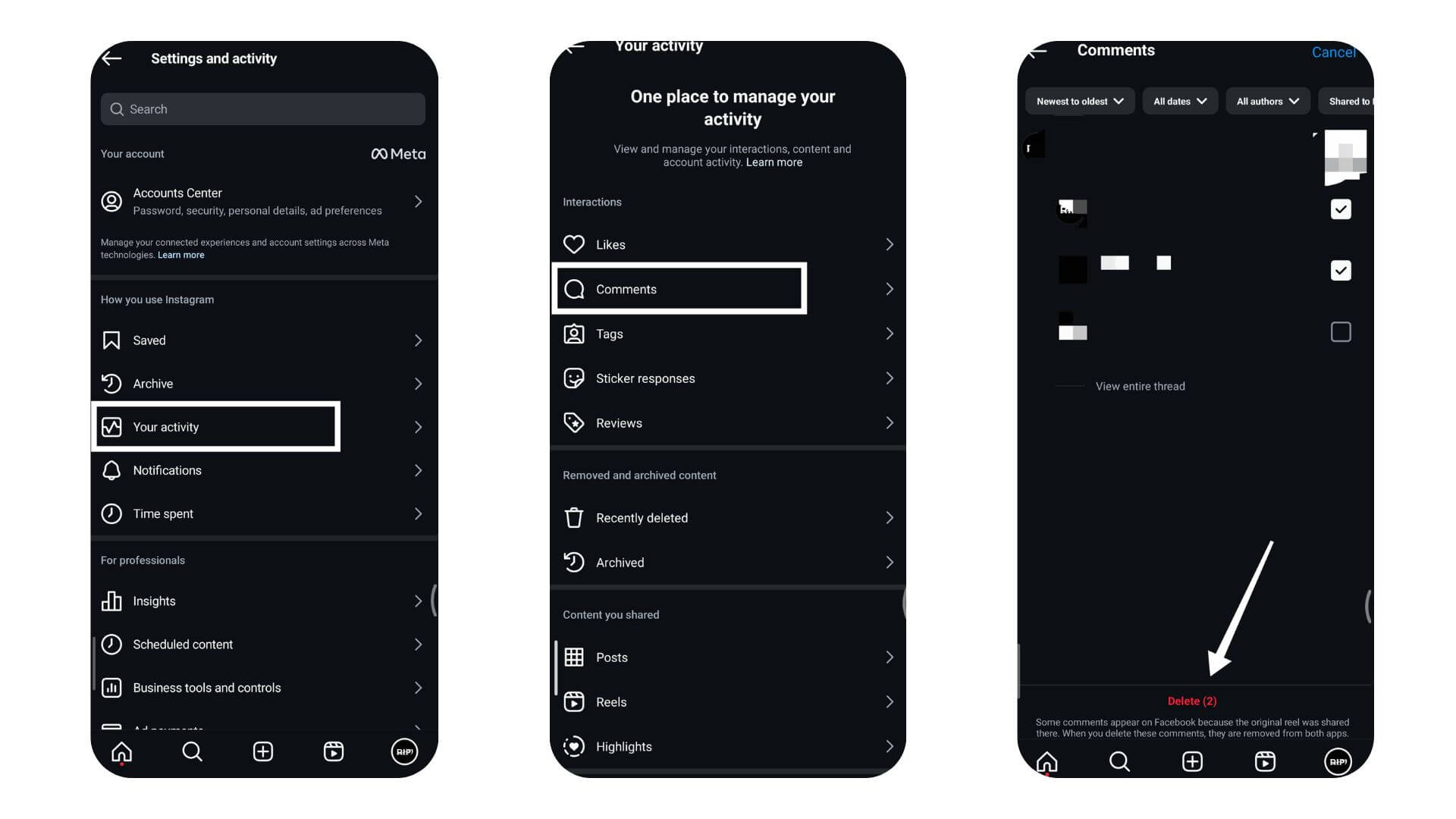
- Confirm the deletion by tapping “Delete” again in the confirmation pop-up.
Additional Information for Deleting Instagram Comments
Setting up Auto-Hide for Comments
To set up auto-Hide for comments on Instagram, you can make a list of certain words. When these words appear in a comment, Instagram will hide it. This helps keep your social media space clean and respectful. The person who wrote the comment won’t know it’s hidden. This feature is great for brands or public figures who often get spam or mean comments.
Here’s how to do it:
- Open Instagram and go to your profile.
- Tap on the three horizontal lines in the top right corner to access settings.
- Select “Settings.”
- Click on “Privacy” and then “Comments.”
- Here, you can add or change your list of words to filter out spam or rude comments.
How to Disable Comments on Instagram Posts?
You can turn off comments on your Instagram posts if you want to control your interactions more. This option helps you shape your social media space, making it less noisy and more private.
Here’s how you do it:
- When posting something new, go to “Advanced Settings” before sharing.
- Choose “Turn Off Commenting.”
- If you want to change the settings on a post you’ve already shared, go to that post.
- Tap the three dots in the top right corner.
- Select “Turn Off Commenting.”
It’s a handy tool for anyone, especially if you’re a public figure, run a business, or simply don’t want any negative feedback. It keeps your post clean and focused on the image or message you want to share.
Troubleshooting Errors
Sometimes, Instagram comments won’t show up or can’t be deleted. This might be due to a glitch or a settings error. First, check if you’re using the latest version of the app. Updates often fix these bugs. If that doesn’t work, try logging out and then back in. This can sometimes clear up the issue.
You could also try using Instagram on a different device or through a web browser to see if the problem is with your usual device. If you’re still stuck, try clearing the app’s cache. If none of these steps solve the problem, it might be a good idea to reach out to Instagram support for more help. Something specific might be going on with your account that’s causing the trouble.
Conclusion
Managing comments on Instagram is key to keeping a positive vibe online. Deleting comments lets you shape the discussion on your posts and keeps things like negativity and spam at bay. You can do this from your phone or computer, and the steps are simple to follow. Be thoughtful when you remove comments, considering how it affects those who follow you. Once a comment is gone, there’s no getting it back. Instagram has tools to help you make your profile a welcoming place, ensuring your time on social media is enjoyable and reflects your values, whether personal or for your brand. Keep visiting LavaCow for more social media updates and the latest trends.
