In today’s digital world, deciding to deactivate or delete your Instagram account is a big deal. With the latest updates, it’s now easier to either pause or completely erase your profile through the mobile app’s ‘Account ownership and control’ section. Temporarily deactivating your account keeps your data safe until you decide to come back while deleting means wiping out all your personal data after waiting 30 days. It’s crucial to really understand what each option means for you. So, how do these choices affect your online presence and privacy?
Permanently Deleting or Deactivating Your Instagram Account
Delete / Deactivate through the Mobile App
- To delete or deactivate your Instagram account, first go to your profile.
- Click the menu (it looks like three lines), then tap ‘Settings and Privacy.’
- Go to ‘Accounts Center,’ click on ‘Personal details,’ and then ‘Account ownership and control.’
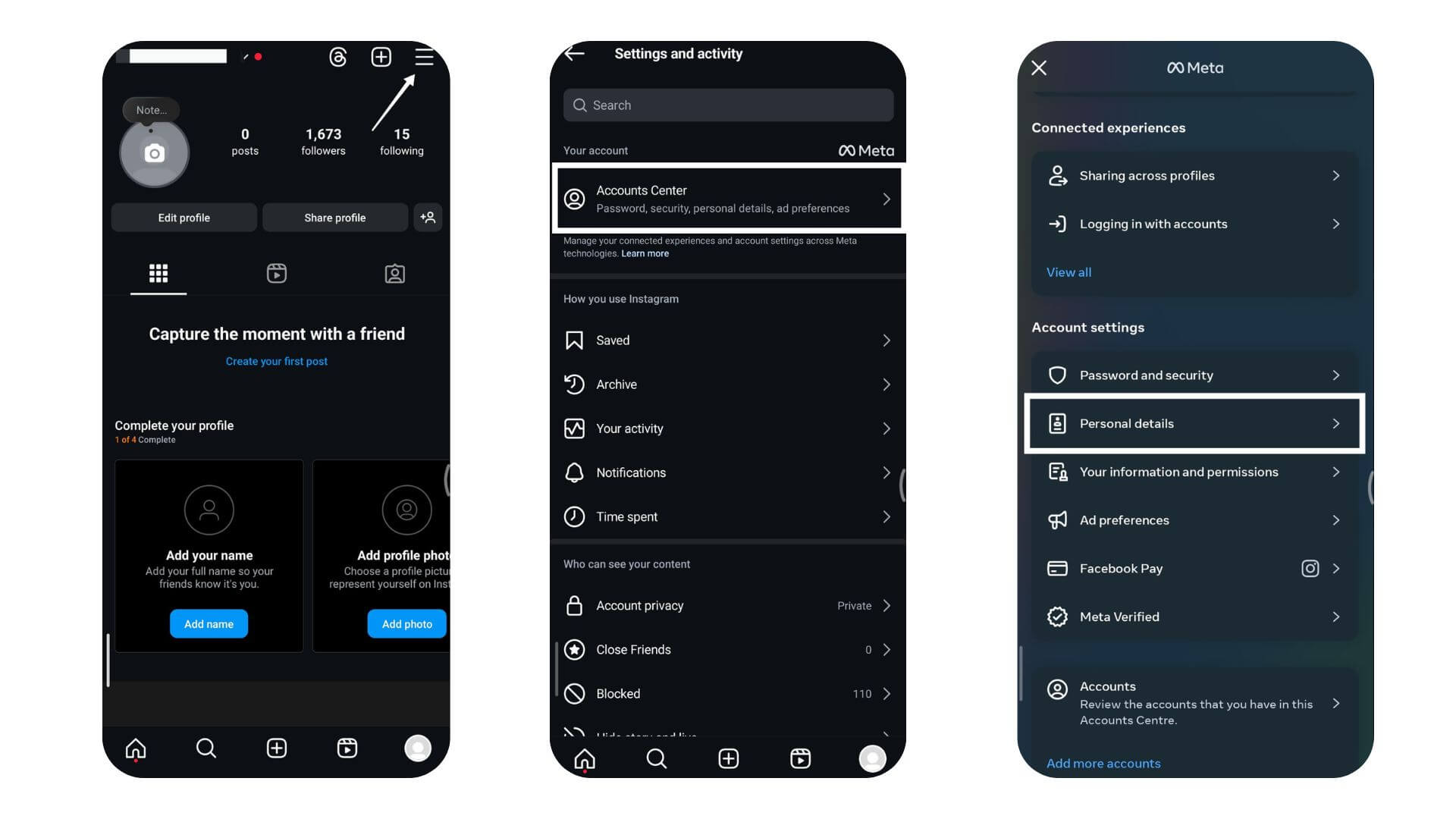
- Here, you’ll see ‘Deactivation or deletion.’ Pick your Instagram account.
- You’ll have two choices: deactivate or delete your account permanently.
- If you choose to delete, click ‘Delete accounts,’ explain why you want to delete it, and confirm your choice.
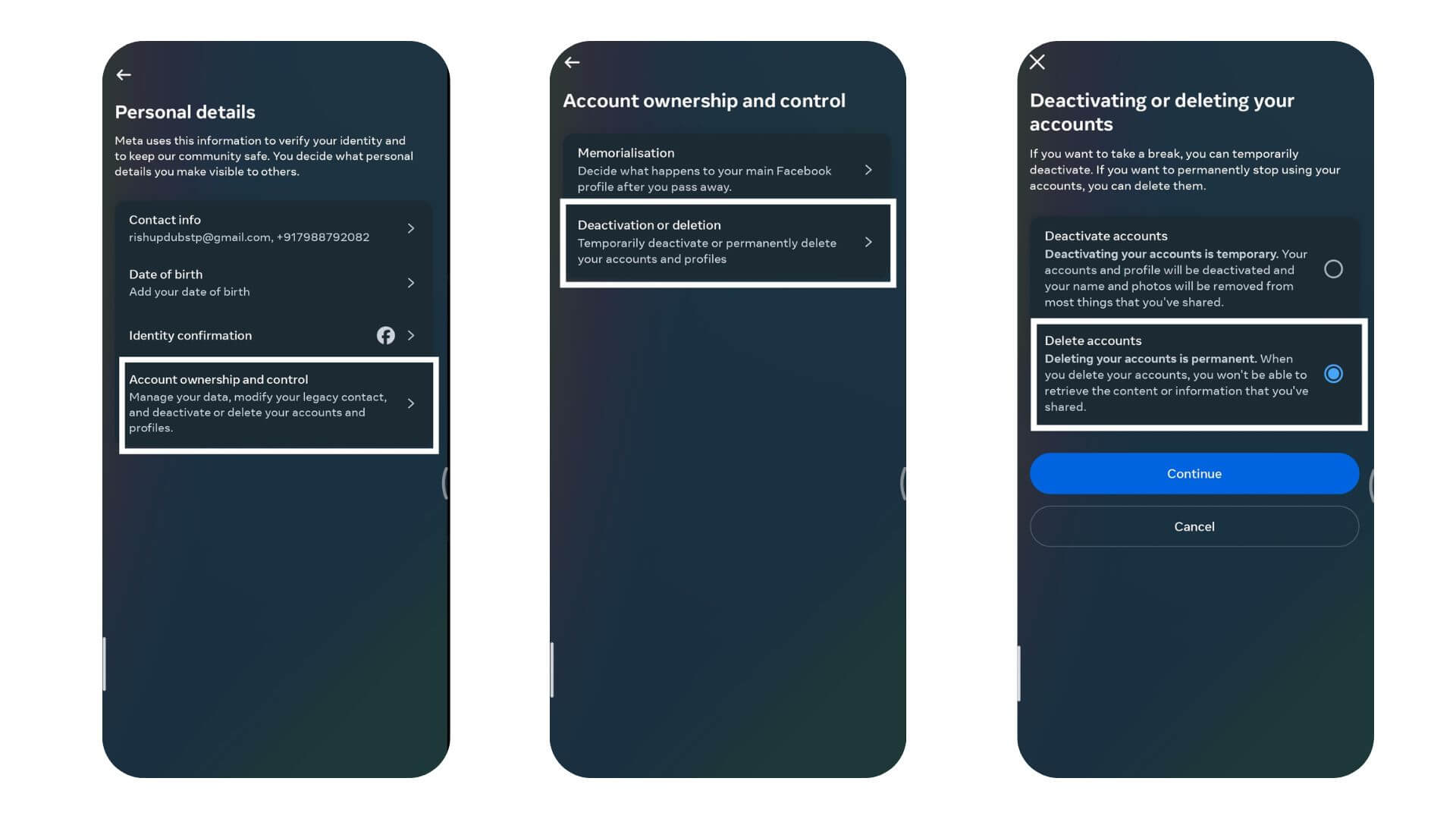
- For deactivation, Choose “Deactivate Accounts”.
- Pick the Instagram account you want to deactivate. Select “Deactivate account”.
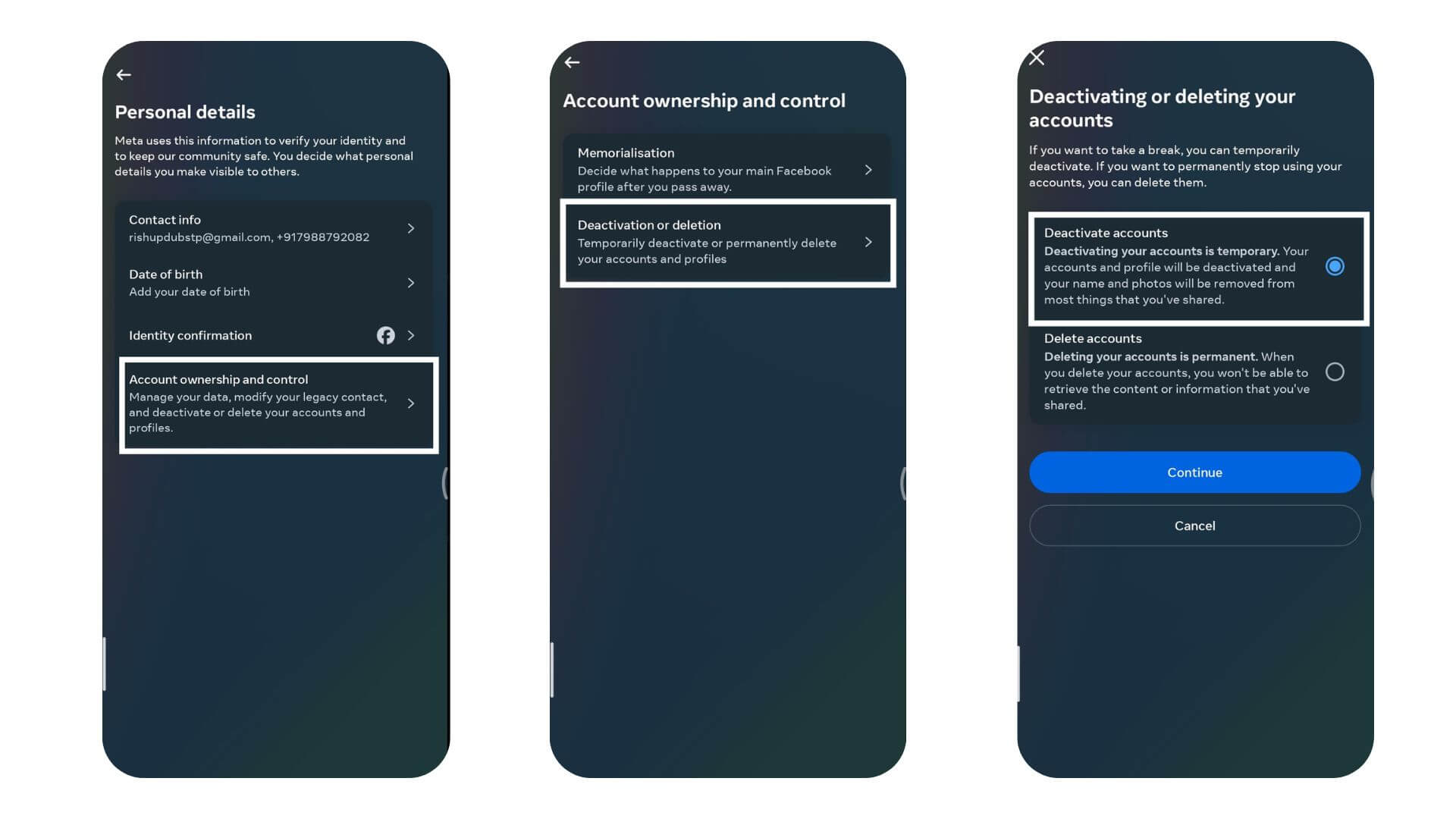
- Sign in to confirm your choice and complete the deactivation process.
Delete / Deactivate through Web
- Log into your Instagram through any web browser.
- Go to the ‘More’ settings.
- Navigate to the ‘Accounts Center’.
- Click on ‘Personal details’.
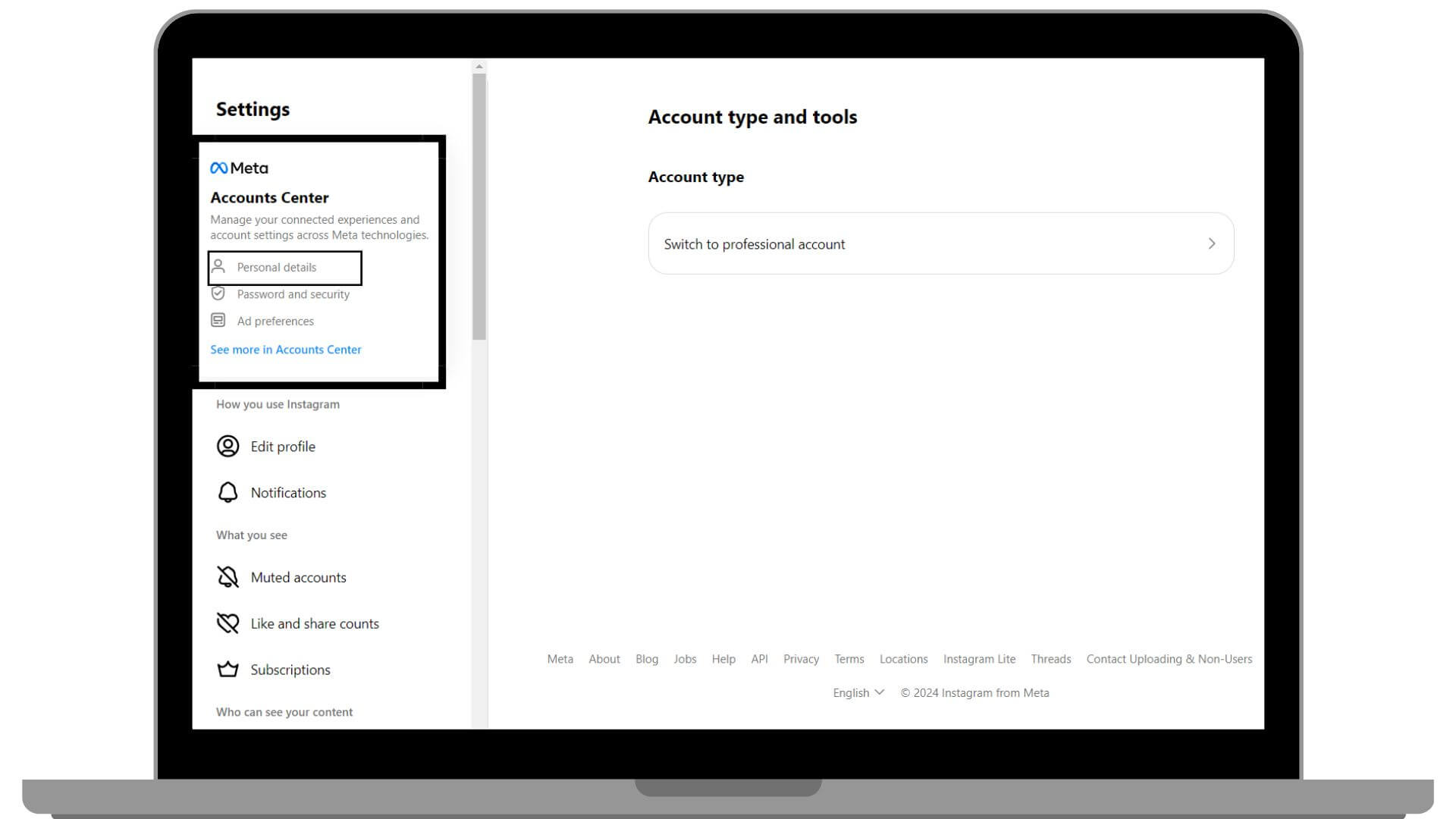
- Find ‘Account ownership and control’.
- Choose ‘Deactivation or deletion’.
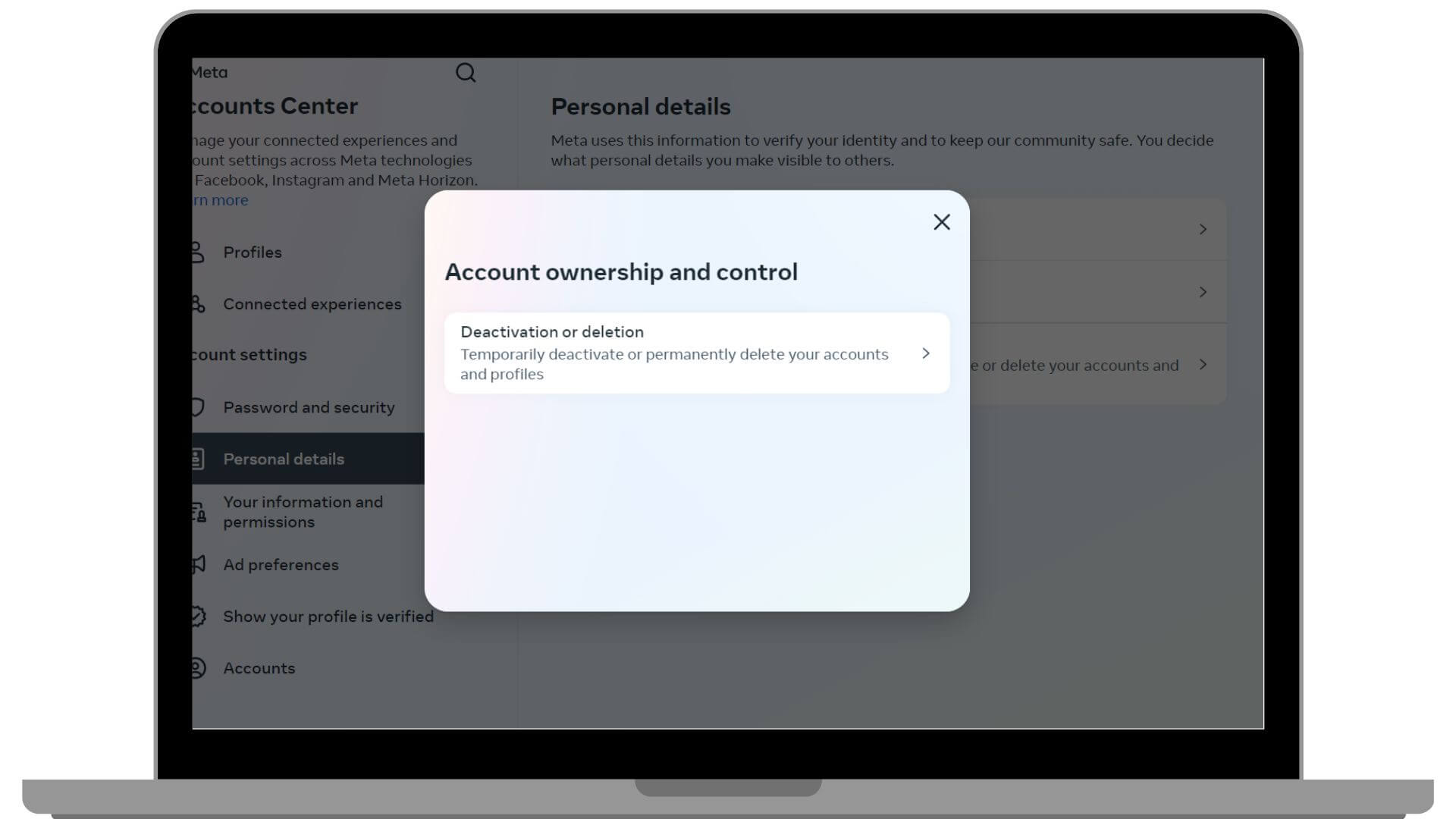
- Choose your Instagram account, then select either “Deactivate” or “Delete,” based on what you need.
- Pick a reason why you’re deactivating your account.
- Confirm your choice.
Also Read: Fix: Instagram DMs Not Working?
Alternate Method through Web
Else, you can also delete your account from the Help Center, here’s how
- Go to the Instagram website and sign in.
- Look for the ‘Help Center.’
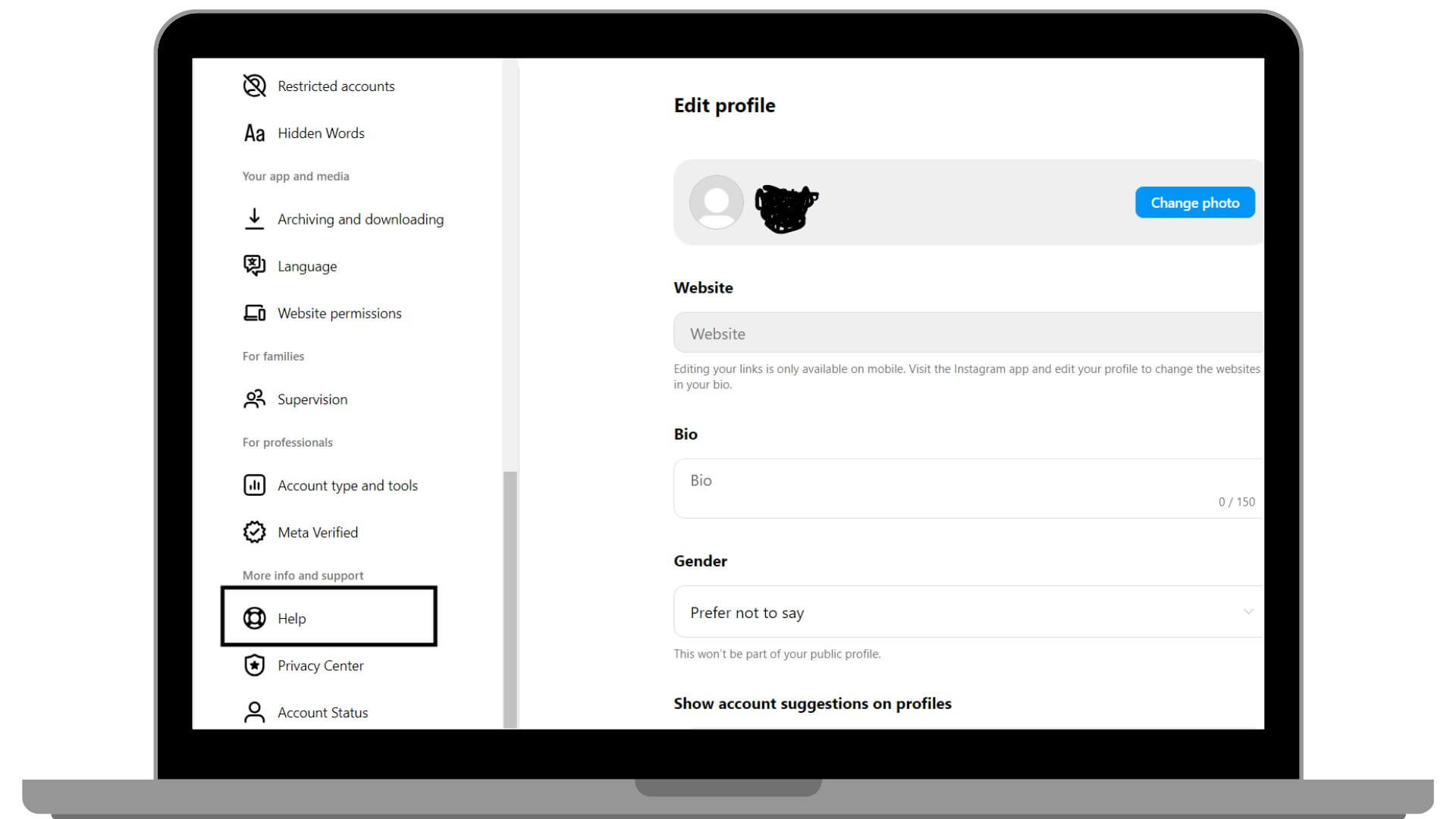
- In the Help Center, find the link related to deleting accounts.
- Click the link about deleting accounts.
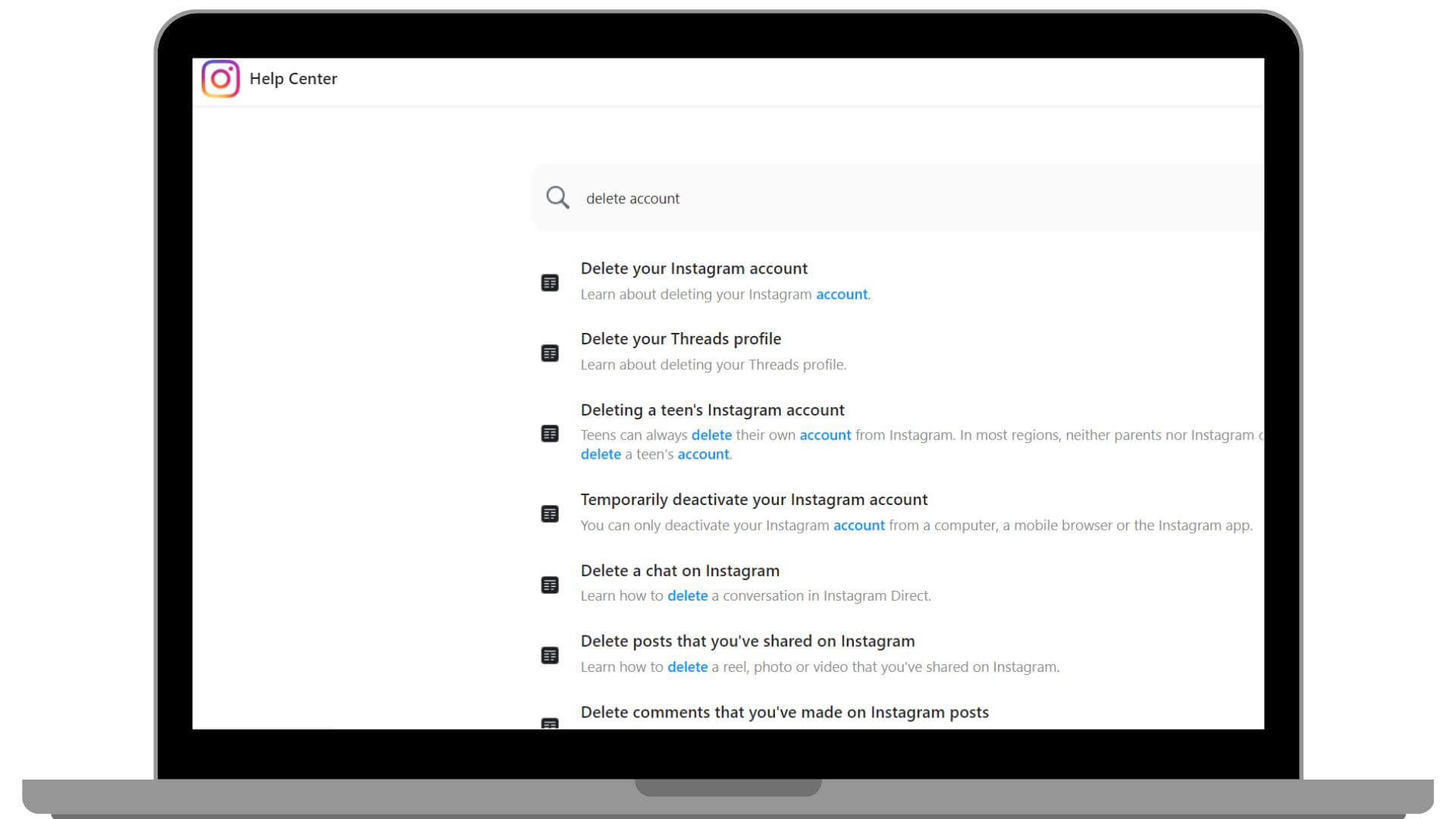
- You’ll be taken to a page where you need to explain why you’re leaving.
- Type in your password to confirm it’s really you.
- Once you confirm, your account won’t disappear right away.
- You have 30 days to change your mind.
- During this time, you can log in again and cancel the deletion.
- If you don’t log in within 30 days, Instagram will permanently erase all your photos, comments, and followers.
Key Points to Remember
The Difference between Deleting and Deactivating
When you’re thinking about either deactivating or deleting your Instagram account, it’s important to know what each option means for your data. If you just want a break, deactivating might be the way to go. It hides your profile, photos, comments, and likes from others, but doesn’t delete them. Everything stays on Instagram’s servers, so when you log back in, it’s like you never left.
On the other hand, deleting your account is a big step. It’s final. You start the process and then have a 30-day window to rethink it. If you don’t change your mind, everything gets wiped from Instagram after that period. Your photos, followers, messages — all gone for good.
Also Read: See Who Views Your Instagram Profile
How to Reactivate Your Account
Reactivating your Instagram account is simple. Just log in with your username and password. If you’ve only deactivated your account before—not deleted it—everything will be right where you left it: your profile, photos, and messages.
Backing up Your Data Before Deleting
Before you delete or deactivate your Instagram account, make sure to back up your data. It’s a simple way to keep your memories and important info safe. Instagram has an easy tool for this in the app settings. Just go to ‘Security’ and then ‘Download Data.’ You’ll need to give your email address, and Instagram will send you a link to download everything—your posts, stories, messages, and profile info.
Try to do this backup early because it can take up to 48 hours to get your data ready. By doing this, you keep a hold of your digital memories, no matter if you’re stepping away for a little while or leaving Instagram for good.
Conclusion
Deciding to deactivate or delete your Instagram account really depends on what you need. If you just want a break, deactivation might be the way to go. It’s like putting your account to sleep – everything stays safe until you’re ready to come back. But if you’re sure you want to leave for good, then deleting your account wipes everything out permanently after a short waiting period.
Reactivating your account is easy, but once you delete it, there’s no going back. So, make sure to save anything important before you make a move. Keep visiting LavaCow for more informative articles like this.
