Social media apps like Instagram keep changing, and to make sure they work well, it’s crucial to keep them running smoothly. For both Android and iOS users, one simple way to do this is by clearing the cache. Today, we’ll go through easy steps to clear the Instagram cache on both systems and discuss why it’s important to do this regularly, especially with all the updates and new features. Let’s dive into how you can do this and why it matters.
How to Clear Instagram Cache on Android Devices?
To improve how Instagram works on your Android phone, just follow these simple steps to clear its cache.
- Open the Settings app on your phone.
- Choose either ‘Apps’ or ‘Apps & notifications’ (depending on your phone).
- Find Instagram in the list of apps and tap on it.
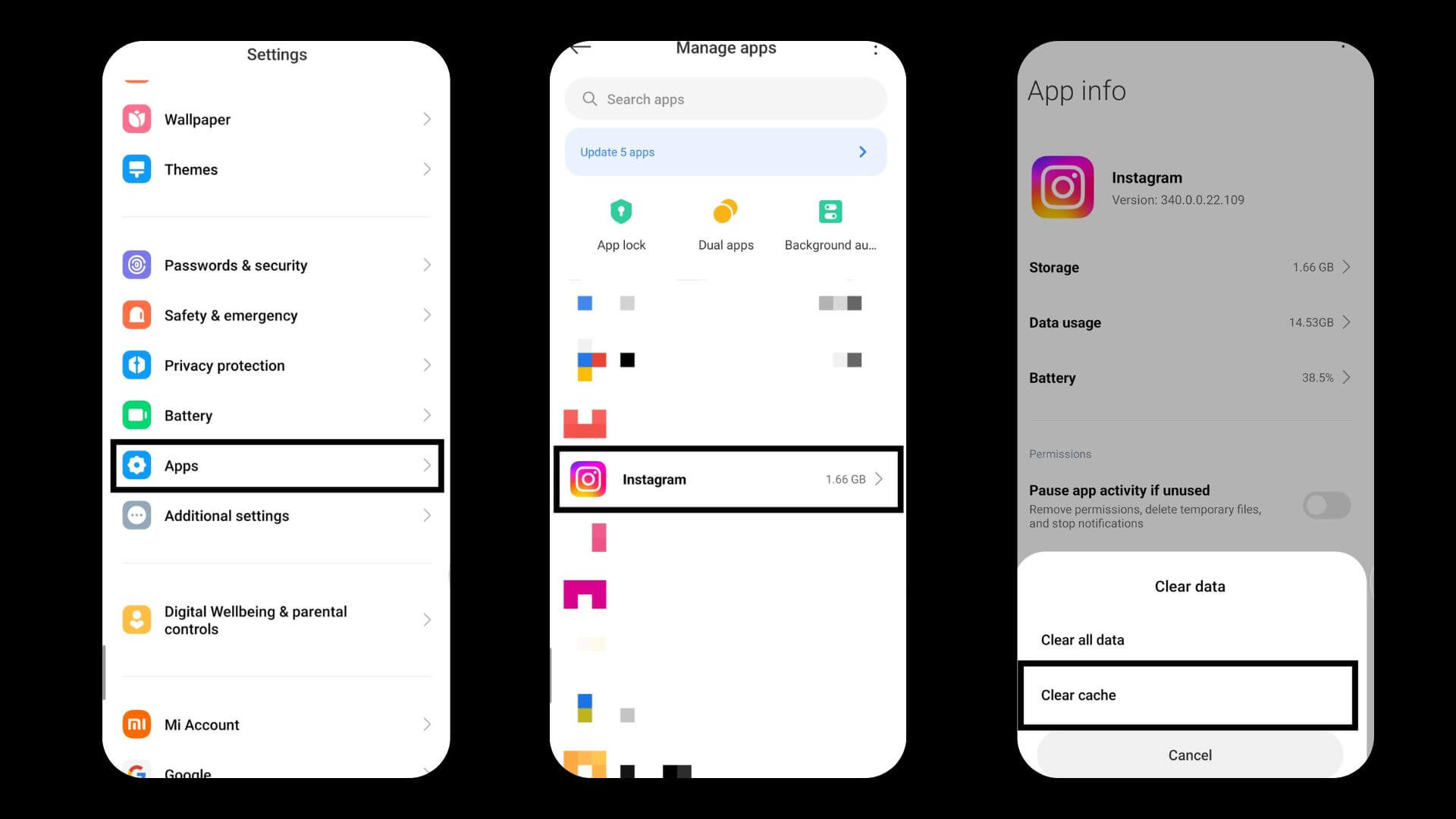
- Tap on ‘Storage & cache.’
- Tap on ‘Clear Cache.’
- This will remove unnecessary stored data, helping the app run smoother without deleting your account or personal information.
How to Clear Instagram Cache on iOS Devices?
Want to make your Instagram app run smoother on your iPhone? Here’s a simple way to clear its cache.
- Open the Settings app.
- Go to ‘General’.
- Select ‘iPhone Storage’.
- Scroll until you find Instagram and tap on it.
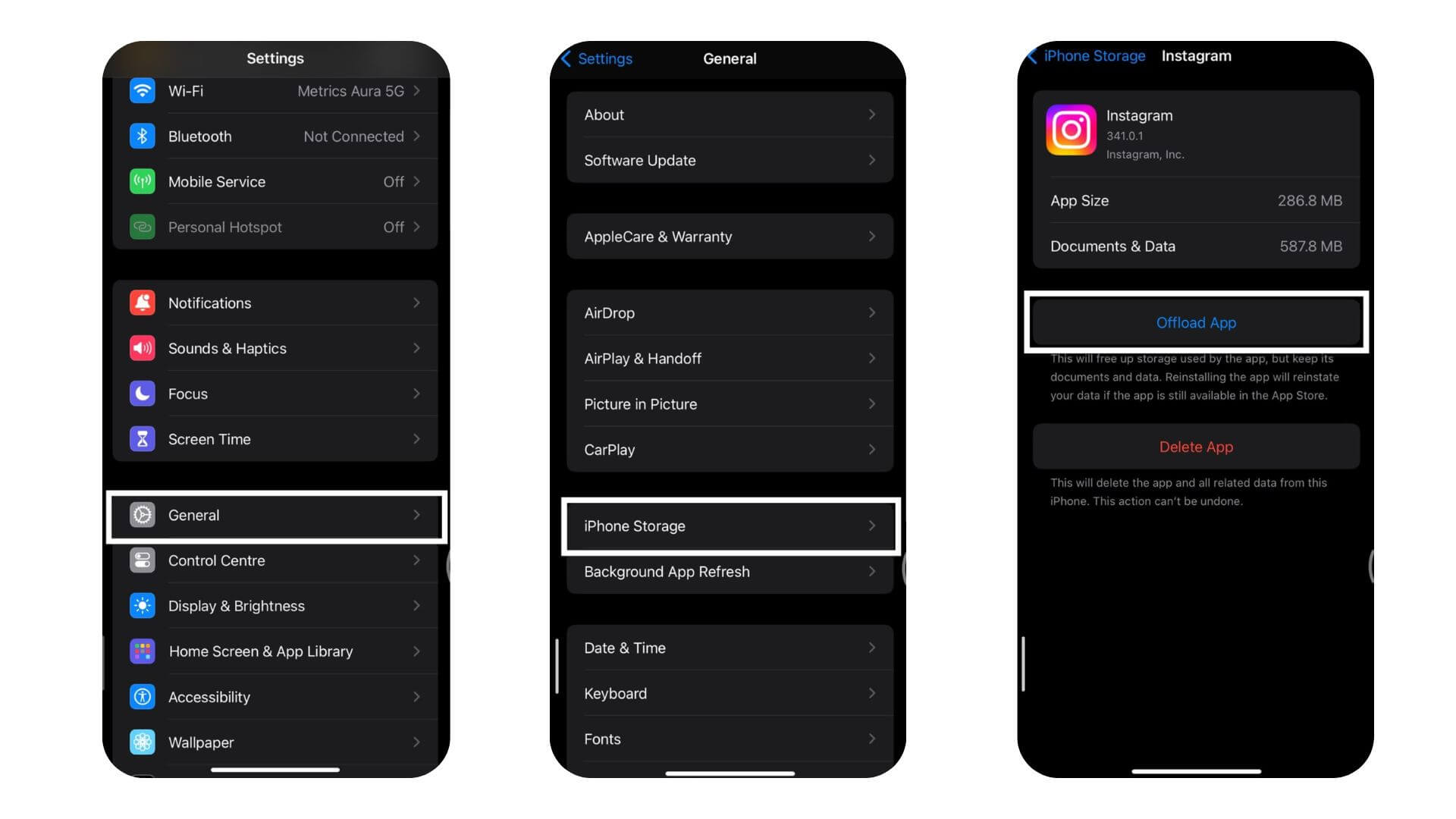
- Choose ‘Offload App’. This removes the app but keeps all your data safe.
- Tap ‘Reinstall App’ to get Instagram back.
- This clears the cache but keeps your settings and login info.
Also Read: Fix: Instagram DMs Not Working
Conclusion
Clearing the cache on Instagram can help your app run better and your device works more smoothly. If you’re using an Android, just go to your device settings, find Instagram under your apps, and tap on storage options to clear the cache. On an iPhone, the process is a bit different. You’ll need to offload the app, which you can do from the iPhone storage settings. You can also use optimization tools to help keep Instagram running smoothly. It’s a good idea to regularly manage your cache to ensure the best experience with the app. Keep visiting LavaCow for more Instagram tips and tricks.
