- If you’re using an iPhone, open Snapchat, tap on your profile picture to go to Settings, and then choose ‘Always Dark’ in the ‘App Appearance’ section.
- On Android, you need Snapchat+ to turn on Dark Mode. You can subscribe to it in the Settings.
- Ensure your Snapchat is up-to-date so you can use Dark Mode without hiccups.
- Dark Mode dims your screen, which can help ease your eyes and save battery life, especially with OLED screens.
- Keep your app updated and tweak settings to ensure Dark Mode works well and improves your Snapchat experience.
In our digital world, we’re all increasingly using apps like Snapchat. This makes features like Dark Mode essential to help reduce eye strain. Turning on Dark Mode is easy for iPhone users and can be done right in the app’s settings.
However, if you’re on an Android, you need a Snapchat+ subscription to use this feature.
What is Dark Mode on Snapchat and Its Benefits?
Reduces eye strain
Turning on dark mode on Snapchat helps ease eye strain, especially in dim settings. This mode switches the usual bright screen to a darker one, which is easier on the eyes.
Dark mode cuts down on the bright light that can make your eyes tired and uncomfortable. This is a big plus at night or in poorly lit places, where a bright screen can be too much.
Improves battery life
Turning on dark mode on Snapchat looks cool and helps your battery last longer. This is especially true for phones with OLED screens. With dark mode, these screens use less power because black pixels don’t light up.
How to Enable Dark Mode on Snapchat?
Turning on dark mode in Snapchat makes it easier on your eyes, especially when it’s dark. If you’re using an iPhone, just tap a few buttons in the settings under ‘App Appearance’ to switch it on.
But if you’re on Android, you’ll need to sign up for Snapchat+ before using dark mode. You can find this option in the same place.
For iOS Users:
-
Open Snapchat on your iPhone.
-
Tap on your profile picture, then select the gear icon to access Settings.
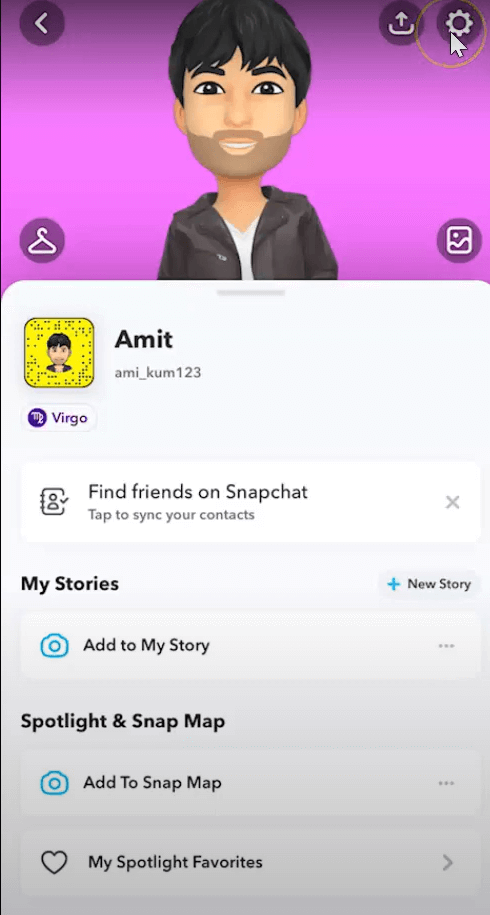
-
Under the ‘My Account’ section, find ‘App Appearance’.
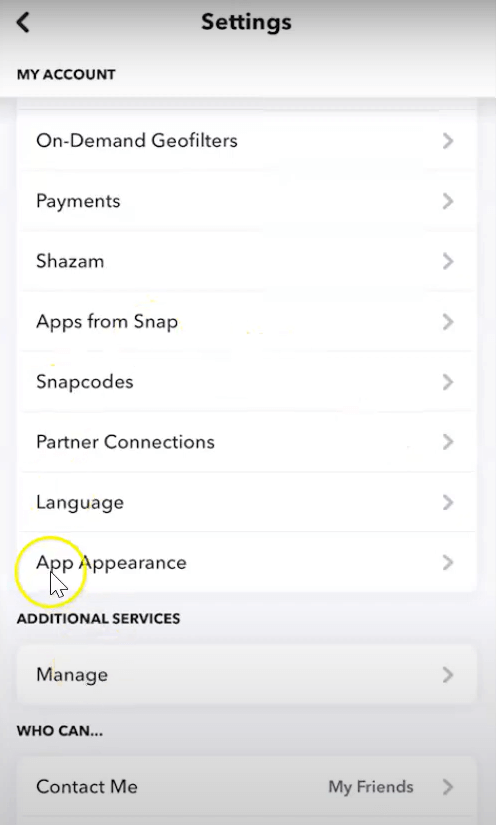
-
Choose ‘Always Dark’ to enable dark mode.
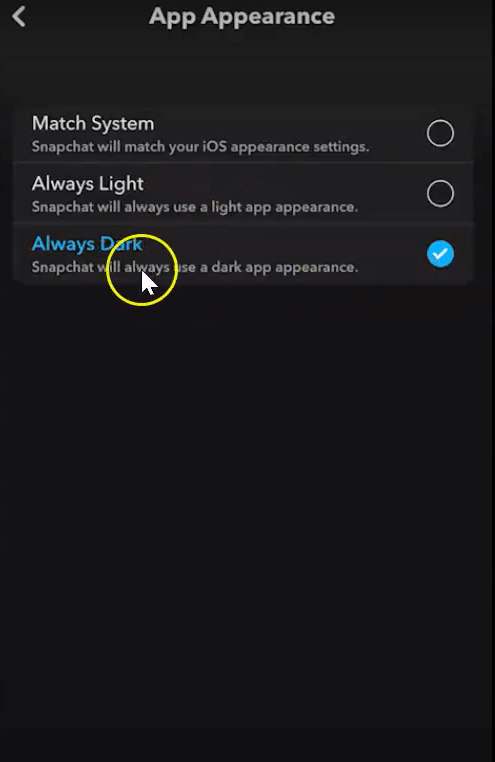
-
Your Snapchat will now be in dark mode for easier dim-light viewing.
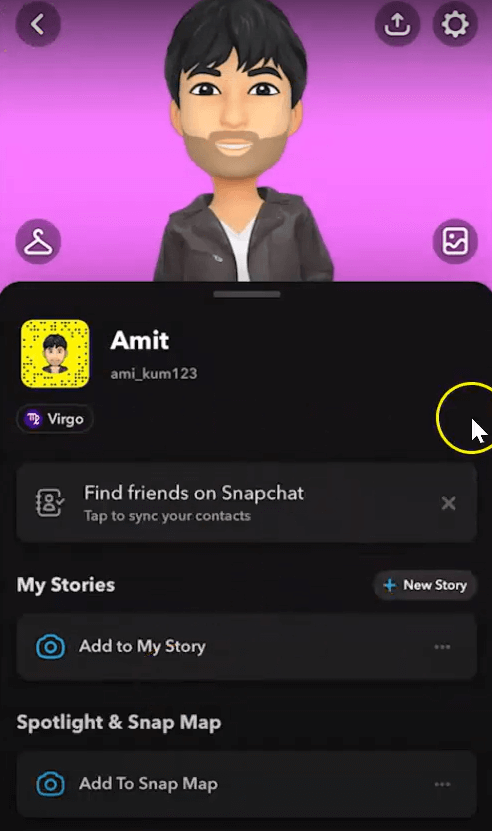
For Android Users:
-
Open Snapchat and tap on your profile icon at the top left corner.
-
Go to Settings
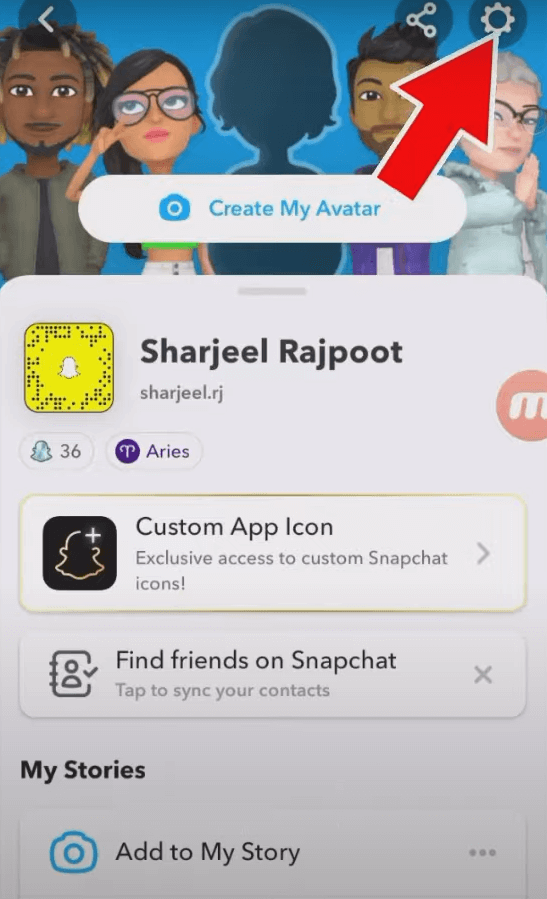
-
Click on App appearance and enable Dark mode.
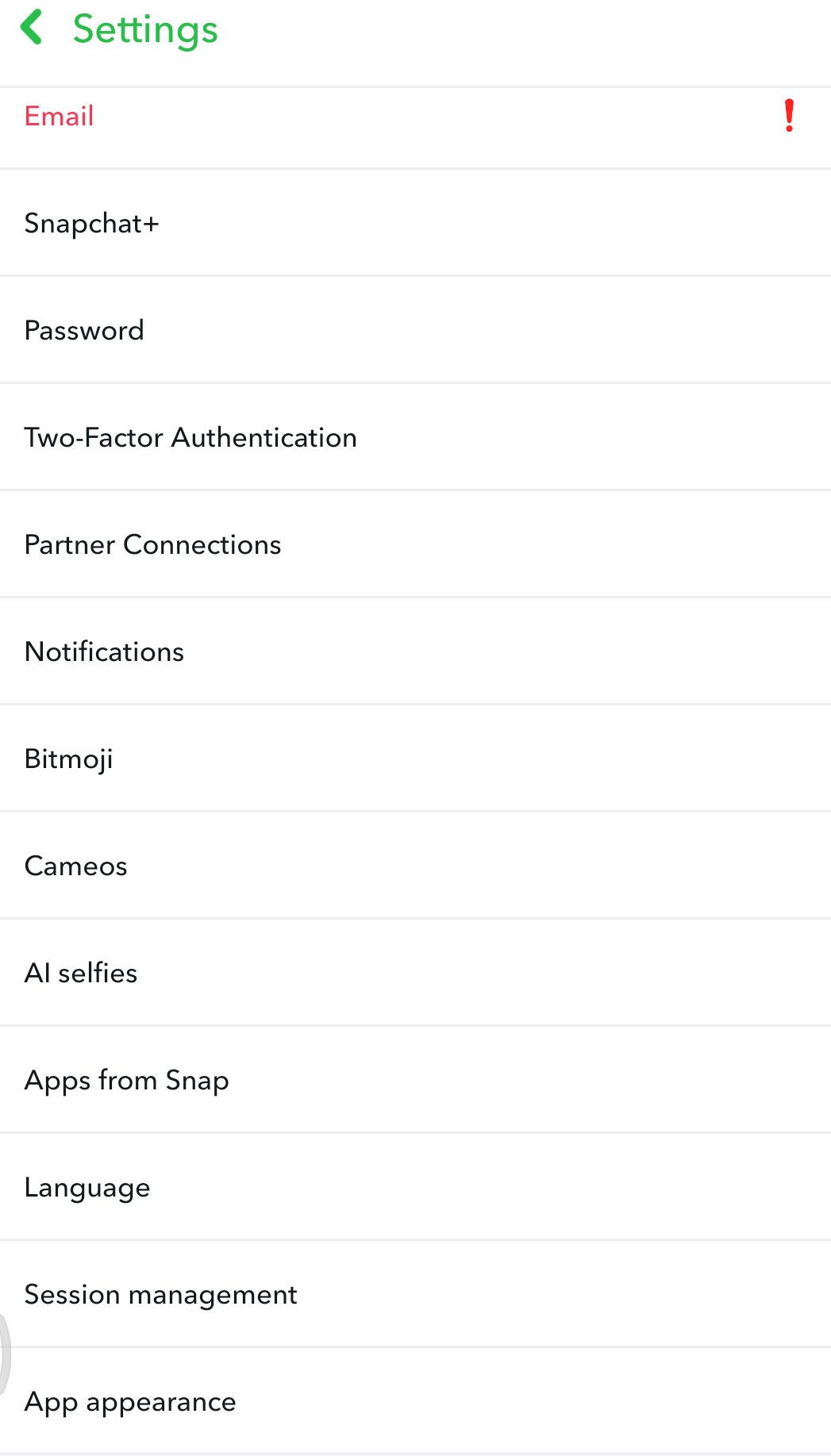
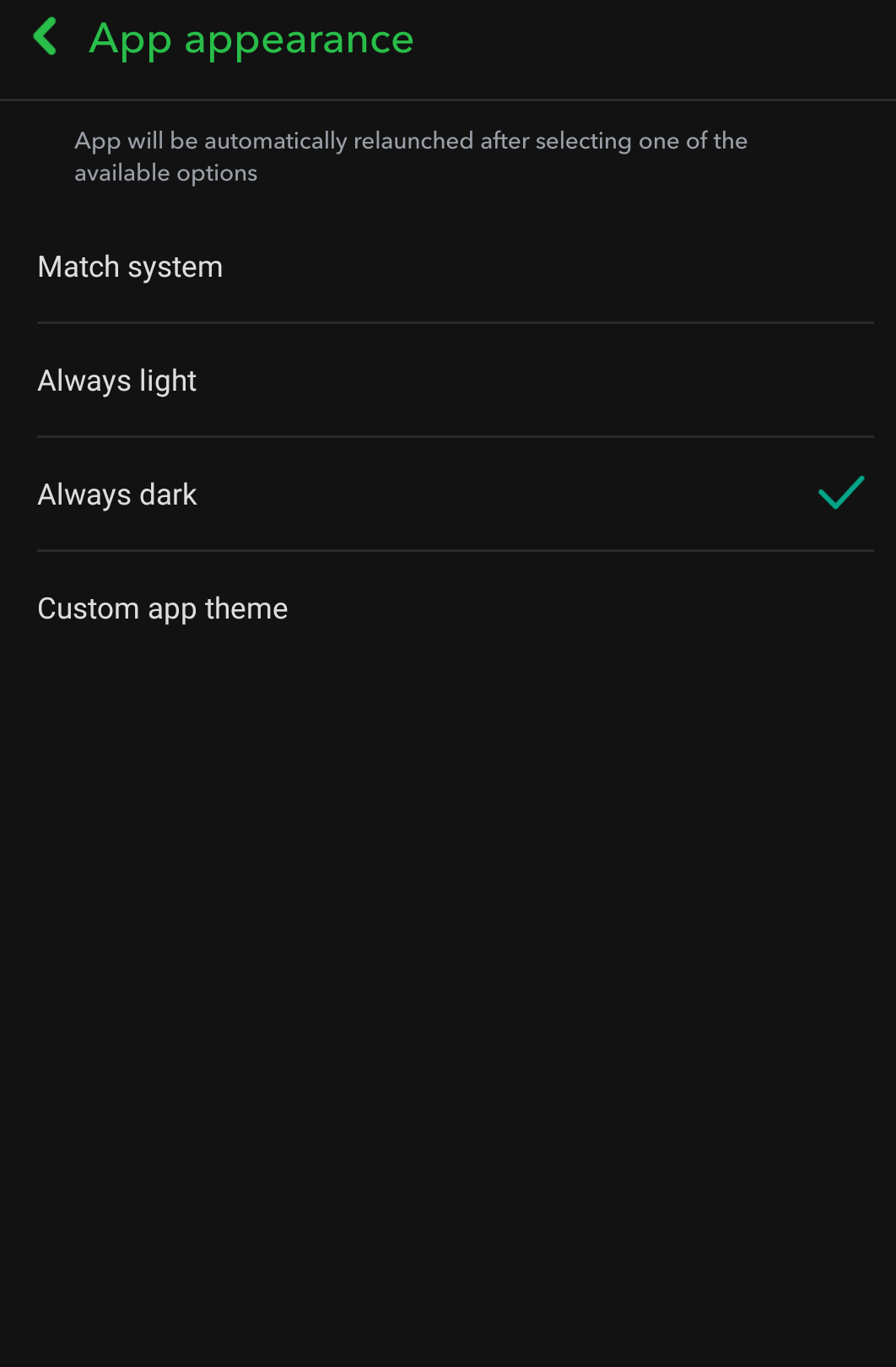
-
If dark mode isn’t visible immediately, ensure your app is up to date and consider restarting Snapchat.
-
Enjoy using Snapchat in dark mode for a more comfortable experience, especially at night.
Final Words
In conclusion, turning on dark mode in Snapchat improves the app. It helps your eyes feel less tired and saves your phone’s battery. This is good if you use Snapchat a lot.
Turning on dark mode is a simple way to improve your Snapchat experience. Whether you’re chatting late at night or just trying to save some battery, it’s a helpful feature to try out.
For more exciting Snapchat content, keep visiting our site, LavaCow.
