- When you block someone on Snapchat, they can’t see your stories or message you.
- Blocking someone also removes them from your friend’s list and stops them from finding you in search.
- Blocking someone cuts off all future interactions, giving you immediate privacy.
In today’s world, how we handle our online interactions is just as crucial as how we manage face-to-face ones. This is especially true on platforms like Snapchat, where quick, casual exchanges are typical. When you decide to block someone on Snapchat, you stop all direct messages with them, and they can’t see any of your activity anymore. This step has several effects.
However, it’s not always clear what blocking someone does to your account visibility, your saved data, and how you’ll interact in the future. Getting a clear picture of these consequences might change how you handle your social circles on Snapchat.
Blocking someone on Snapchat is a straightforward way to keep your space private. It’s like closing a door; you decide who to let in and who stays out.
What Happens When You Block Someone on Snapchat?
When you block someone on Snapchat, a few things happen right away.
- First off, you both disappear from each other’s friends lists, so you can’t message or contact each other through the app. Also, you won’t be able to find the blocked person by searching their username.
- They won’t see your stories anymore, either.
- It’s a straightforward way to cut off communication on Snapchat.
Removal from each other’s friends list
When you block someone on Snapchat, you both get removed from each other’s friends list. This has a few straightforward effects on how you both use the app. Here’s what happens:
- Privacy Control: Blocking someone keeps your Snapchat activity private from them.
- Social Detachment: It’s like drawing a line; you cut off the digital connection.
- Friend List Clean-up: It helps you keep your friend list updated with people you really want to connect with.
- Prevents Accidental Reconnections: You won’t run into them accidentally in group chats or see them through mutual friends, which can make things more comfortable for you.
Blocking someone simplifies your social circle and keeps your Snapchat experience just how you like it.
Inability to contact each other
When you block someone on Snapchat, they’re removed from your friends list and you can’t communicate with them through the app anymore. This means you can’t send snaps, chat, or see each other’s stories or locations if you shared them before.
| Feature | Status After Blocking |
|---|---|
| Sending Snaps | Disabled |
| Chatting | Disabled |
| Story Visibility | Not Visible |
| Location Sharing | Not Visible |
Blocking someone gives you privacy and control over your Snapchat interactions. It completely stops them from connecting with you on the app.
Removal of username from a searchable list
When you block someone on Snapchat, they can’t find you by searching for your username anymore. Your profile just won’t show up in their search results. This makes you invisible to them on Snapchat, ensuring they can’t find your account by just typing in your name.
- Privacy Enhancement: This keeps your Snapchat activities hidden from the person you blocked.
- Reduces Unwanted Interaction: It helps avoid any unwanted messages because they can’t find you.
- Immediate Effect: The change happens right away, so you get instant privacy.
- Undetectable by Blocked User: The person you blocked won’t know for sure they’ve been blocked, as they can’t tell just by searching.
Unable to see each other’s stories
When you block someone on Snapchat, they can’t find your profile or see any of your stories. It doesn’t matter if your stories are public; a blocked person won’t be able to view them at all.
This helps keep your content private and under your control, no matter what. Essentially, blocking cuts off all direct interaction on Snapchat, which really helps protect your privacy.
How to Block Someone on Snapchat?
Blocking someone on Snapchat is straightforward and helps you control your privacy and who you interact with.
All you need to do is go to their profile, find the right settings, and block them. Once you do this, you won’t see your chat history with them anymore.
They also won’t be able to send you messages or see your stories. It’s a good way to keep your digital space a bit more private.
Steps to Block Someone on Snapchat
To block someone on Snapchat, first, open up your chat with them. Here’s the simplest way to make sure they can’t contact you or see your Snapchat stuff:
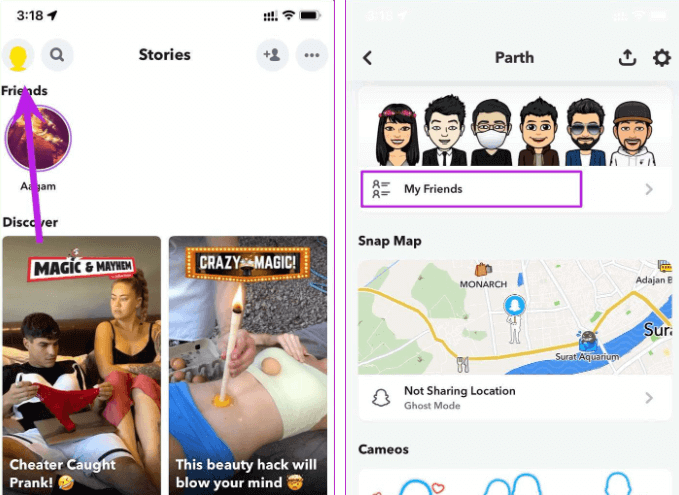
- Click on their profile picture at the top left of the chat.
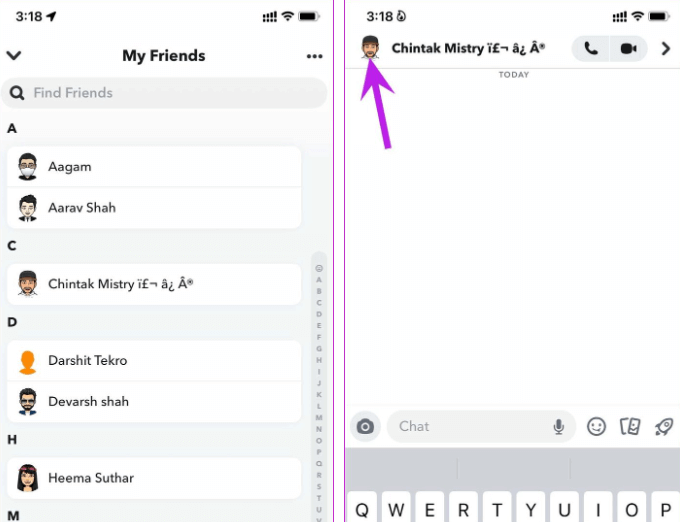
- Look for a settings gear icon or three vertical dots on their profile.
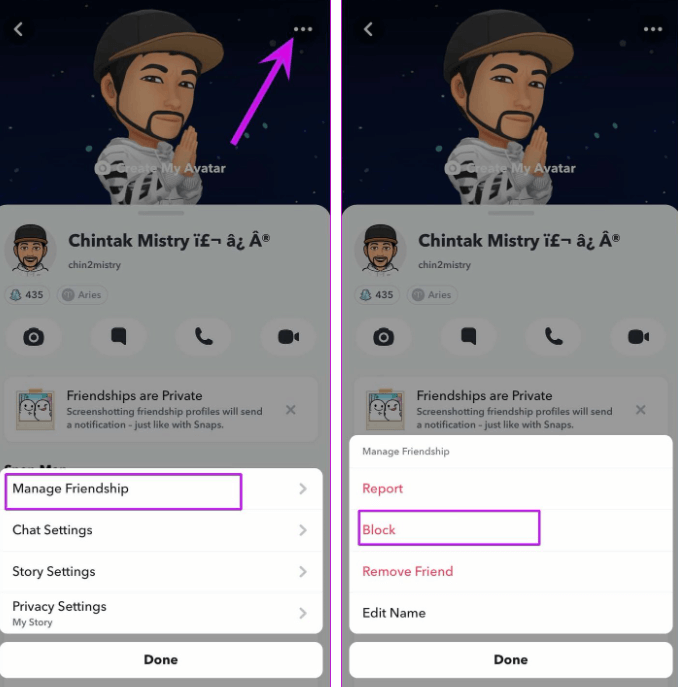
- Click on it, and a menu will pop up then click on Manage Friendship.
- Choose ‘Block’ to stop them from sending you snaps, seeing your stories, or having you on their friends list.
Just like that, they’re blocked, and you won’t have to worry about them anymore.
Alternatives to Blocking on Snapchat
If blocking on Snapchat feels too harsh, you’ve got other choices.
You can remove someone from your friends list, adjust your settings so only friends can contact you, or turn on ‘Do Not Disturb.’
Each option helps limit unwanted messages without completely shutting someone out.
Removing someone from the friend list
Removing someone from your Snapchat friend list is a softer option than blocking them. It’s good if you might want to talk again later. Here’s what it does:
- Reduces Visibility: You won’t see their posts in your feed anymore.
- Limits Interaction: They can’t send you snaps or messages directly.
- Preserves Connection: You can still look them up and see their public profile if you need to.
- Reversible Action: You can add them back as a friend later if you change your mind.
This way, you’re keeping your distance without cutting them off completely. It’s less final than blocking.
Setting only friends to contact you
Setting your Snapchat to only let friends contact you is a good middle ground. It stops unwanted messages without blocking people completely. If you want to keep things controlled but open, this setting helps.
Here’s how to do it:
Open Snapchat settings, tap ‘Contact Me’
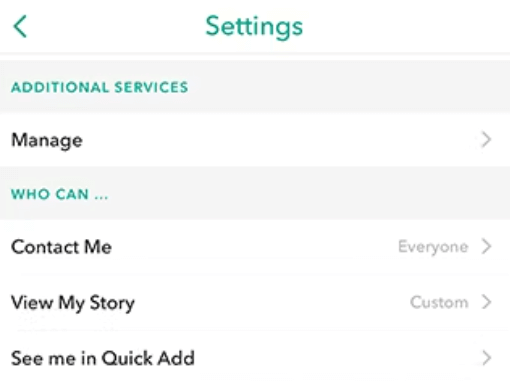
Then select ‘My Friends’.
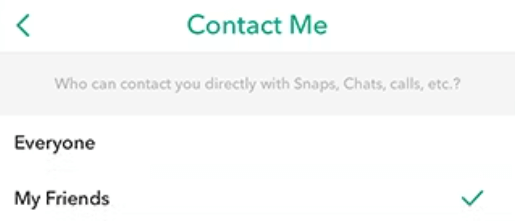
Now, only people you’ve added can message you or send snaps. It’s a simple way to protect yourself from annoying messages. Plus, you can change it anytime if you decide to open up more or tighten up who can reach you.
Using the “Do Not Disturb” feature
Using Snapchat’s ‘Do Not Disturb’ feature lets you mute notifications from certain friends without blocking them completely. This is a great way to manage who you hear from without ending friendships.
- Selective Silence: You can mute notifications from just the people you choose. It’s like turning down the volume on certain friends, so you can enjoy some quiet.
- Flexibility: It’s easy to switch this setting on or off. Turn it on when you need some peace, and off when you’re ready to chat.
- Discretion: Your friends won’t know they’ve been muted. This keeps things smooth between you.
- Access Retained: You can still see all the snaps and messages whenever you like, just without the constant notifications.
It’s a handy way to keep your peace while staying connected.
Conclusion
To put it simply, when you block someone on Snapchat, it’s like making sure they can’t see your stories, messages, or profile anymore. It’s a way to keep your digital space just the way you want it.
Sure, you could just mute them or tweak your privacy settings, but blocking is the clear-cut way to stop someone from bothering you. Think of it as setting up a ‘no trespassing’ sign on your social media lawn.
It’s a good move if you want to keep your online world pleasant and drama-free.
