Instagram crashing can be really annoying, right? Often, it happens for a few simple reasons like the app being out of date or your phone running out of space. But sometimes, the problems are a bit more complicated, like conflicts with your phone’s system or random bugs. Let’s walk through the steps together and get your Instagram running like new.
Reasons Why Instagram Keeps Crashing
App Glitches
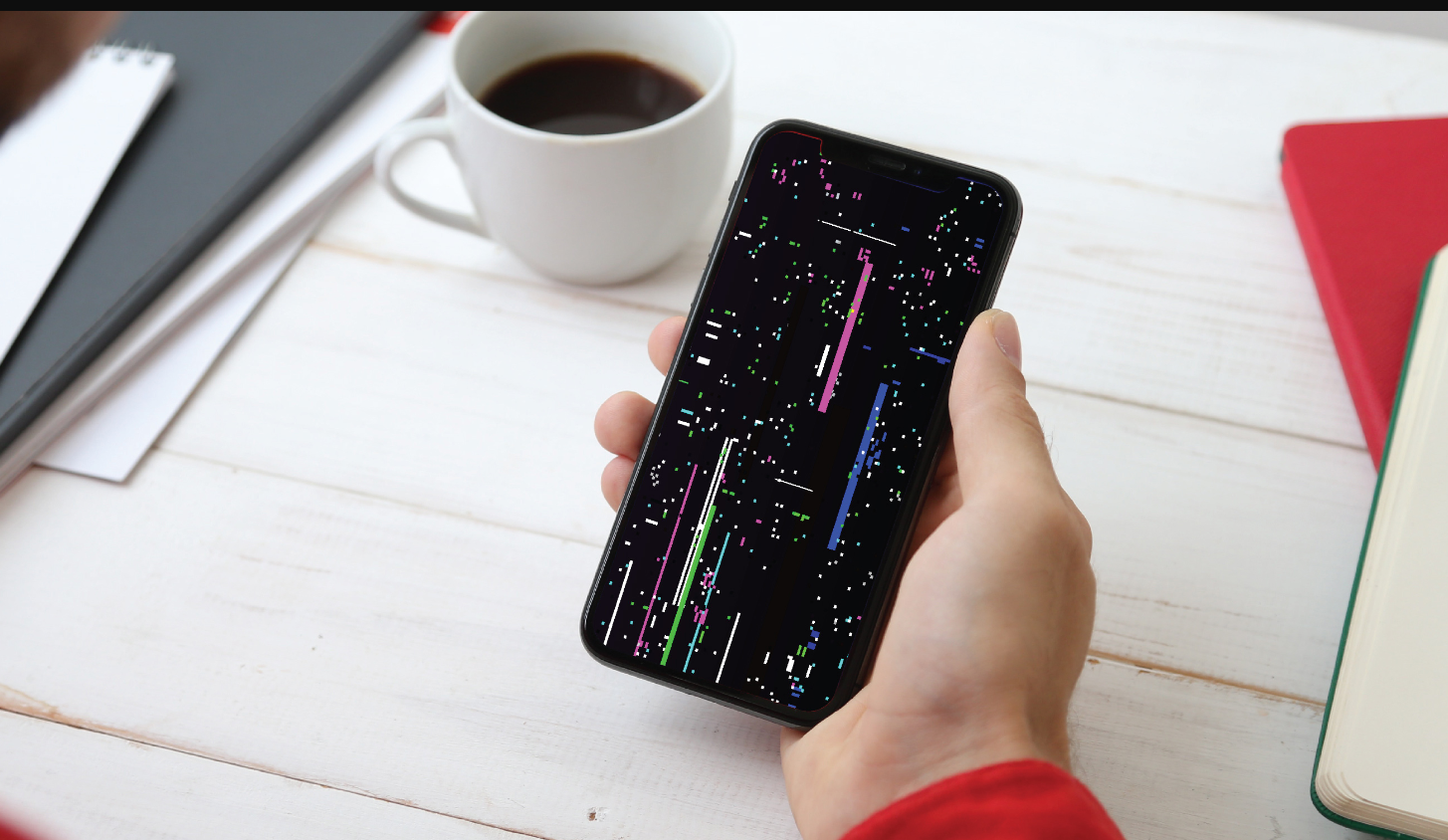
App glitches can make Instagram crash because of problems in the software that mess things up. These issues might make the app close suddenly, freeze, or take a long time to load. They usually happen when the app runs into something it didn’t expect or if there’s a conflict in its code.
This can happen because of something a user does or because the app doesn’t get along with other apps on the device. Sometimes, problems with Instagram’s servers can also cause these glitches, affecting many users at once. It’s important to understand these glitches to figure out why Instagram isn’t working right and to find ways to fix it.
Outdated App or Mobile OS
Using an old version of the Instagram app or your phone’s operating system can often cause the app to crash. This happens because the old software doesn’t work well with new updates that Instagram might release. Updating not only helps prevent crashes but also brings new features and important security updates, making your overall experience better and safer.
Too Much Cache
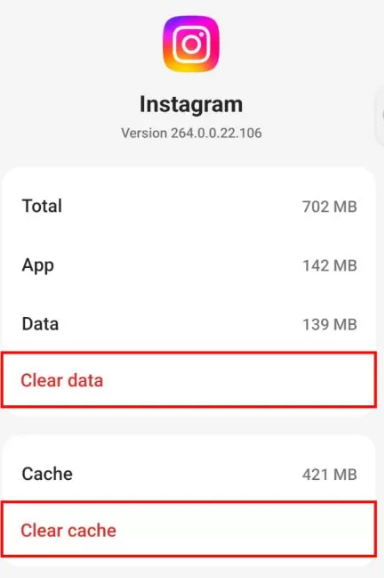
If you use Instagram a lot, you might notice it gets slow or crashes. That’s often because it stores too much temporary data, which we call cache. Initially, this data helps the app run faster, but too much can slow it down instead.
To fix this, it’s a good idea to clear your Instagram cache from time to time.
- On Android, you can do this by going to Settings, then Apps, selecting Instagram, and tapping on ‘Clear Cache.’
- If you’re on an iPhone, you’ll need to delete and reinstall the app since iOS doesn’t let you clear the cache directly.
Also Read: Best Instagram Story Viewer Tools
Low Storage
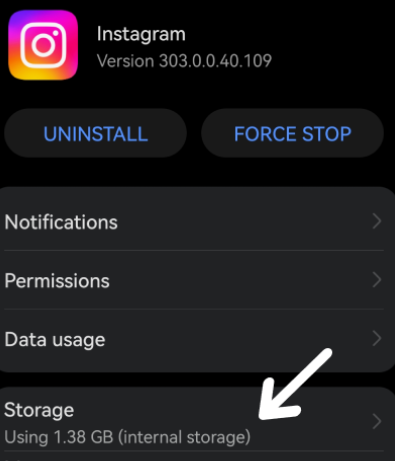
When your phone runs out of space, Instagram might crash a lot. This happens because a full phone has a hard time running apps smoothly. Instagram needs extra room to keep temporary files and work properly. If there’s not enough space, it might stop working right and crash.
To fix this, you should check how much space you have left on your phone now and then. If it’s getting full, try to clean it up.
Technical Issues on Instagram’s End
Instagram can sometimes crash and mess up your experience. This happens when their servers are either too busy or getting updated. It can also happen because of unexpected glitches in their system.
When Instagram is updating or fixing these servers, you might notice the app isn’t working as it should. Also, bugs in the software can mess up data or stop the app from working properly. Usually, Instagram’s tech team is on it, fixing these issues. You’ll need to wait a bit until they sort it out.
How to Fix Instagram Crashing?
Restart Your Phone
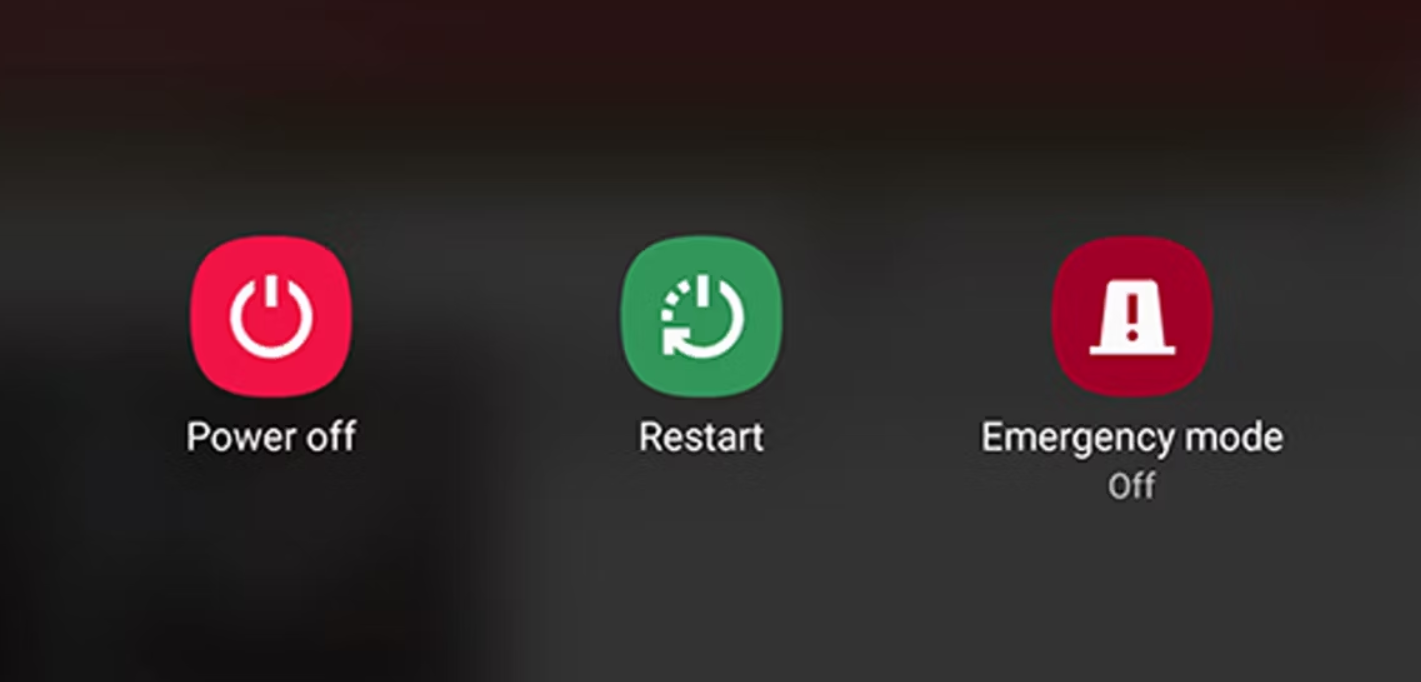
Restarting your phone can fix Instagram crashes by refreshing everything. It clears your phone’s RAM, which gets rid of temporary problems that mess up the app. When Instagram starts acting up, turning your phone off and then back on can help. It’s like giving your phone a fresh start. This can stop the app from freezing or closing on its own. This simple step helps keep your phone and apps like Instagram running smoothly. It’s an easy first thing to try before you look into harder fixes.
Update Instagram App and Mobile OS
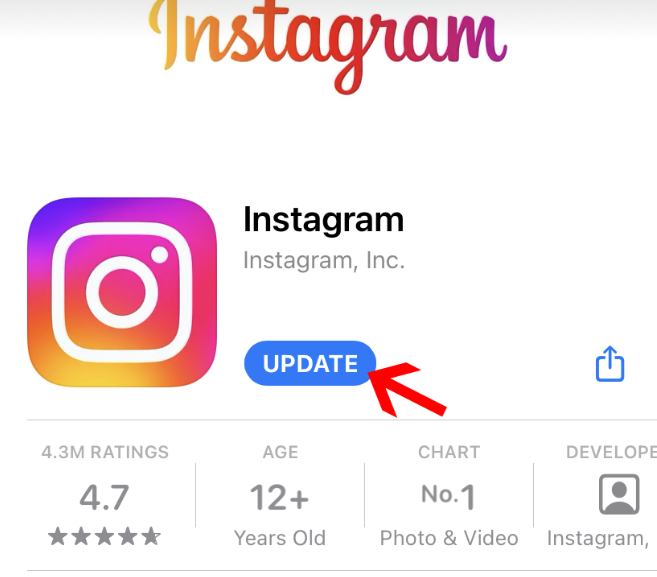
It’s really important to keep your Instagram app and your phone’s operating system up to date. Older versions often have bugs that can make the app crash. So, make sure to check for updates in the App Store or in the Google Play Store. It’s a good idea to turn on automatic updates so you don’t have to worry about doing it yourself.
Also, updating your phone’s operating system can fix any issues that make Instagram act up and improve how well it works in general. To do this, just go to your phone’s settings, look for the software update section, and hit download on the latest version.
Also Read: How To See Who Views Your Instagram Profile
Contact Instagram Support
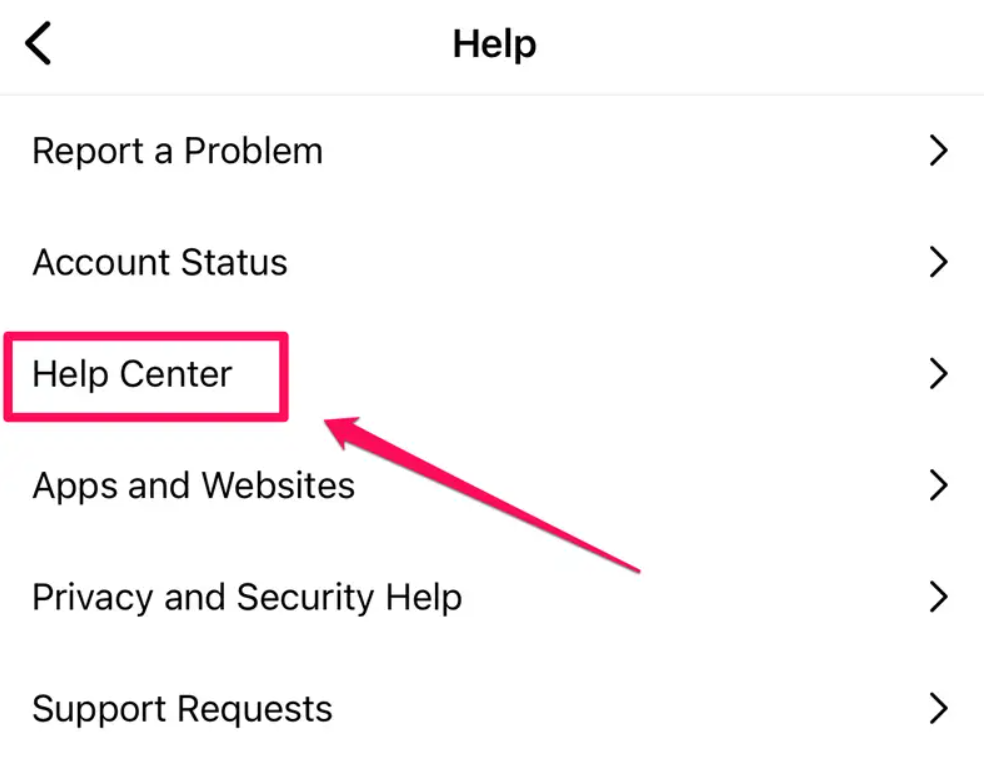
If Instagram keeps crashing and you’ve tried everything else, it might be time to get in touch with Instagram support.
Here’s how:
- Open the app and tap your profile picture.
- Then, tap the three lines in the top right corner.
- Go to ‘Settings and Privacy,’ hit ‘Help,’ and then ‘Report a Problem.’
- Tell them exactly what’s going wrong.
- Include screenshots if you can; they really help.
The support team will usually get back to you by email with what to do next.
Conclusion
Instagram crashing can disrupt your day, but fixing it doesn’t have to be a headache. We’ve covered the main reasons why this happens, from app glitches to low storage. By keeping your app and phone updated, clearing the cache, and occasionally restarting your device, you can avoid many common issues. If all else fails, don’t hesitate to contact Instagram support for help. Remember, a smoothly-running Instagram makes for a better social media experience. Follow these tips, and you’ll be back to scrolling and sharing without a hitch. Keep visiting LavaCow for more tips and tricks about your favorite social media platforms.
