- Open Snapchat and either start a chat or make a snap. Then, tap the Sticker icon to find GIFs.
- Hit the GIF button to see a variety of GIFs from Giphy.
- If you’re looking for something specific, use the search bar in the GIF section of the Sticker menu.
- Once you pick a GIF, you can move and resize it to fit on your snap.
- iPhone users should download the Giphy app and add it to their keyboard. Android users, try using Gboard to easily find and send GIFs.
GIFs are very popular on social media, including Snapchat. They let users share feelings and creativity in a way that just text can’t. GIFs are easy to use and especially popular with young people who like visuals. They make chatting fun and lively. This helps keep Snapchat popular and relevant in the world of social media.
Guide to Sending GIFs on Snapchat
Steps to Send GIFs in Snaps or Chat
- Open a Chat
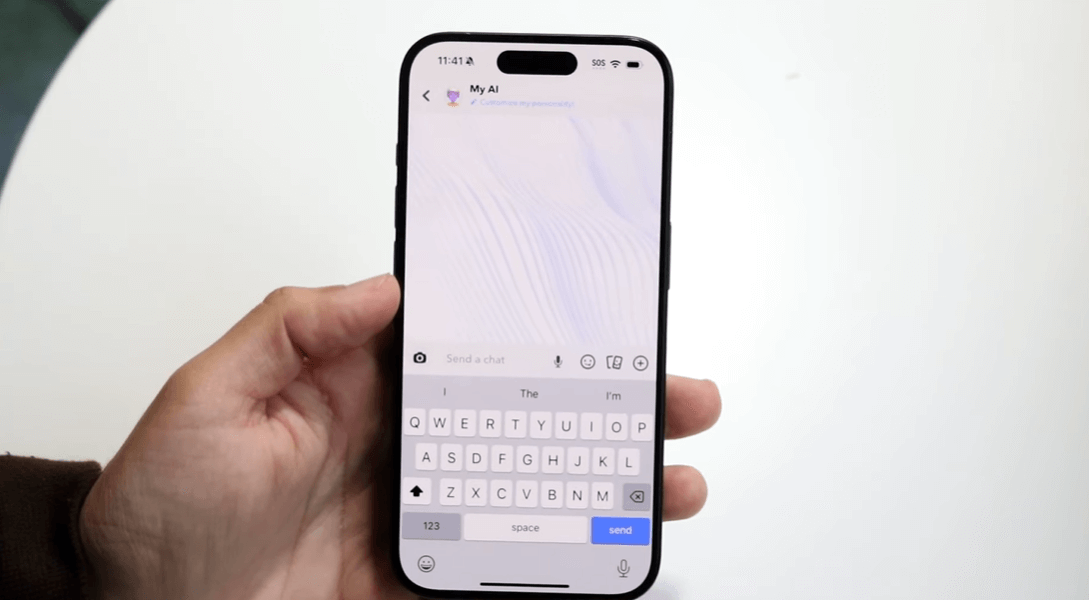
- Access the Sticker Menu
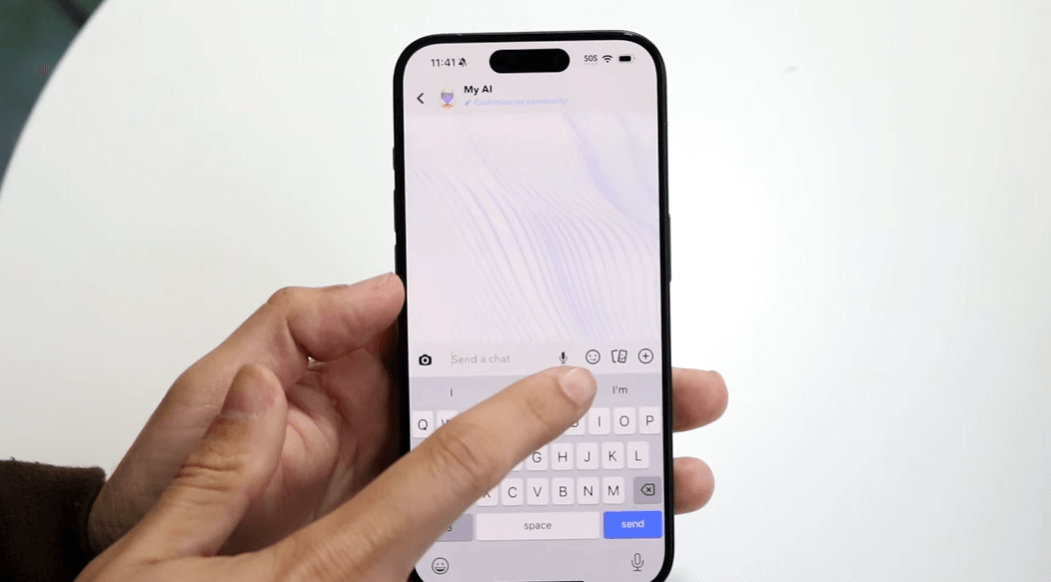
- Select the GIF Option
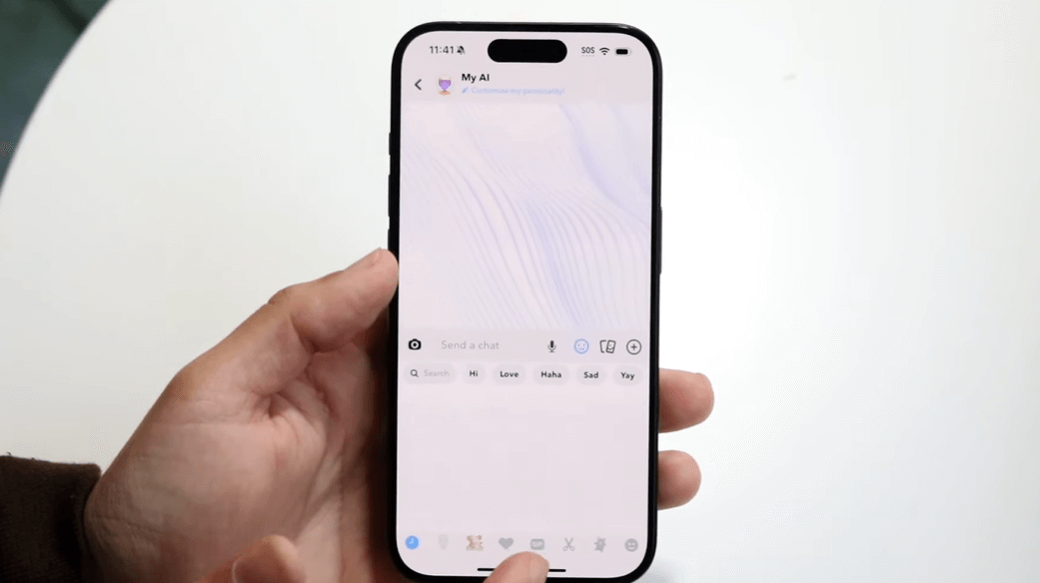
- Browse or Search for a GIF
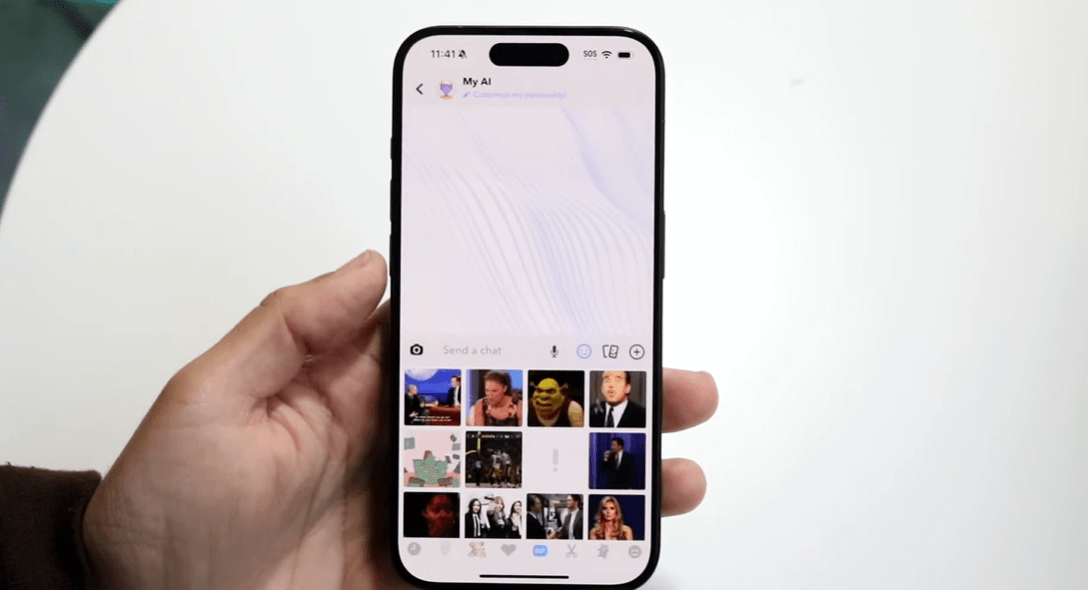
- Send the GIF
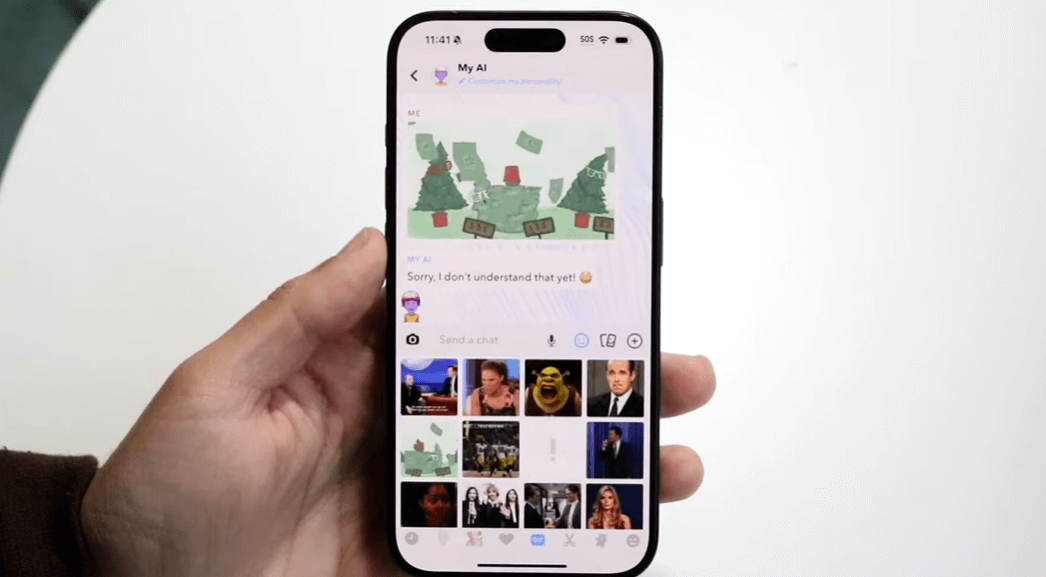
Additional Notes:
- For iPhone Users: You can enable the Giphy keyboard in your device settings to access GIFs directly while typing.
- For Android Users: Your device may already have Gboard installed, which allows you to pick GIFs directly from the keyboard while chatting.
Conclusion
In conclusion, adding GIFs to Snapchat makes chatting more lively and fun. This guide showed you how to use GIFs whether you’re sending a snap, messaging, or using apps like Giphy or Gboard. GIFs let you express feelings in a fun, visual way, making your conversations richer. As we keep chatting online, having ways to show our personality on platforms like Snapchat matters.
Keep coming back to LavaCow for fresh and engaging Snapchat articles.
