- Snap a photo or video right from the app.
- Then, tap the sticker icon to see all the stickers you can use.
- Find and choose the temperature sticker to show the current weather.
- You can switch between Fahrenheit and Celsius, just pick the one you prefer.
Snapchat’s temperature sticker lets you share the weather on your snaps. It’s great for showing the feel of your location or talking about extreme weather when you’re outside. Adding the local temperature to your photos makes them more engaging and tells a better story. The sticker is more than just decoration; it adds useful details, helping your snaps connect better with friends. It shows the weather instantly, making your everyday photos more interesting and informative. This keeps everyone in the loop about the weather where you are.
How to Add Temperature Stickers on Snapchat
Step 1: Open the Snapchat App
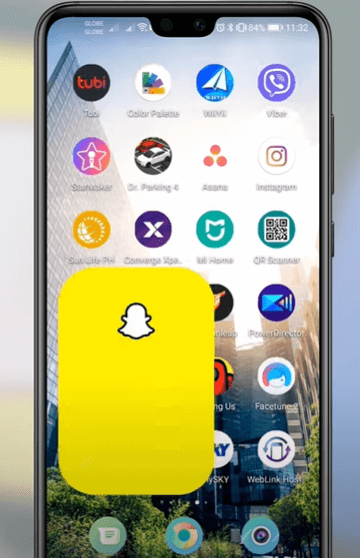
- Ensure an Internet Connection: Make sure your device is connected to the internet.
- Enable Location Services: Allow Snapchat to access your location to ensure accurate temperature information.
Step 2: Take a Photo or Video
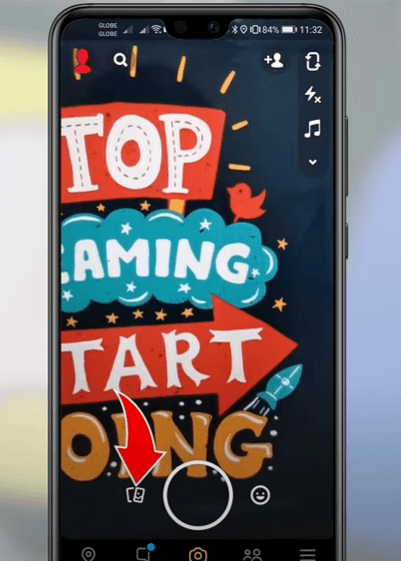
- Capture Your Content: Use the Snapchat app to take a photo or video.
- Choose the Right Moment: Aim for good timing and context to connect with your audience.
- Focus on Quality: Ensure good lighting and composition for a better-looking snap.
- Consider the Background: A visually appealing background can enhance your snap.
Step 3: Tap on the Sticker Icon
![]()
- Locate the Sticker Icon: Tap the sticker icon, which looks like a square smiley face, on your screen.
- Explore Sticker Options: Browse through various stickers that complement the temperature sticker, such as:
- Altitude: Shows your elevation in meters or feet.
- Location: Displays your current location.
- Time/Date: Add the current time and date to your snap.
- Polls/Questions: Engage your friends with interactive questions.
- Emoji/Bitmoji: Adds fun and personal graphics to your snaps.
Step 4: Select the Temperature Sticker
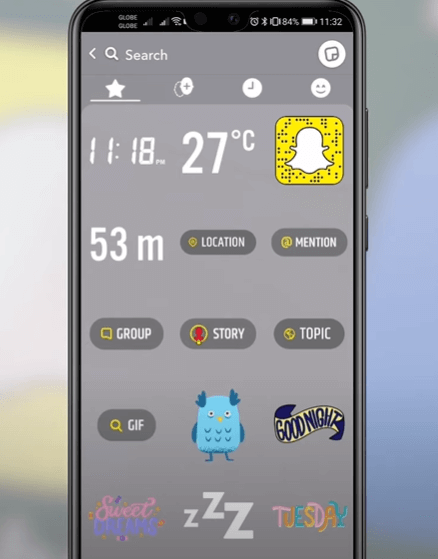
- Find the Temperature Sticker: Scroll through the sticker menu and choose the temperature sticker.
- Interactive Features:
- Weather Forecast: Tap the sticker to see the weather forecast for the next few hours.
- Unit Conversion: Switch between Fahrenheit and Celsius by tapping on the sticker.
- Enable Location: Keep your location services on for the sticker to show the correct temperature.
Troubleshooting Tips
Why the temperature sticker may not appear
If you can’t see the temperature sticker on Snapchat, it might be because your location services are turned off or the app doesn’t have the right permissions. Without these settings, Snapchat can’t get the data it needs to show the temperature. This can be annoying if you want to let your friends know how hot or cold it is.
Here’s what you can do:
-
Check your location settings: Make sure your device’s location services are on and that you’ve allowed Snapchat to use them.
-
Look at app permissions: Go into your device’s privacy settings and check that Snapchat can access your location information.
-
Restart Snapchat: If the sticker still isn’t showing up, try closing and reopening the app. This can help fix issues by refreshing how the app works.
Update the Snapchat app
Updating your Snapchat app is crucial. It fixes bugs and makes the app work better. If you’re using an Android phone, go to the Google Play Store, search for Snapchat, and hit ‘Update’ if you see it. For iPhone users, go to the App Store, look under the ‘Updates’ tab, and tap ‘Update’ next to Snapchat. Before you start, check that you have enough space on your device and a good internet connection to avoid any hitches.
Changing the temperature unit
To change the temperature unit on Snapchat, just tap the temperature sticker once you’ve added it to your snap. This lets you switch between Fahrenheit and Celsius. This is handy for folks in different places who use different temperature scales. If tapping doesn’t work, check if Snapchat can access your device’s location settings since this impacts how the feature works.
Conclusion
In short, adding temperature stickers to your Snapchat posts makes them more interesting. It gives your friends real-time weather updates right on your snaps. It’s not just about sharing a moment; it’s also about sharing the experience of the weather there. To make sure it works, you need to have your location settings right. If something goes wrong, there are ways to fix it.
To stay updated with the latest Snapchat content, make sure to check back at LavaCow.
